If you select to record your Zoom sessions to the cloud and wish to save them to another location you will need to log in to your CCS zoom account to access your files.
It’s important to note, all cloud recordings will be deleted automatically after they have been stored for 50 days.
Go to https://collegeforcreativestudies.zoom.us/ and click Login in the upper right.
You may log in using your CCS email address or click the Sign in with Google option.
Once you are logged in, click Recordings from the left hand menu.
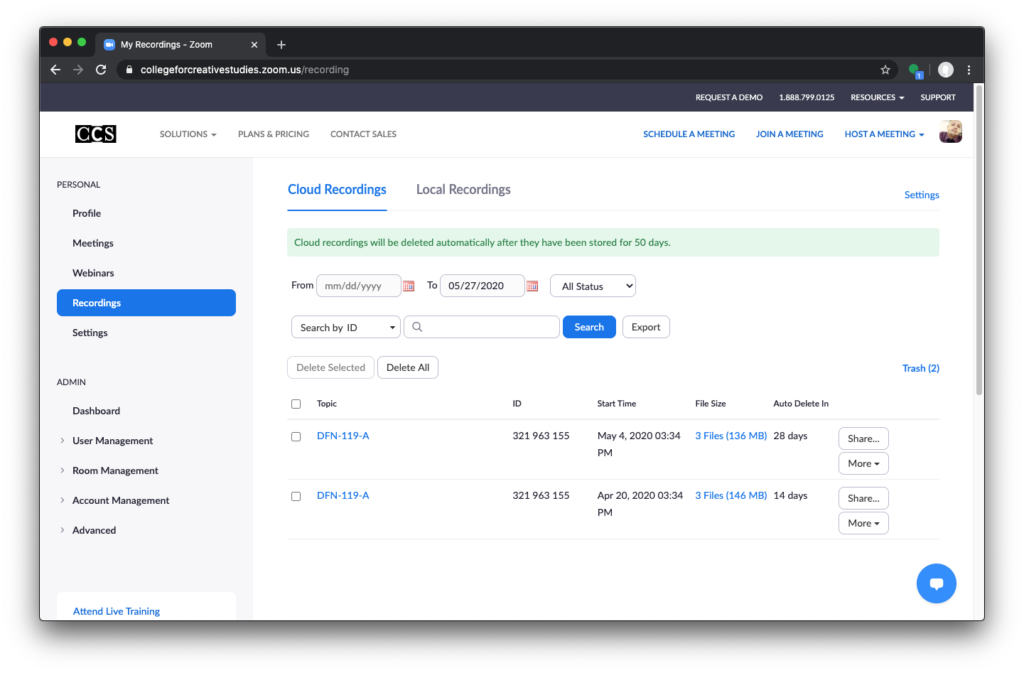
Navigate to the recording you wish to download.
Click the More button to download your recording files, disable auto-delete, or delete the recording.
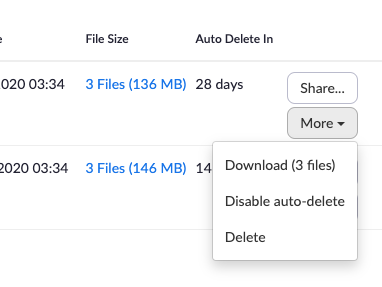
Selecting download will save an MP4 file, a transcript file, and an M4A audio file to your machine.