Automatically Set up an email account on your iPhone, iPad, or iPod touch
Mail can automatically set up your email account with just your email address and password.
- Go to Settings > Mail > Accounts > Add Account.
- Select Google from the list.
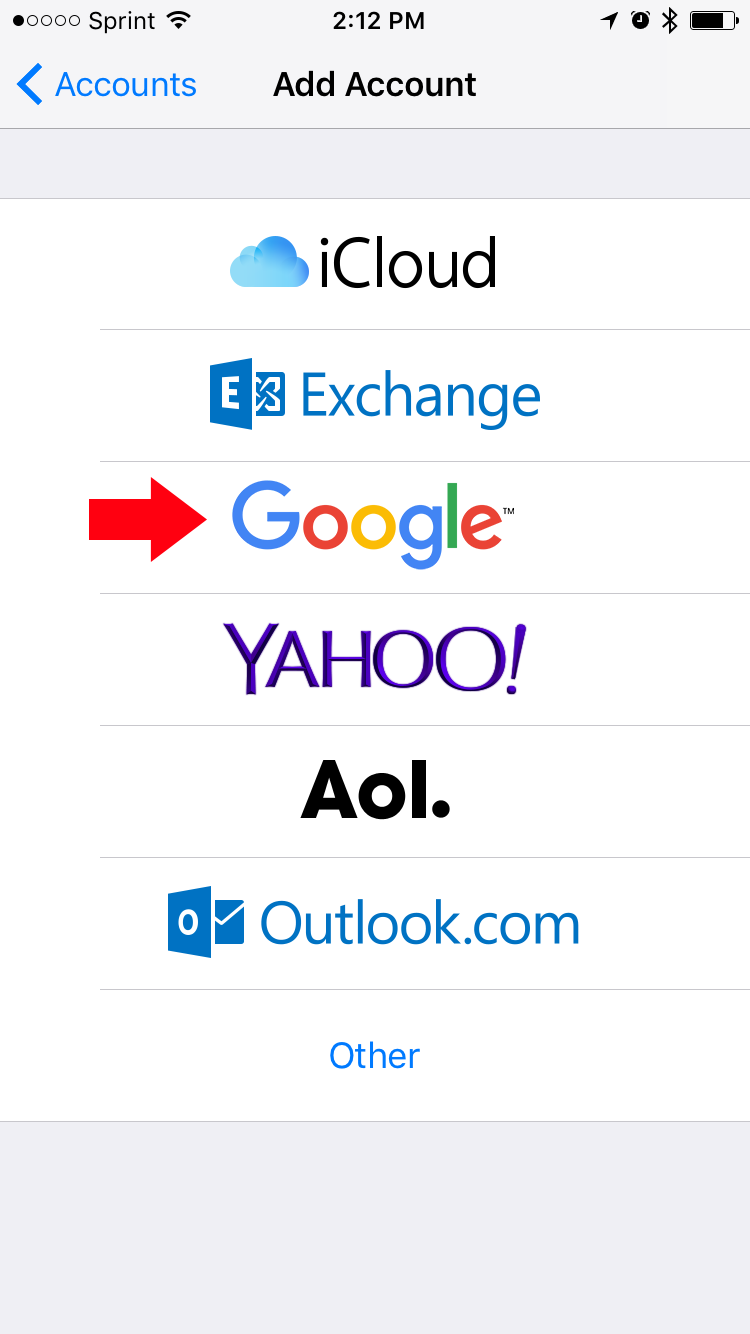
- Enter your CCS email address and tap Next.
- A new screen will open. You will be asked to log into the CCS portal.
- Enter yous CCS username and password.
- Click Sign In.
- You will then be presented with a list of the items you wish to synchronize.
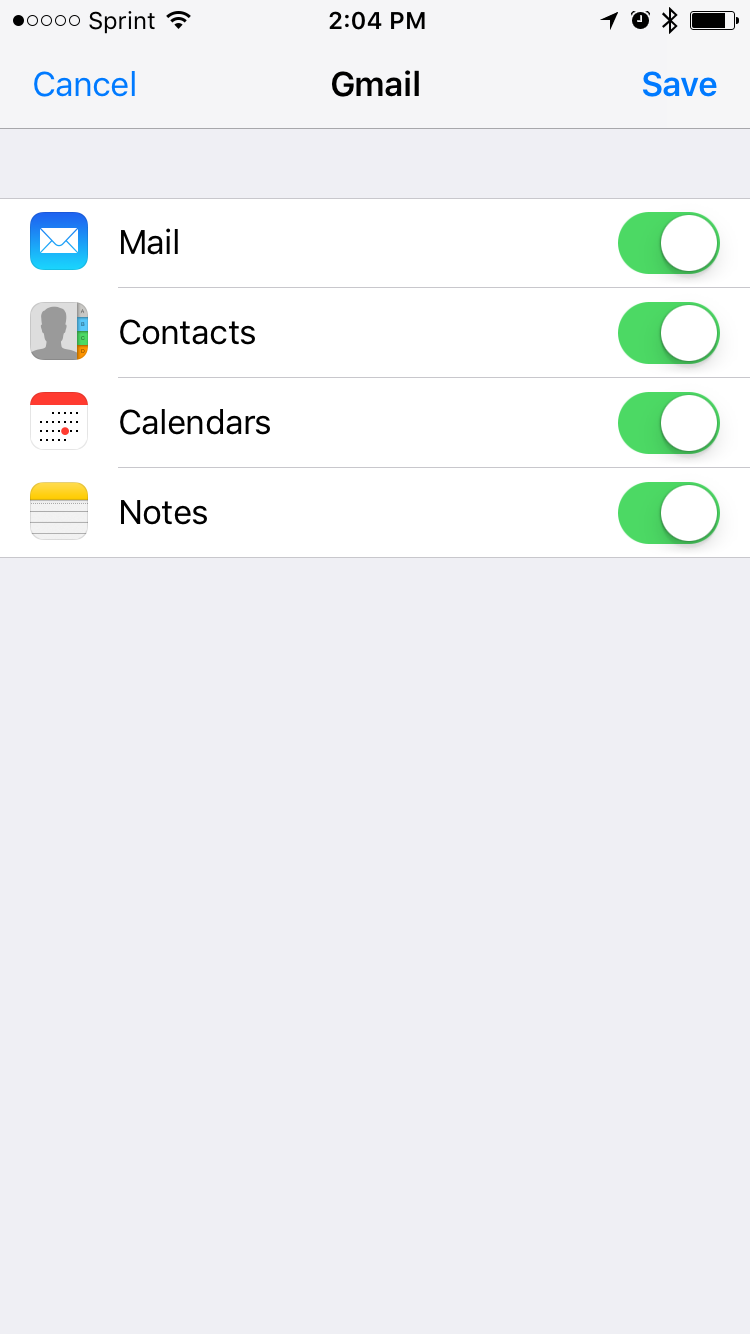
- Click Save.
- Once your account has been successfully added you will be able to access your email in the Mail application.
Adding Your Google Account to OSX Mail
- Open System Preferences
- Click the plus symbol in the lower left to add a new account.
- Select Google from the list of account types.
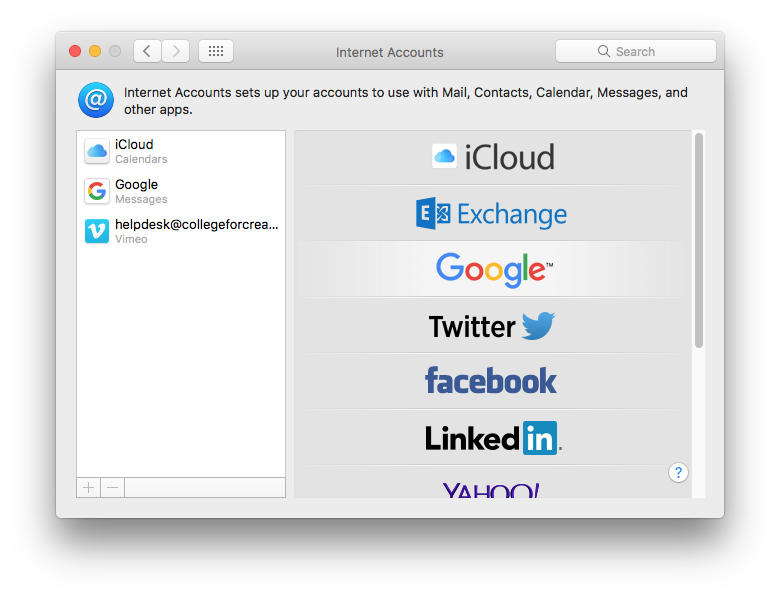
- Enter your CCS email address and tap Next.
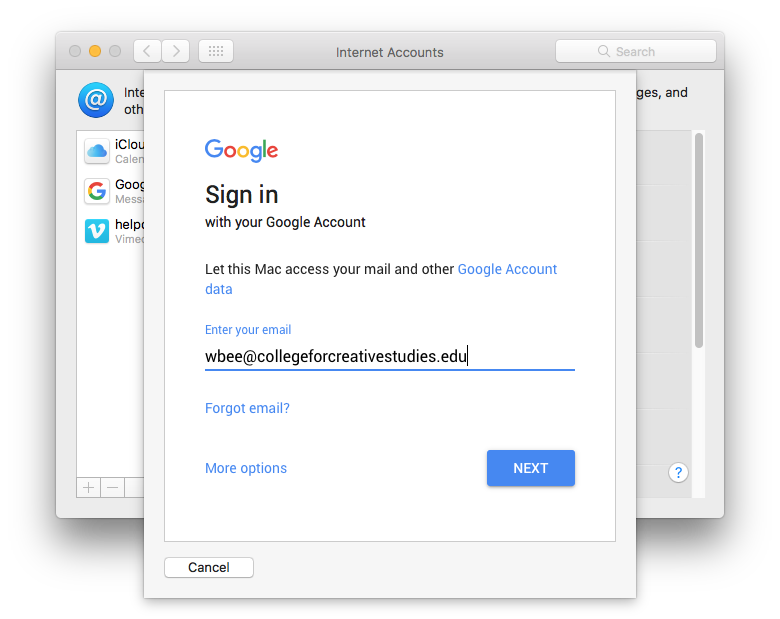
- A new screen will open. You will be asked to log into the CCS portal.
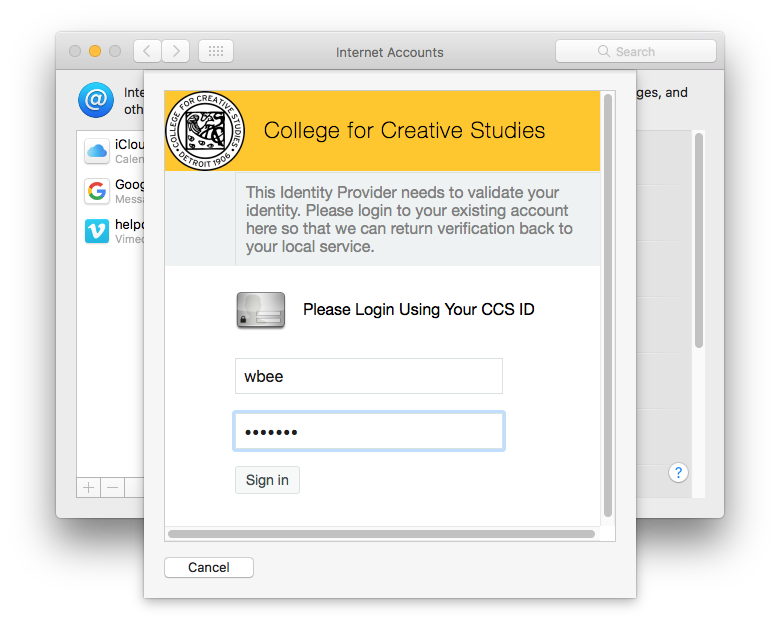
- Enter yous CCS username and password.
- Click Sign In.
- You will then be presented with a list of the items you wish to synchronize.
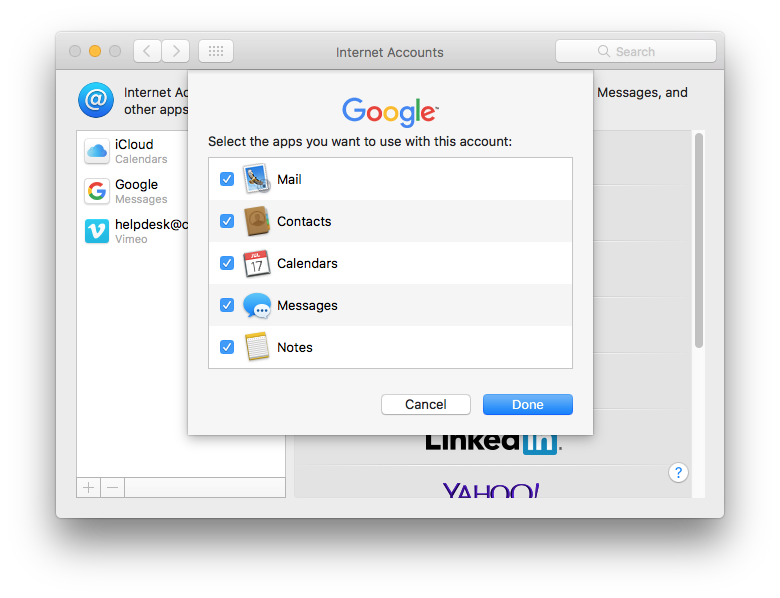
- Click Done.