The items listed below provide details for creating and saving your files that are to be shared across the CCS community.
File Creation – Setting up a new document of form.
File Saving – Naming your file with date and office information.
Office Abbreviations – Short codes used in file names.
File Creation
All documents are to be created using Arial as the primary font. Please include the following details on all forms or documents to be shared with the CCS Community.
Header details – header size .5″
Body
- Graphic – .5″ high. (right click download and save the graphic here)
- Form Name – 16pt font,bold ,centered
- Instructions for form – 12pt font, Arial, instructions may also be added as an additional page
- Form content
- Signatures
- Routing details – Instructions for delivery
- Office of Origin – 10pt font, Arial, who is responsible for maintenance of this file
- Page Numbering – 10pt font, Arial, current page including total number of pages
- Creation/Revised Date – 10pt font, Arial, ensures the correct version of the file is being used
Footer details – footer size .5″
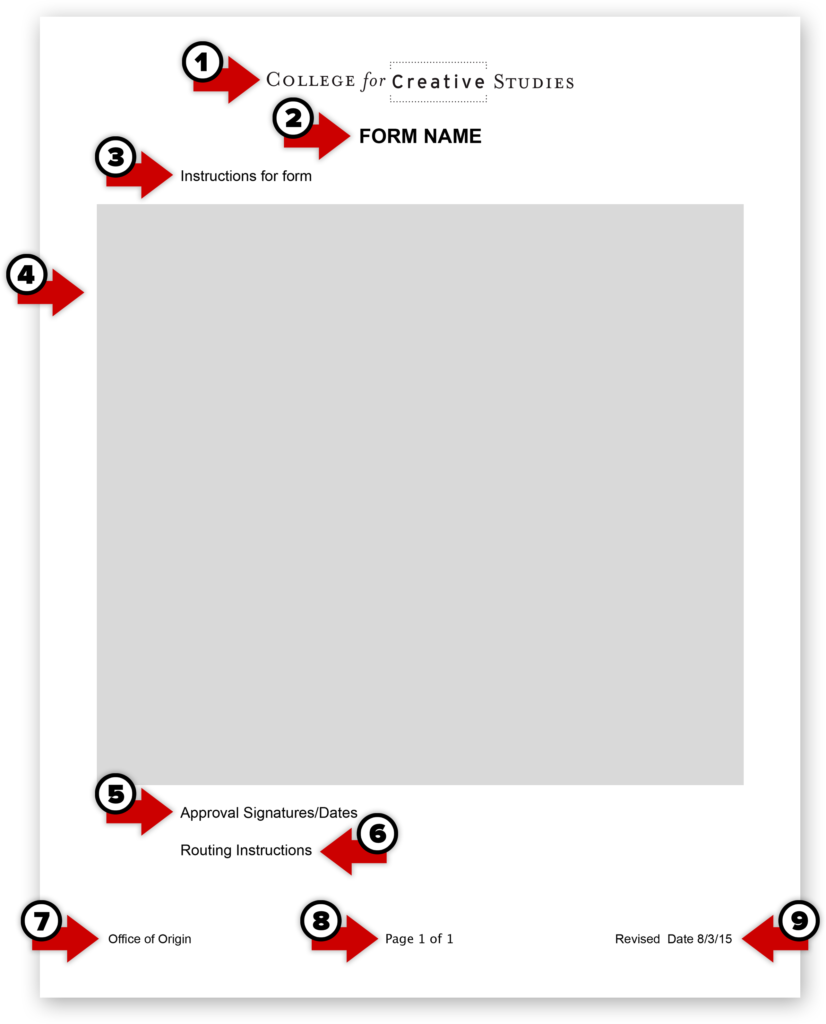
As an example, the form show above has been setup in portrait orientation to include a Header and Footer using Microsoft Excel. These settings can be found under Page Setup. By selecting Customize Header or Customize Footer users can add information to each page automatically. You may also wish to set up you form in a landscape orientation.
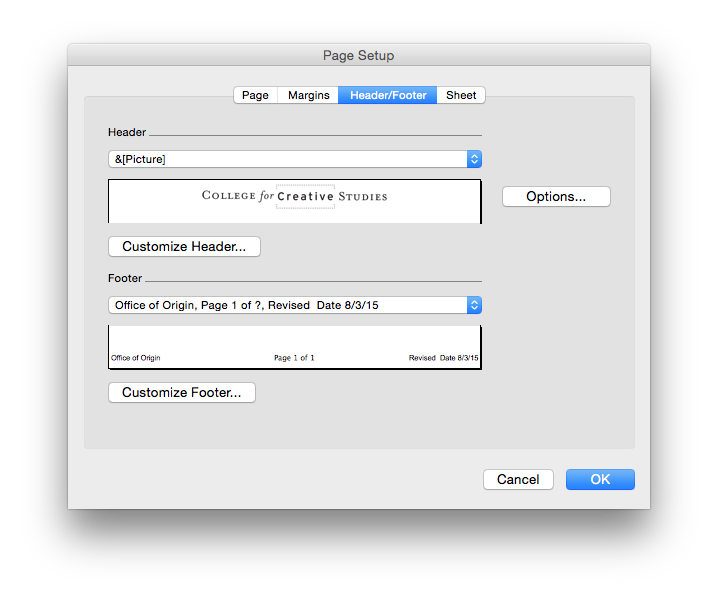
Additionally you may need to set the margins of your document to allow space for the header and footer details. These options can also be set up from the Page Setup window under Margins. Please allow .5″ for the header and the footer information. NOTE: the margin information listed here is suggested to allow you maximum space on your document. You may need to adjust your margins.
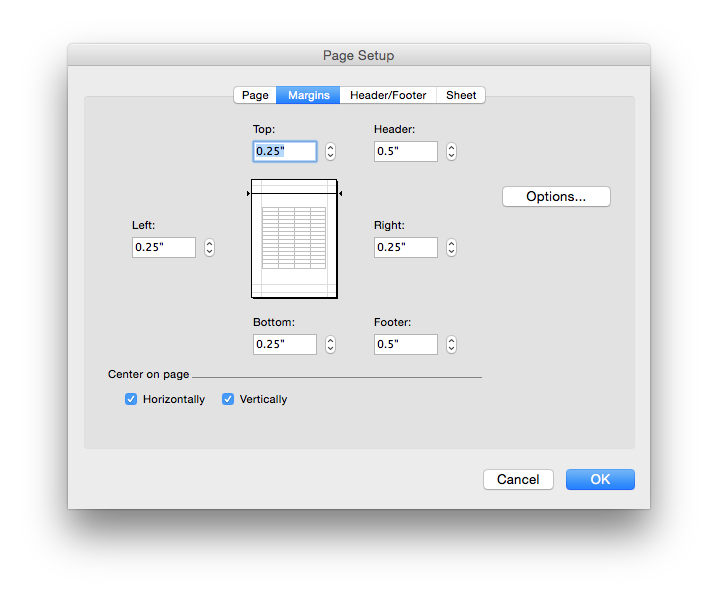
File Saving
The most important things to remember about file naming are to be consistent and descriptive in naming and organizing your files so that it’s obvious where to find a file and what it contains.
- A good format for date designations is YYYYMMDD or YYMMDD. This format makes sure all of your files stay in chronological order, even over the span of many years.
- Try not to make file names too long, since long file names do not work well with all types of software.
- Special characters such as ~ ! @ # $ % ^ & * ( ) ` ; < > ? , [ ] { } ‘ ” and | should be avoided.
- When using a sequential numbering system, using leading zeros for clarity and to make sure files sort in sequential order. For example, use “001, 002, …010, 011 … 100, 101, etc.” instead of “1, 2, …10, 11 … 100, 101, etc.”
- Do not use spaces. Some software will not recognize file names
with spaces, and file names with spaces must be enclosed in quotes
when using the command line. Other options include:
- Underscores, e.g. file_name.xxx
- Dashes, e.g. file-name.xxx – preferred for searching
- No separation, e.g. filename.xxx
- Camel case, where the first letter of each section of text is capitalized, e.g. FileName.xxx
Files that are to be posted to any server will be required to follow the naming convention established by the ITS office. Name your file by year, month, day, office code (see below) then use a reasonable document name that clearly describes the document.
Preferred example – 2015-05-28-HR-workschedule-hourly.pdf
A file name saved in this format will be easy to search for on the web.
It is recommended that you create a readme document that explains your naming format and save it to your office directory. This will allow others to understand how to abbreviate any file names saved to your shared folder.
Office Abbreviations
| Abbreviation | Translation |
|---|---|
| AA | Academic Affairs |
| AARO | Academic Advising Registration Office |
| ADM | Admissions |
| AD | Advertising Design |
| ADFI | Administration and Finance |
| AE | Art Education |
| AF | Academic Facilities |
| AS | Academic Support |
| BS | Business Services |
| BT | Board of Trustees |
| CAP | Community Arts Partnerships |
| CCS | College for Creative Studies |
| CMD | Color and Materials Design |
| CP | Culture and Processes |
| CR | Crafts |
| CDEV | Career Development |
| CSS | Campus Safety and Security |
| DC3 | Detroit Creative Corridor |
| EA | Entertainment Arts |
| ETI | Educational Technology and Innovation |
| ES | Exhibit Services |
| ESS | Enrollment and Student Services |
| EXE | Executive Office |
| FA | Art Practice |
| FAC | Facilities |
| FAD | Fashion Accessories Design |
| FASS | Faculty Assembly |
| FN | Foundation |
| FNA | Financial Aid |
| GADM | Graduate Admissions |
| GD | Graphic Design |
| GL | Galleries and Lectures (Center, Woodward; Valade, Toyota) |
| GR | Graduate Studies |
| GTR | Transportation Design (graduate) |
| HR | Human Resources |
| ID | Integrated Design |
| IL | Illustration |
| IA | Institutional Advancement |
| IEI | Institutional Equity and Inclusion |
| IN | Interior Design |
| ISS | International Student Services |
| ITS | Information Technology Services |
| IXD | Interaction Design |
| KAID | Kresge Arts in Detroit |
| LA | Liberal Arts |
| LB | Library |
| MK | Marketing |
| OP | Office of Partnerships |
| PCS | Precollege and Continuing Studies |
| PH | Photography |
| PO | Provost Office |
| PR | Product Design |
| PRES | Presidents Office |
| RTF | Retention Task Force |
| SG | Student Government |
| SA | Student Affairs |
| SDI | Student Diversity and Inclusion |
| SSC | Student Success Center |
| TR | Transportation Design (undergraduate) |
| UG | Undergraduate Studies |