Your CCS Adobe subscriotion allows access to fonts from https://fonts.adobe.com/. Once activated, these fonts will be available in all your applications as long as you are logged in to your adobe account.
Visit https://fonts.adobe.com/
Click “Sign In” located in the upper right.
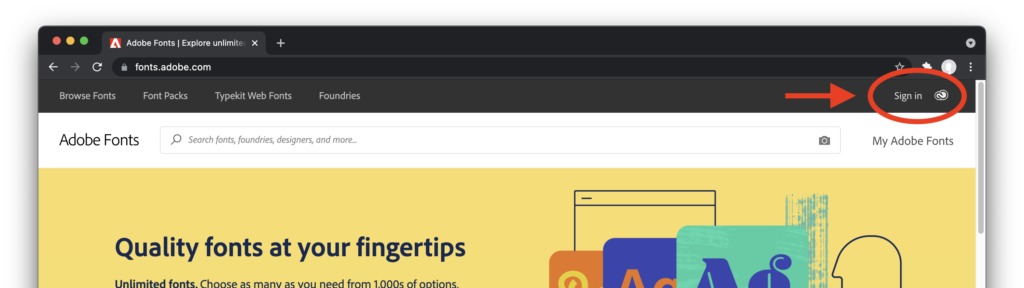
Select the “Continue with Google” option.
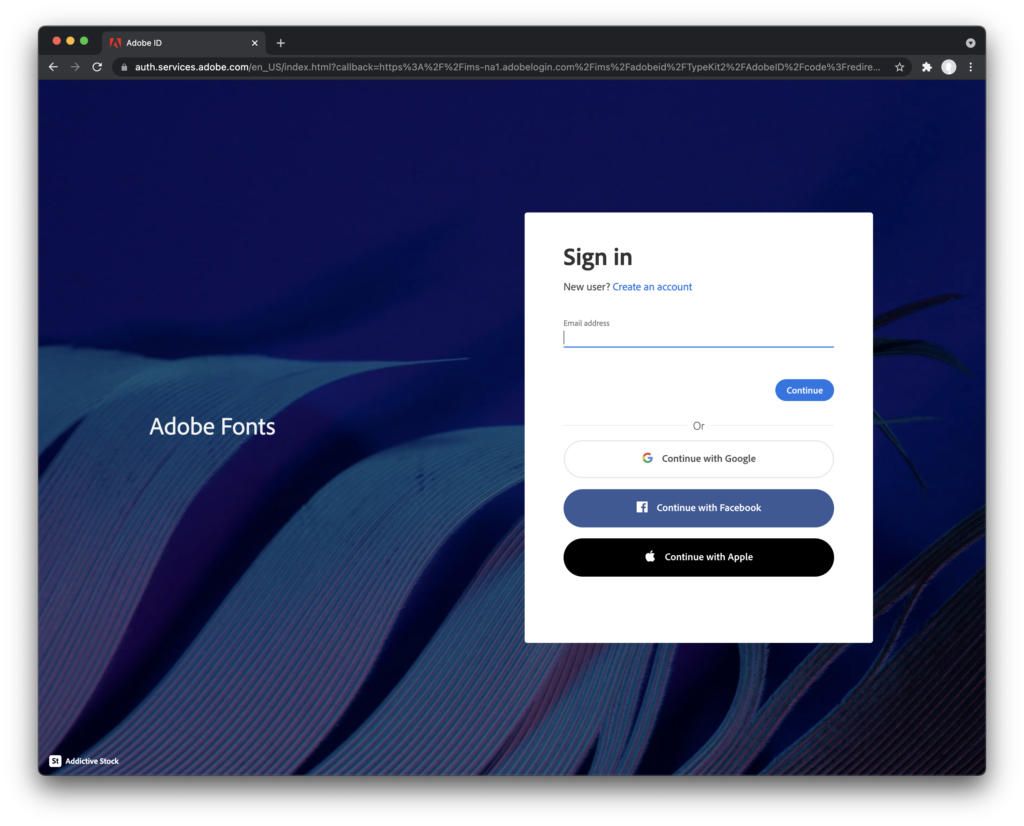
You will be asked to sign in with your enterprise ID. This is your campus username and password.
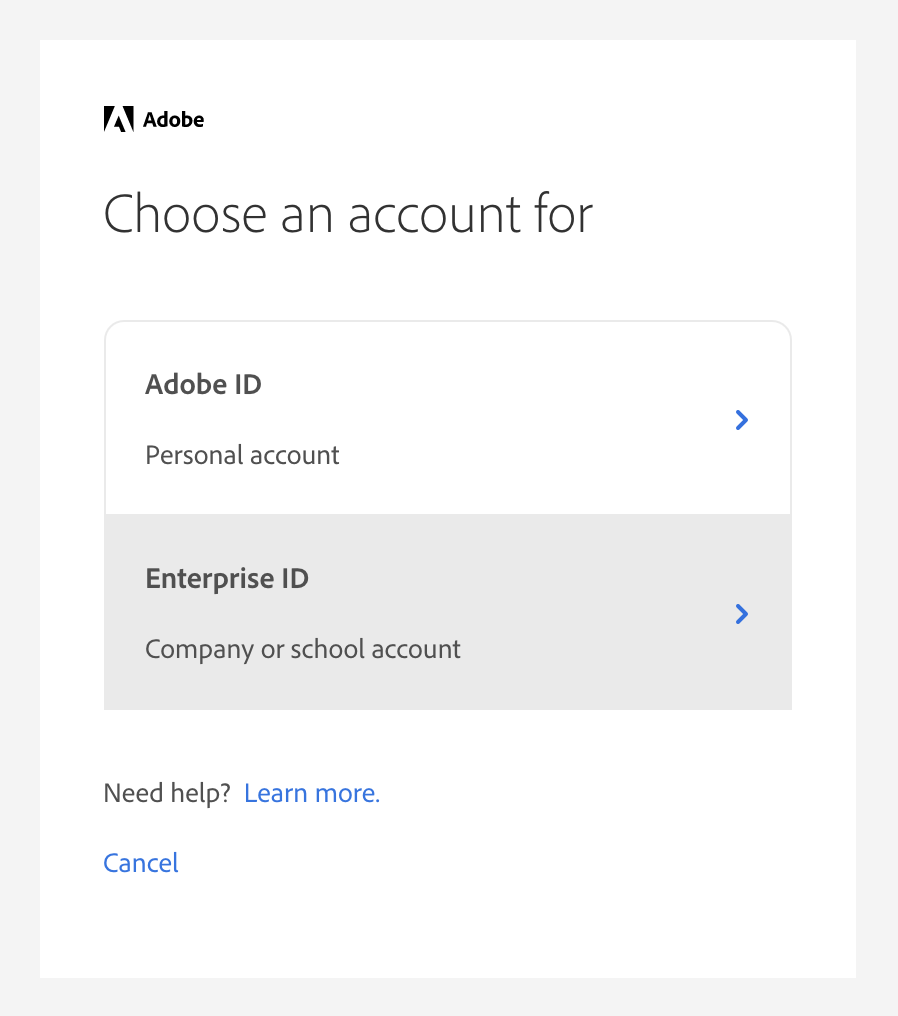
Once you have logged in, search for Interstate. There are three options. The “Interstate” option should be selected.
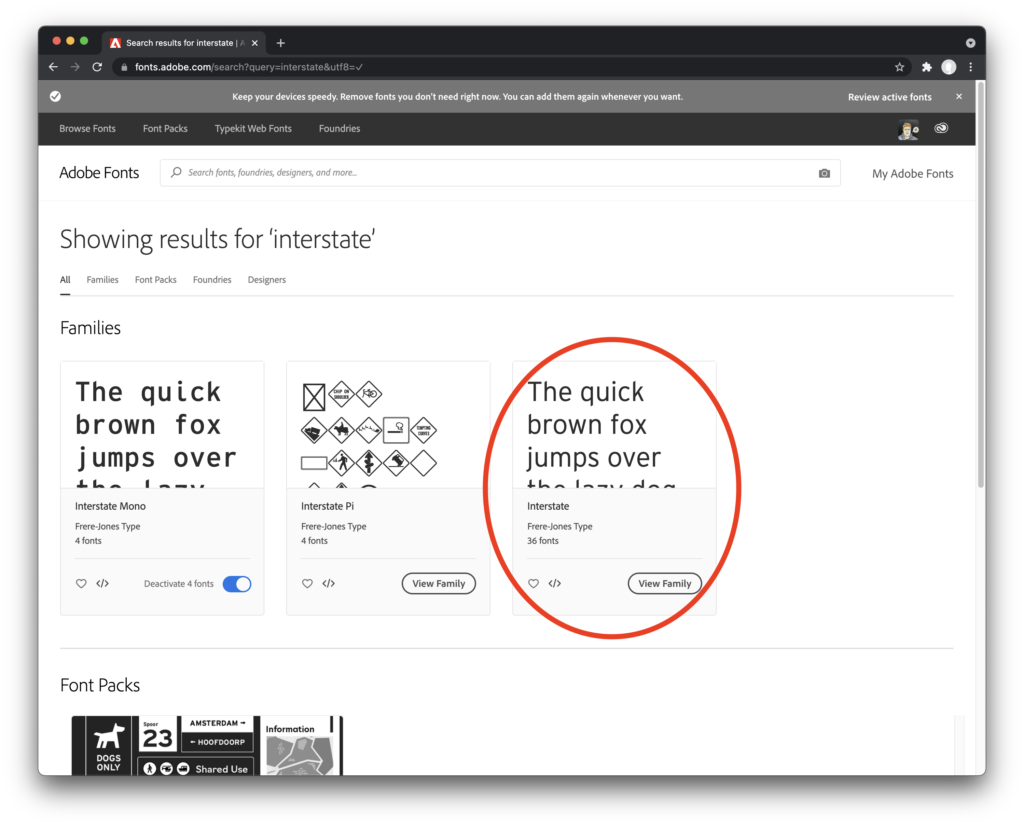
Click “View Family”.
In the upper right of the font family window you will see “switches” that allow you to activate the fonts. Make sure to activate all three options.
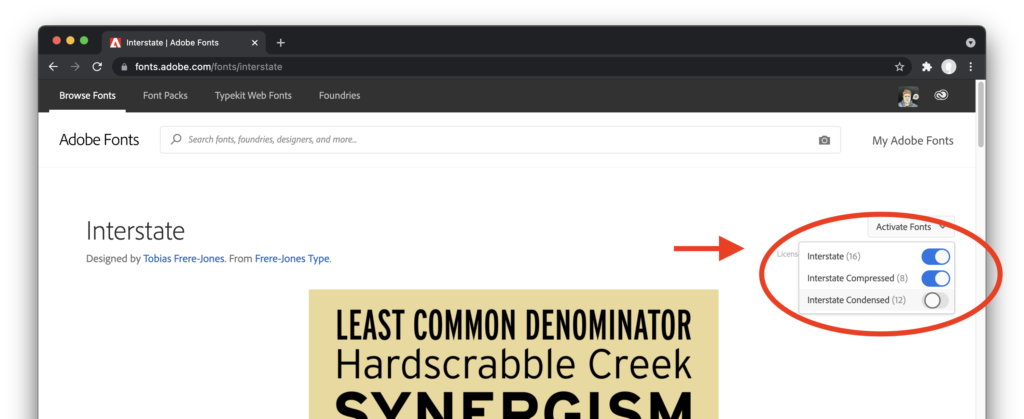
Once activated, you will get a notification screen. Click “OK”.
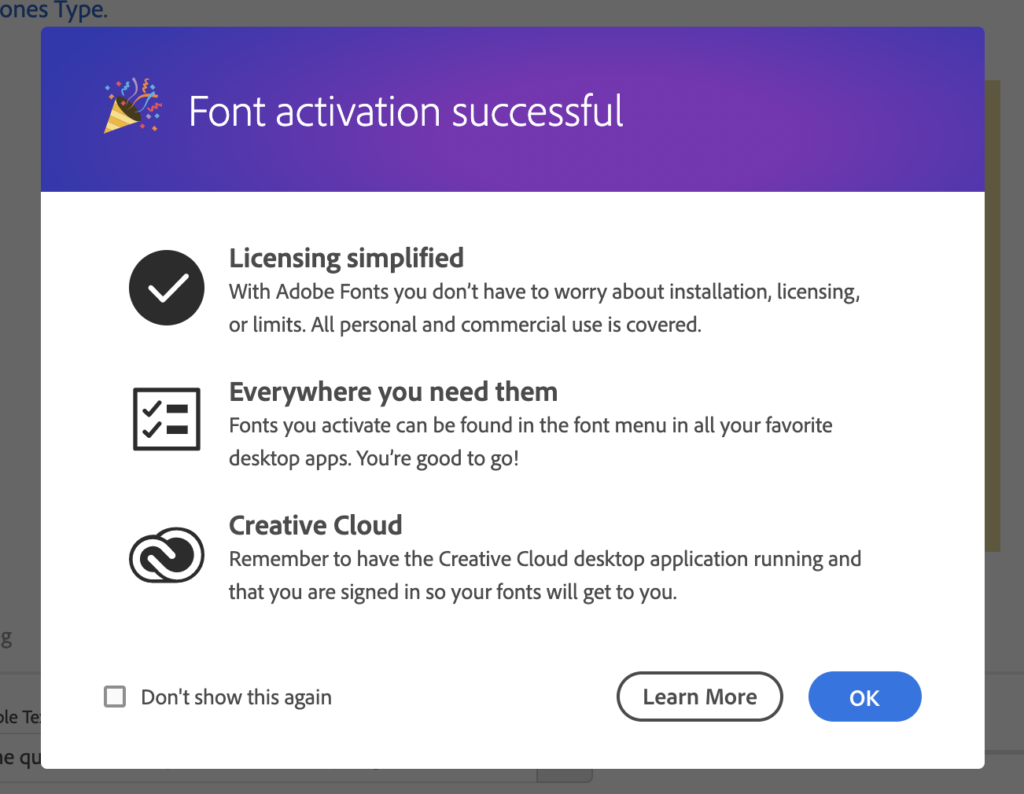
The selected font will now be available in all your Adobe applications as well as Microsoft word.