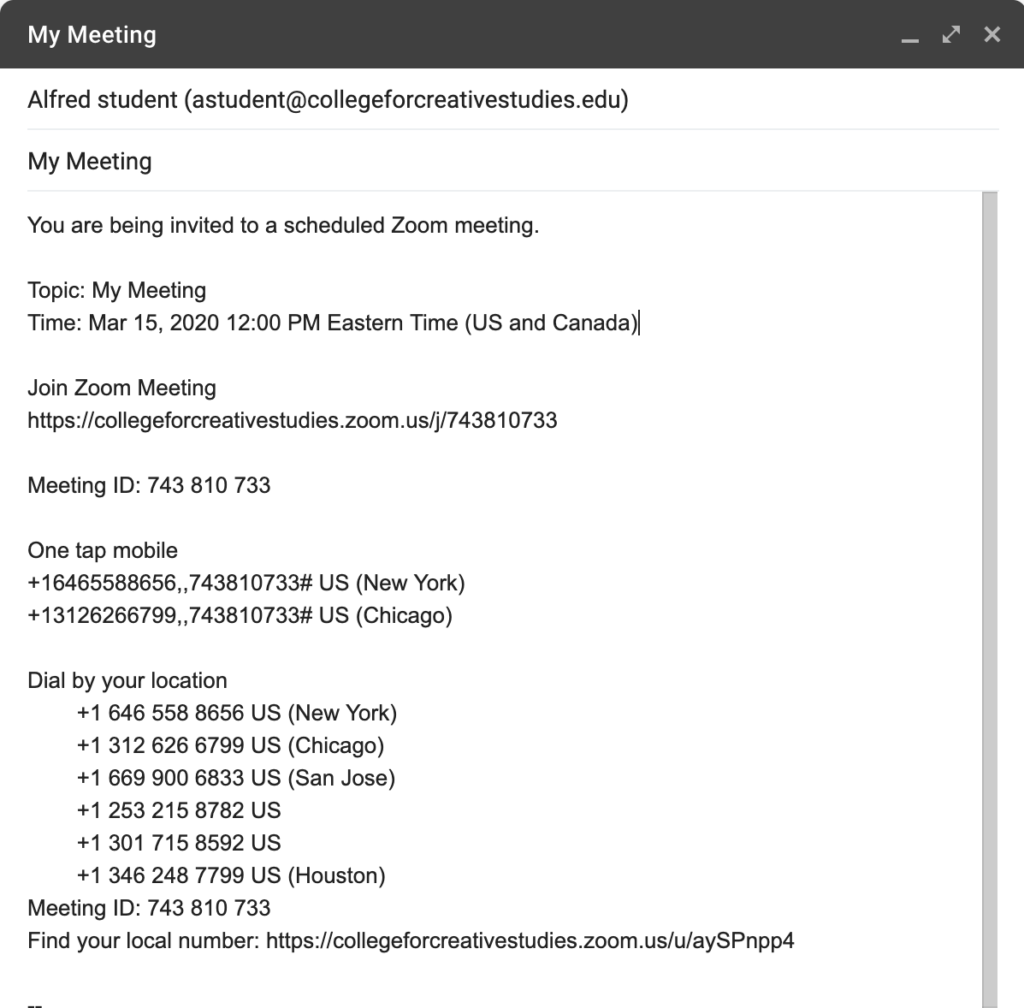Zoom works as an audio conferencing tool that can be used by landline, VoIP, cell phone, and computer audio access.
Scheduling Your Audio Meeting
Set up your audio meeting by visiting https://collegeforcreativestudies.zoom.us/ and clicking “Login” in the upper right. Use your CCS credentials to access the portal.
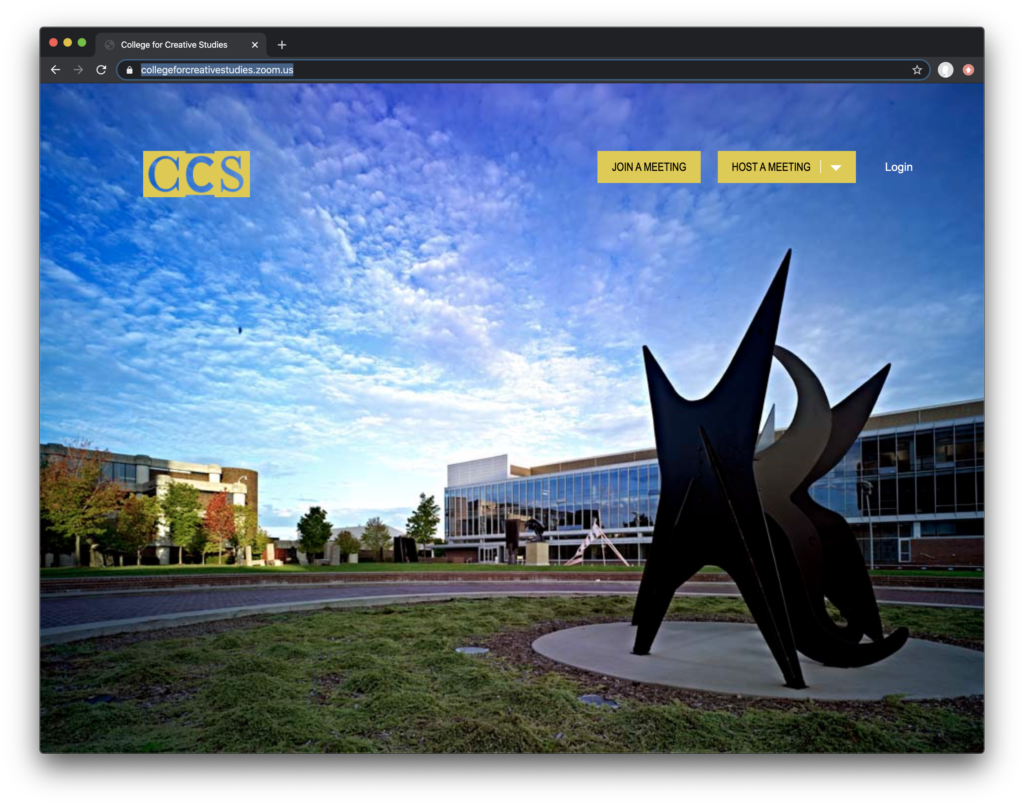
After you log in to to Zoom, click Schedule A Meeting at the top of the page.
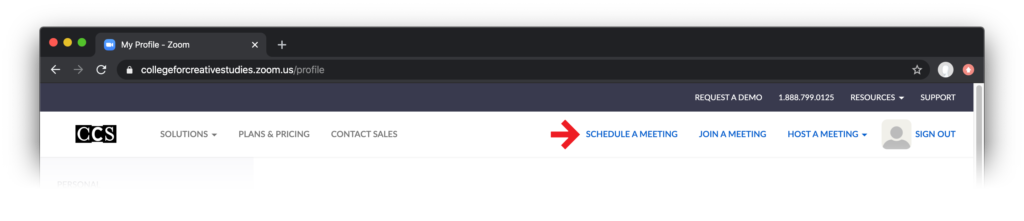
In the Video section set both Host and Participant video to “off”.
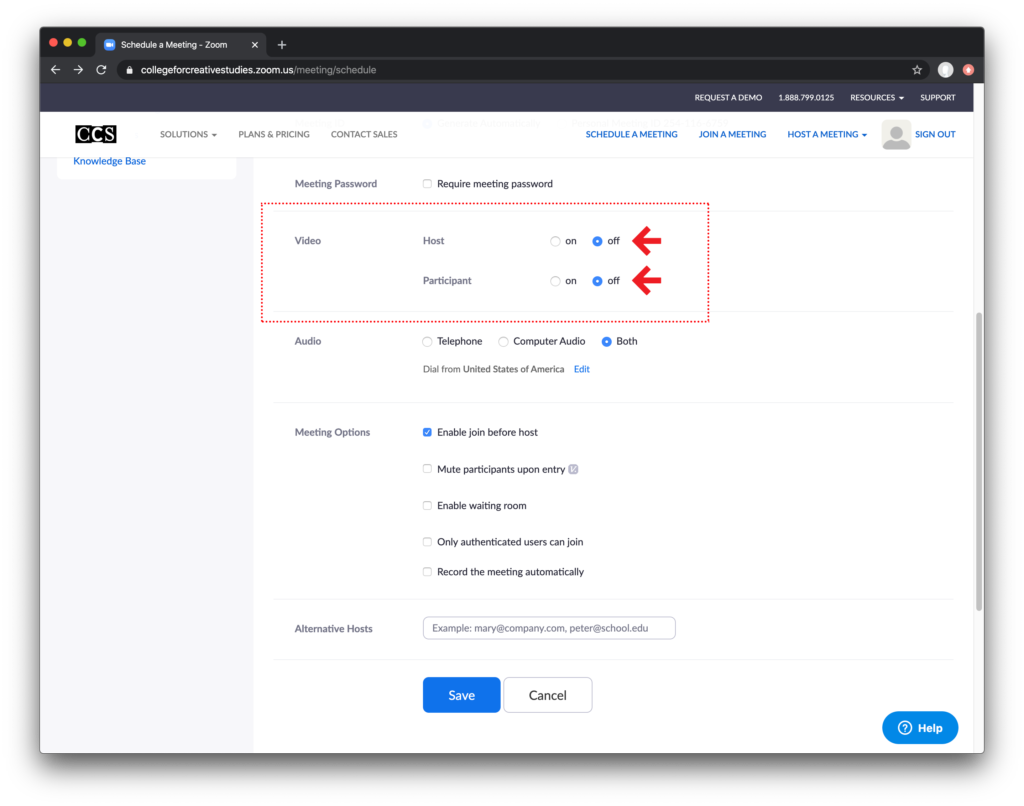
In the Meeting Options section select “Enable join before host“.
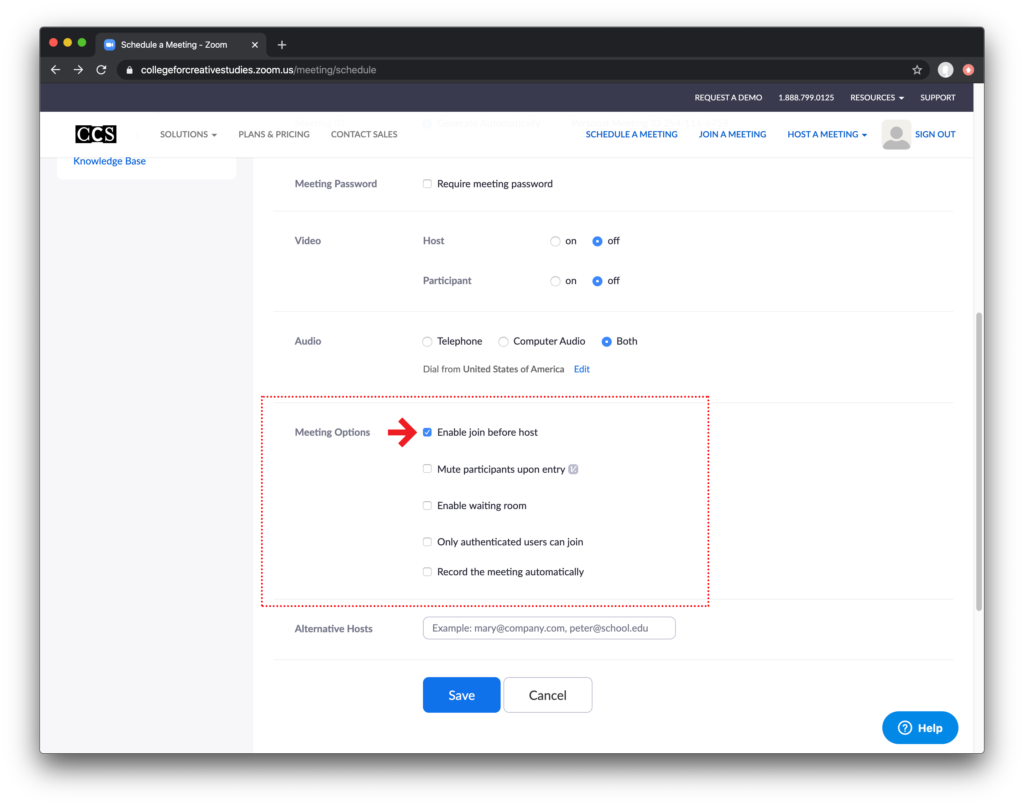
Deselect “Enable waiting room“.
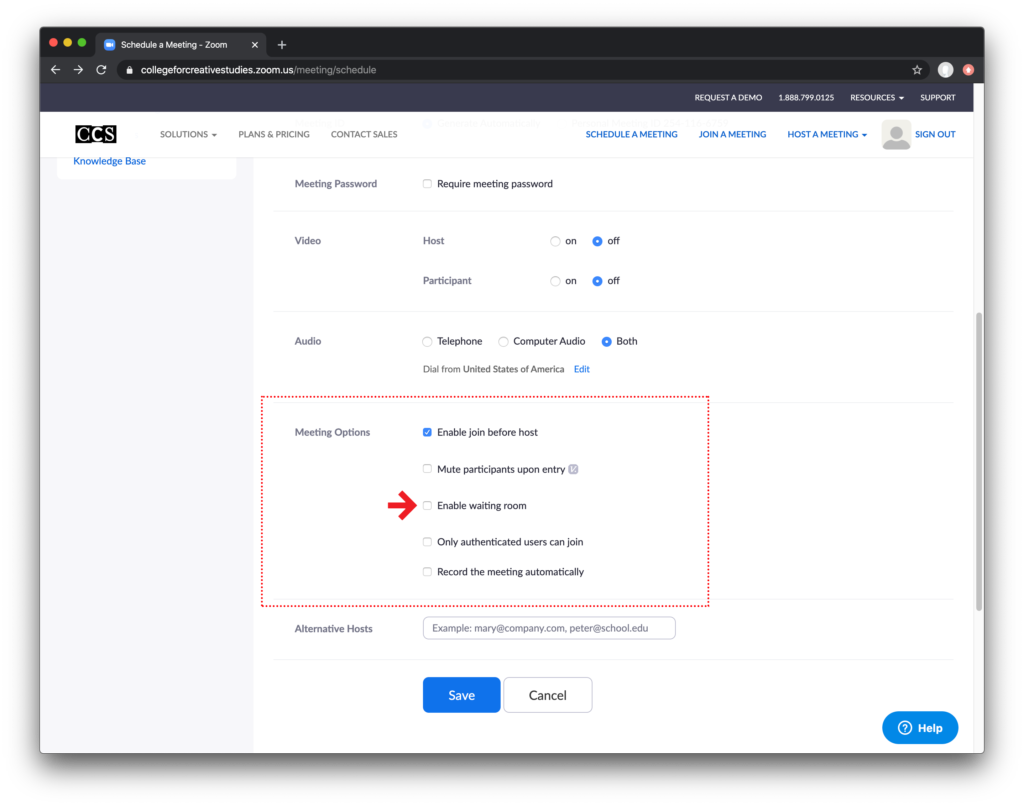
Save your meeting.
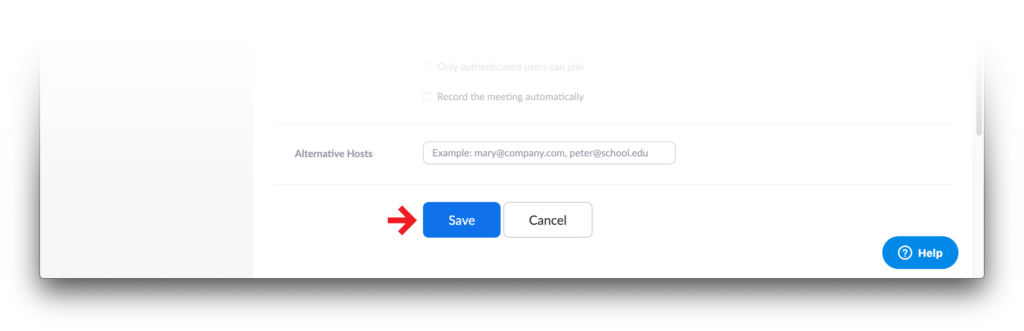
After you save your meeting, click on the “Copy the invitation” link next to the “Join URL”.
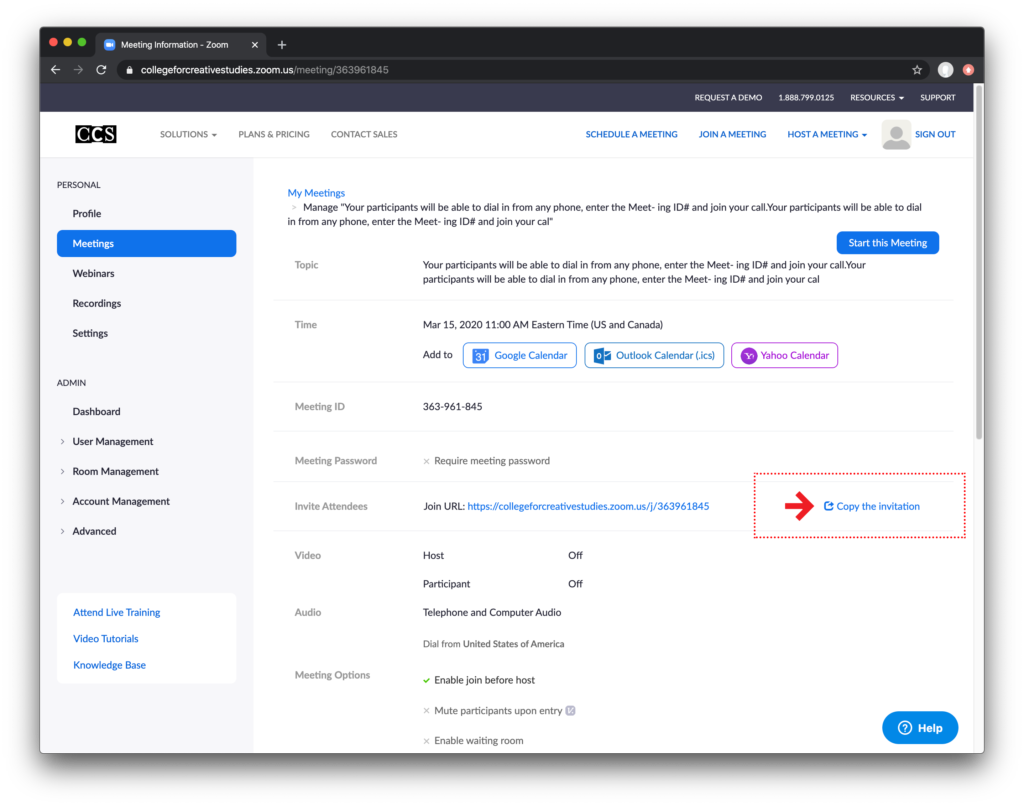
From the Copy Meeting Invitation window that opens, click the “Copy Meeting Invitation” button. The text in the invitation will be copied to your computer’s clipboard.
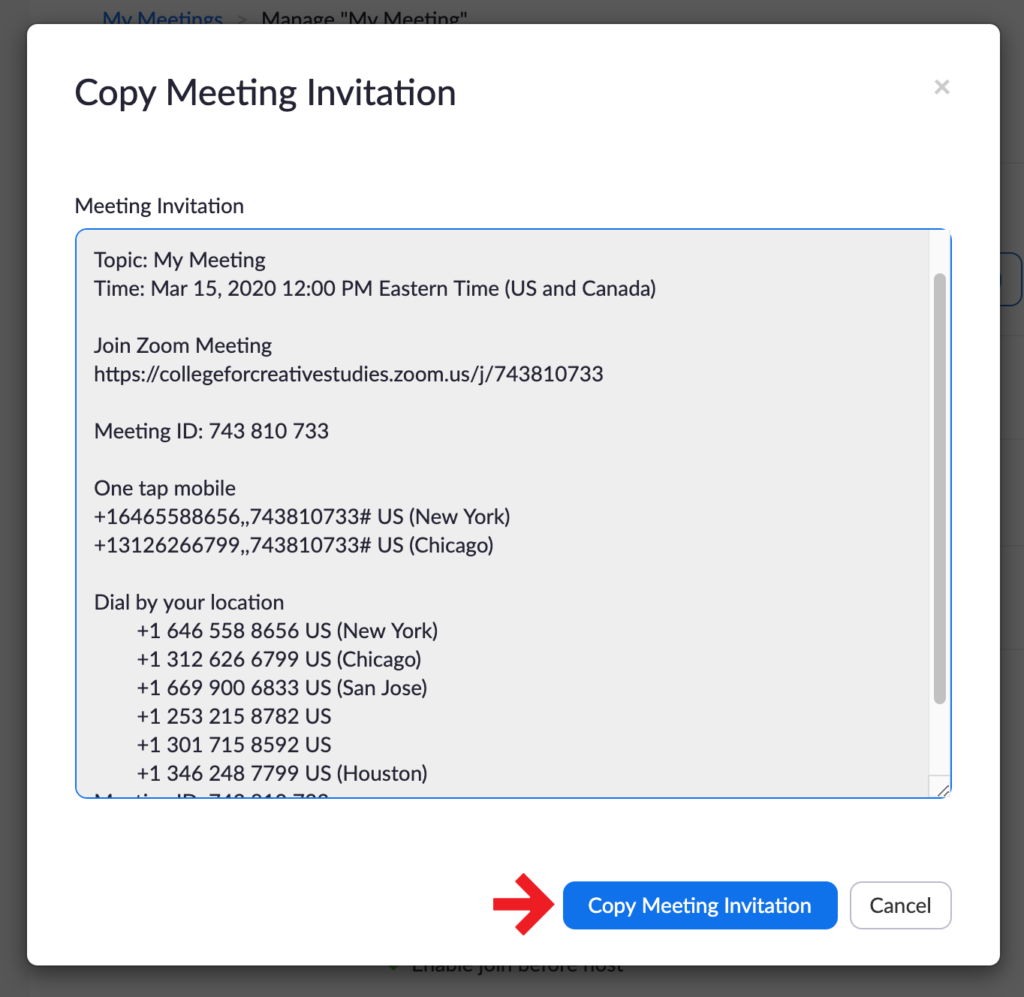
You can now paste your meeting details into an email to your participants.