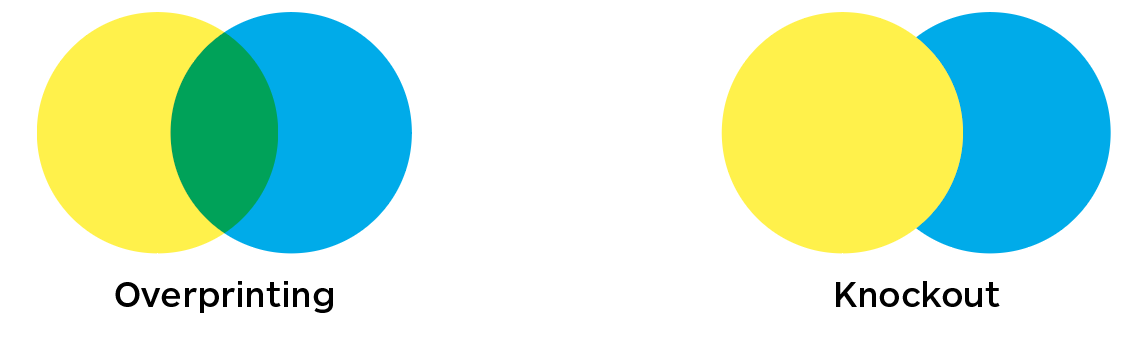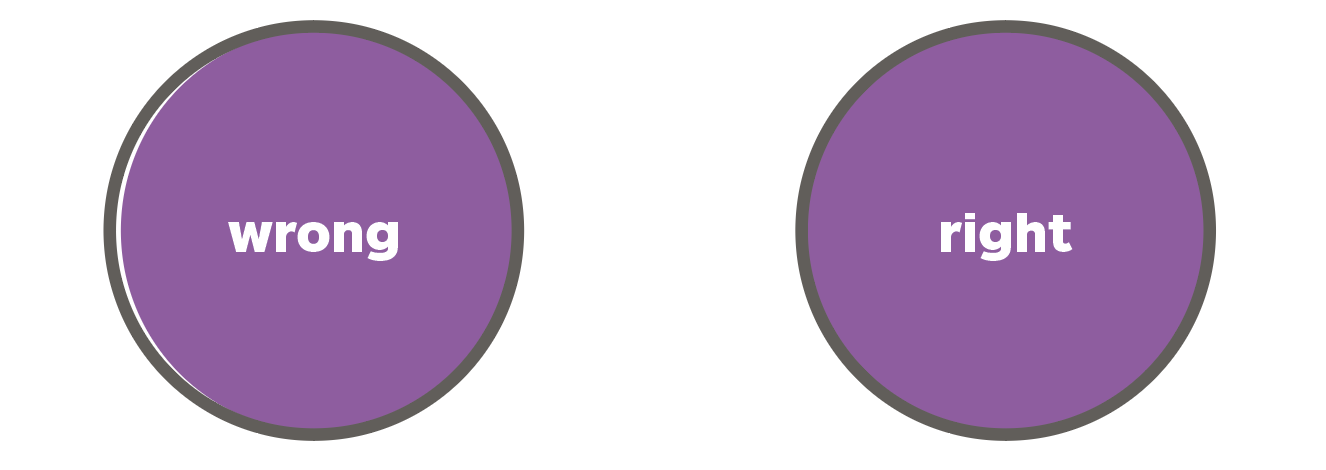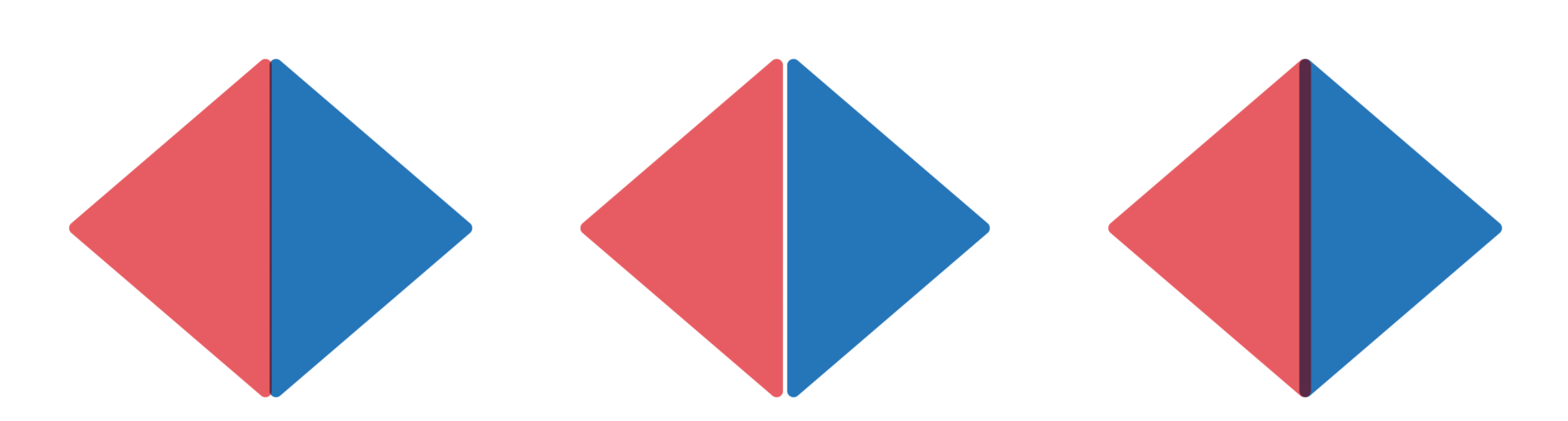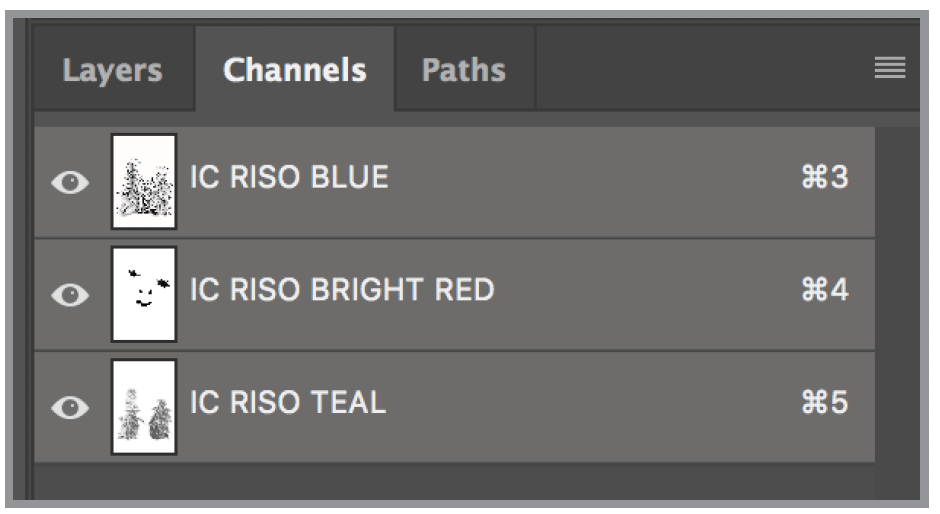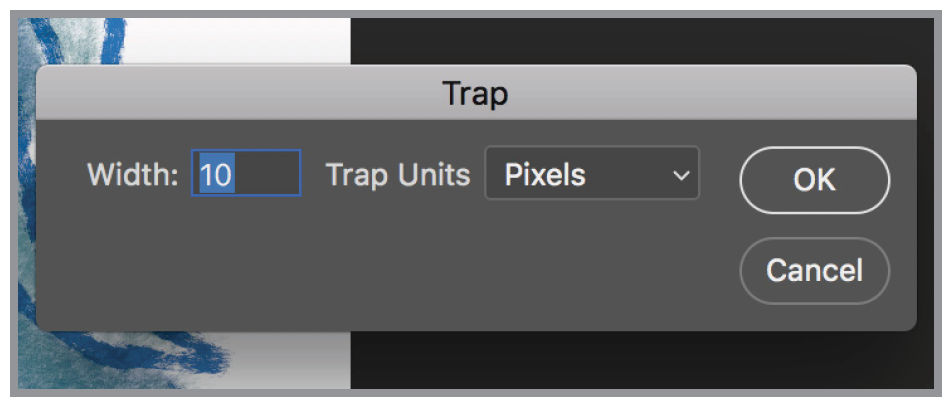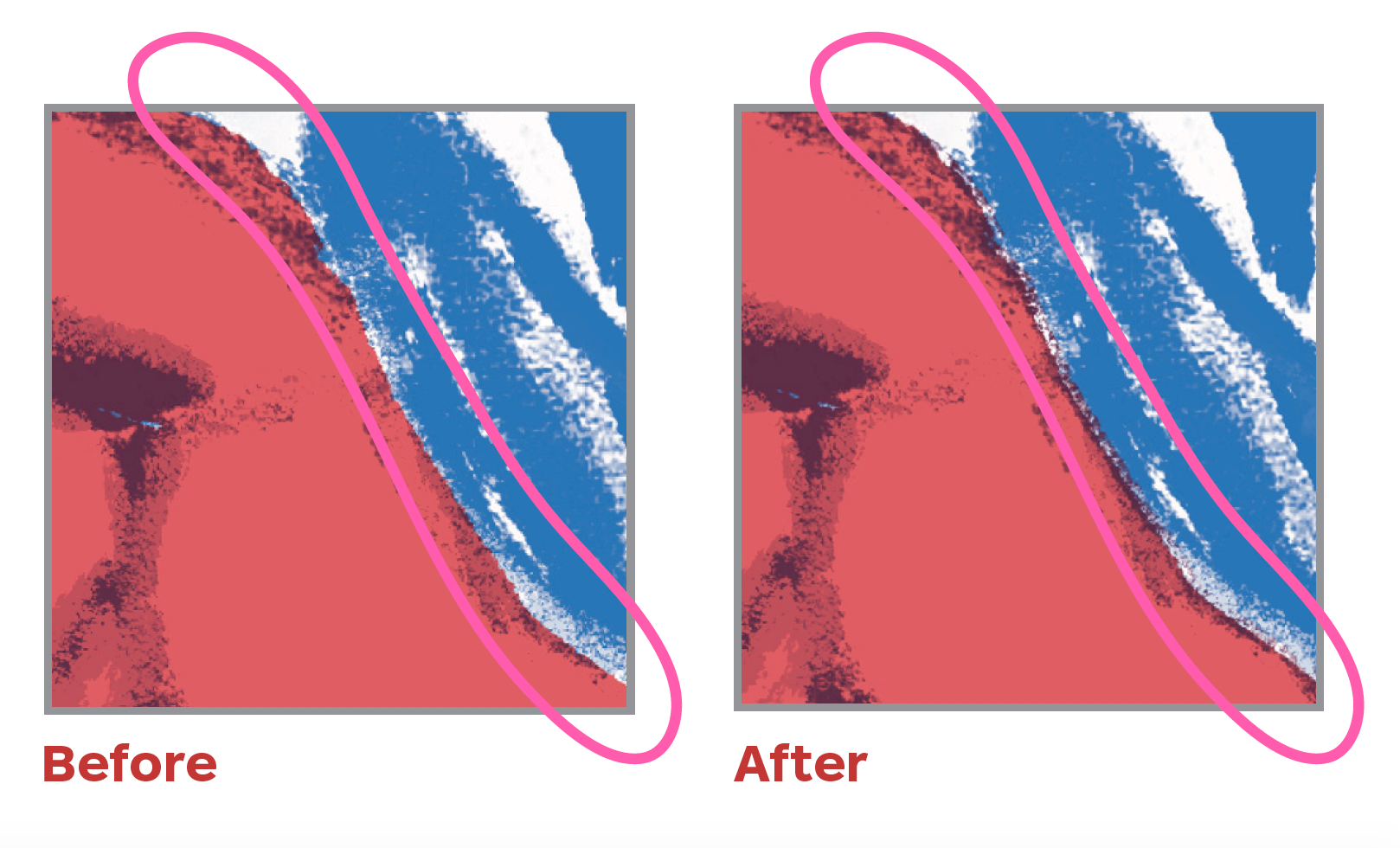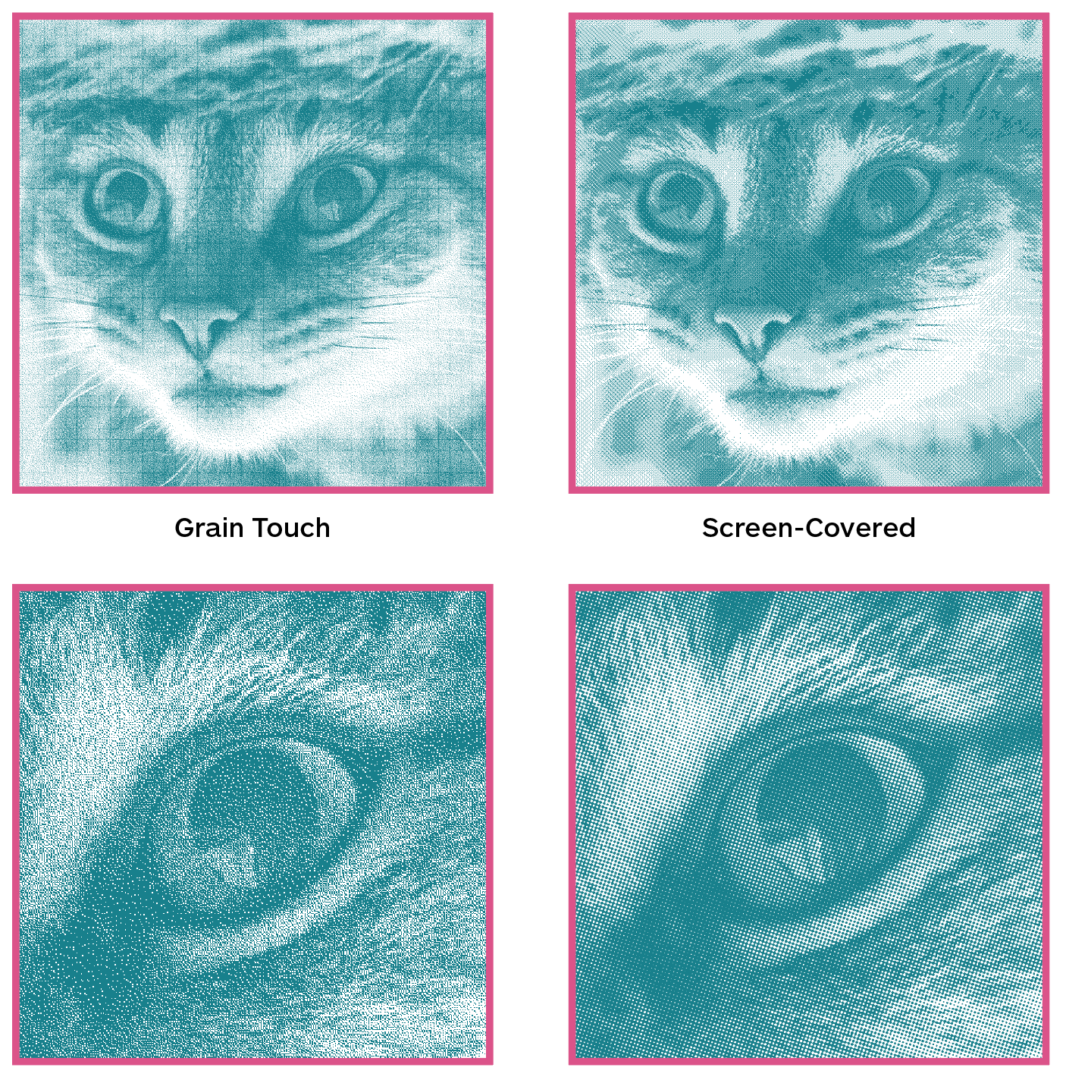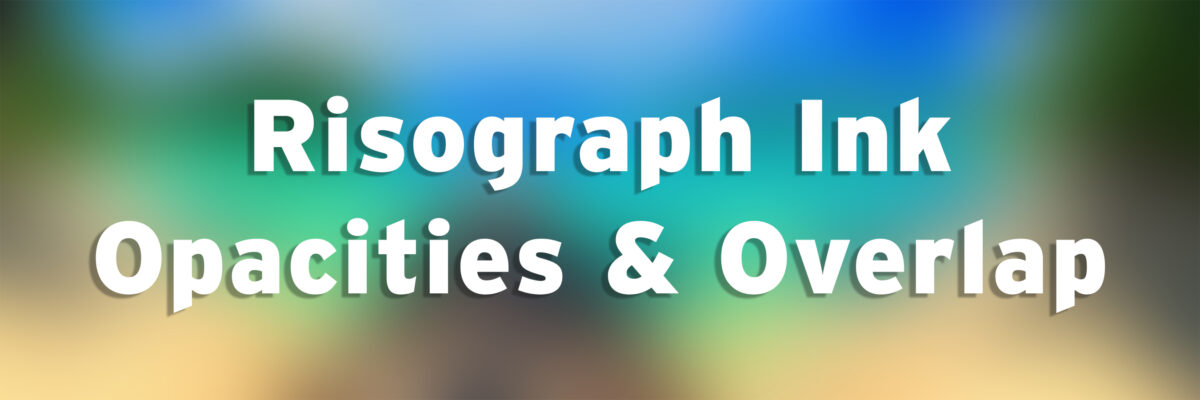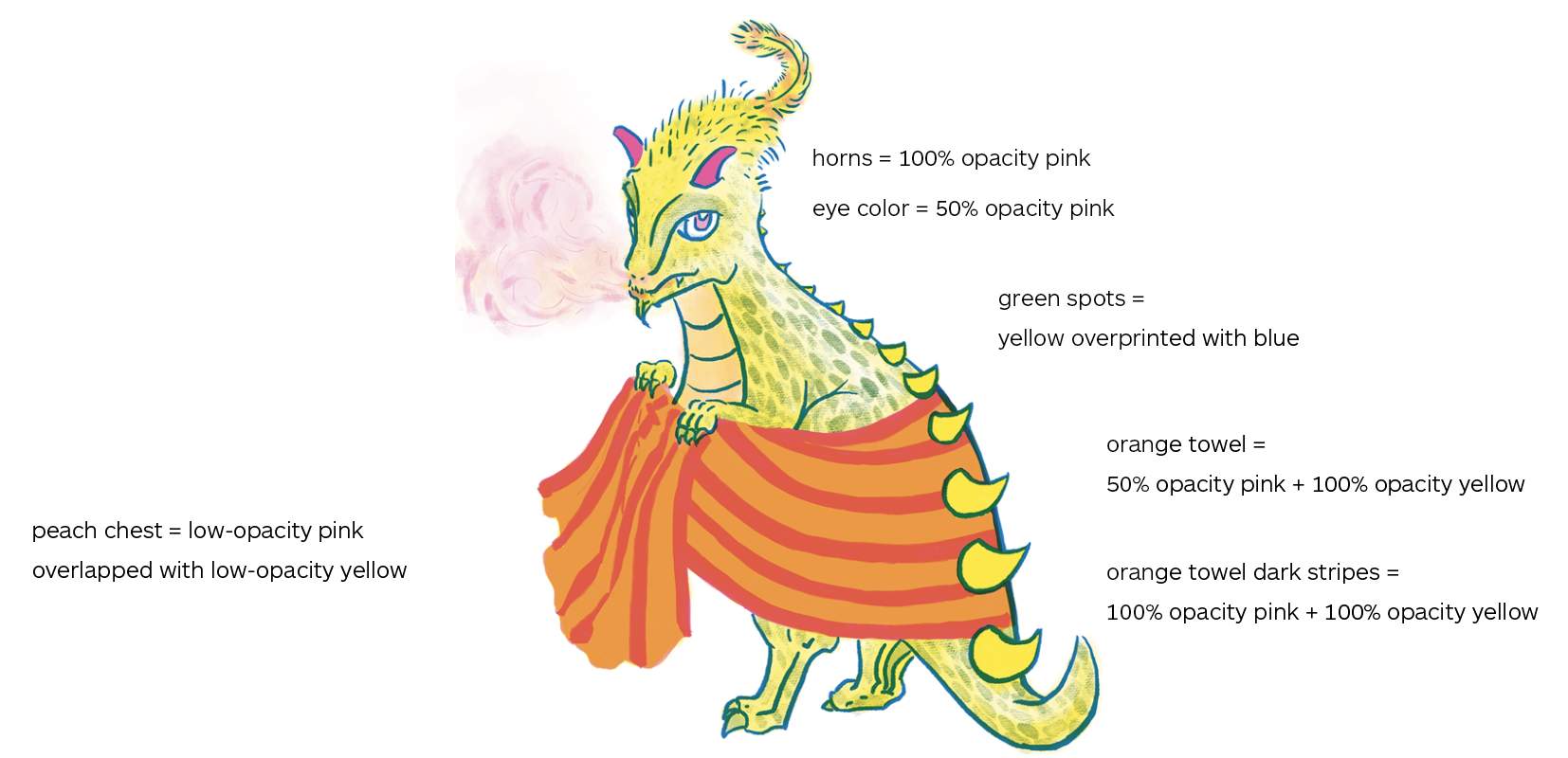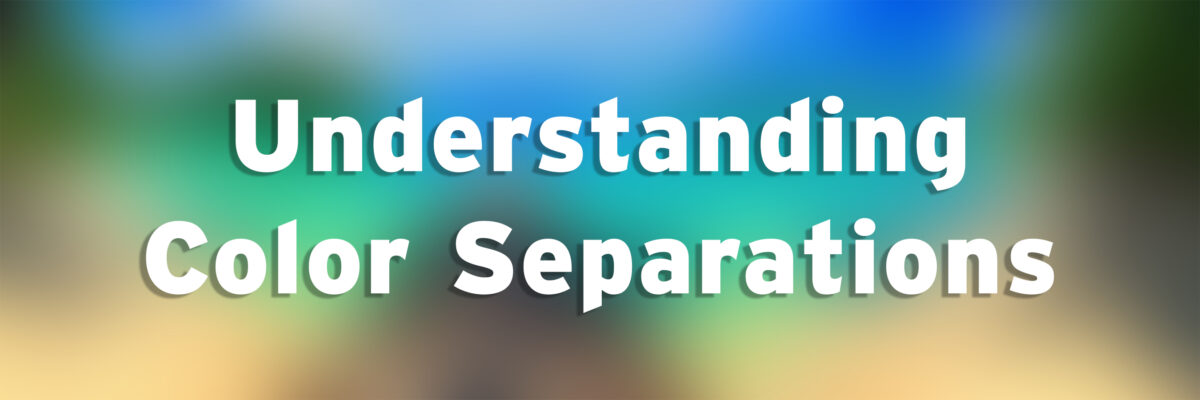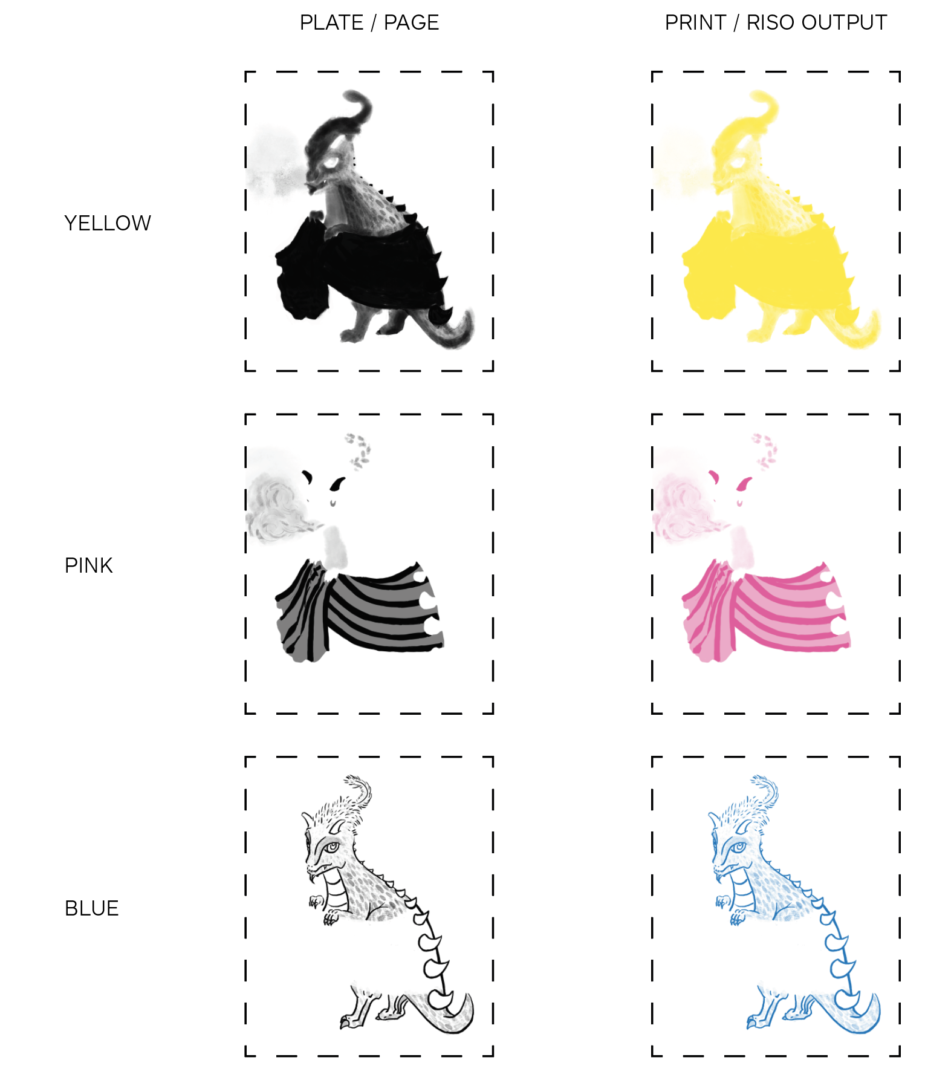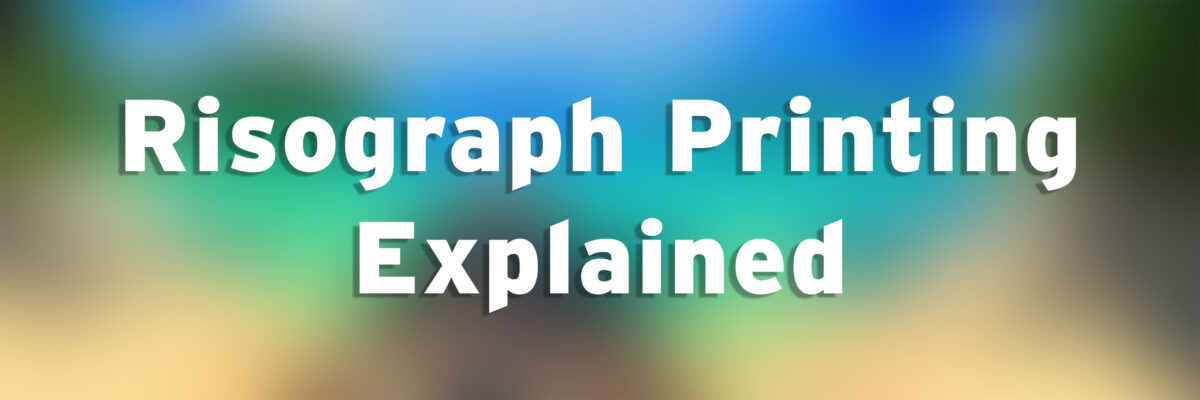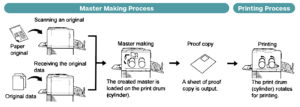Location & Hours of Operation – WINTER 2024
Located in the CCS Imaging Center
6th floor, Taubman Building
313-664-1507
ic@collegeforcreativestudies.edu
Riso Studio Hours
Monday // 9am – 12pm
Wednesday // 9am – 12pm
Friday // 9am – 3pm
Saturday – Sunday // Closed
The Riso Studio is also closed during finals & school breaks
Busy periods are October (before the Detroit Art Book Fair and the Ann Arbor Wayzgoose), after Thanksgiving, before Noel Night, the last month of any semester, and Fridays.
Reservations can be made HERE
Contact us with questions HERE
Risograph Training
Introduction Training
- Students must complete training in order to reserve the room. This consists of a three-week training workshop (6 hours in total). Students learn how to care for the machine, change the drums, print “off-the-glass” and prepare a digital file. Students are required to attend all three sessions.
Independent Printing Sessions
Reserving the Riso Studio
- All reservations must be made via the Imaging Center Calendly.
- Reservations can only be made by students who have completed their Risograph training.
- Students must provide their own paper, including proofing paper. French is a great resource but often regular construction paper purchased from Staples or Amazon is a great alternative.
At the Beginning of your Riso Session
- Check-in at the front of the Imaging Center.
During your Riso Session
- Studio rental includes individual access to the studio, inks, and proofing paper.
- If you listen to music, wear headphones.
- If you need help loading the drums, changing ink, or emptying the master disposal box, please ask for help from a Riso tutor or IC staff.
- If you need a new master roll installed, ask a Riso tutor (if available) for help.
- Leave prints on the drying rack with the corners tucked in. If you are planning on running another color at a later date, please clip a note to the drying rack using a pink form.
- Prints on the drying rack may be left for up to a week. If someone else needs the space, or it has been more than a week, we may move your prints to the Imaging Center.
At the End of your Riso Session
- Turn off the printer. If the printer is asleep, wake it up before you turn the machine off.
- You can leave your prints to dry on the drying racks. (Corners tucked underneath the bar, to keep them from falling off.)
- We cannot store paper, backpacks, boxes, or any other items in the Riso room, so please take them with you.
- Clean up any excess paper or collage clippings around the Riso room.
Renting the Riso Studio
Rental Fees
- For the Winter 2024 semester, there is not a rental fee!
F. A. Q.
Can a non-trained friend be in the Riso Studio?
Yes, but you need to let us know at check-in. Please include their names on your Calendly form. A non-trained friend cannot touch the machine – this includes changing the drums!
Online Resources
Stencil wiki | stencil.wiki/
Run by Issue Press, this site has lots of tutorials and an interactive map locating Risograph studios across the globe.
YouTube channel | Oliva and Pindot
Pindot press makes helpful videos that cover file setup and how a Riso differs from other printers and the general use of the machine.
YouTube channel | Risolve Studio
Risolve Studio makes helpful tutorials that cover file setup, particularly in Photoshop.