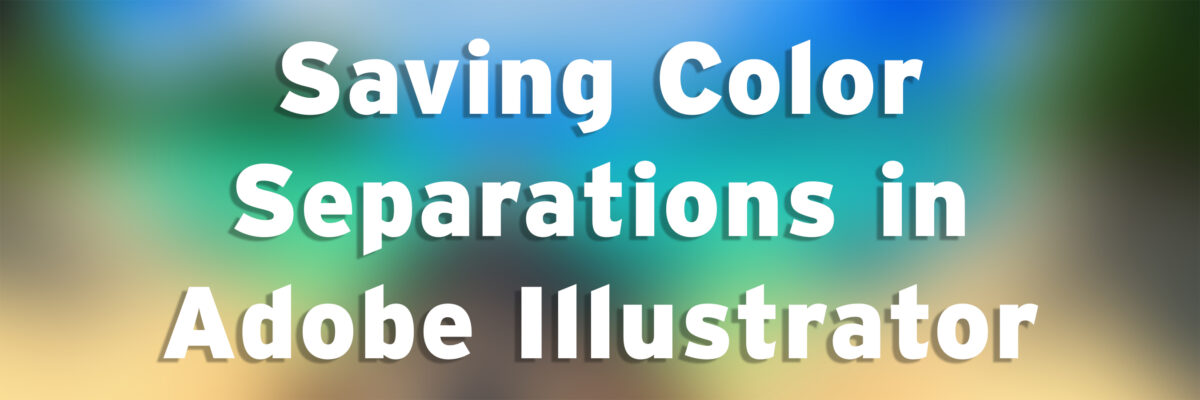When designing artwork in Adobe Illustrator, make sure you are only using the Pantone spot color swatches. Do not try to create your own spot colors. The automated color separations consistently recognize Pantone spot colors. The swatches that we have available also are clearly labeled so you’ll always know what colors you are using.
Pull up the print menu in Illustrator: File > Print or ⌘P
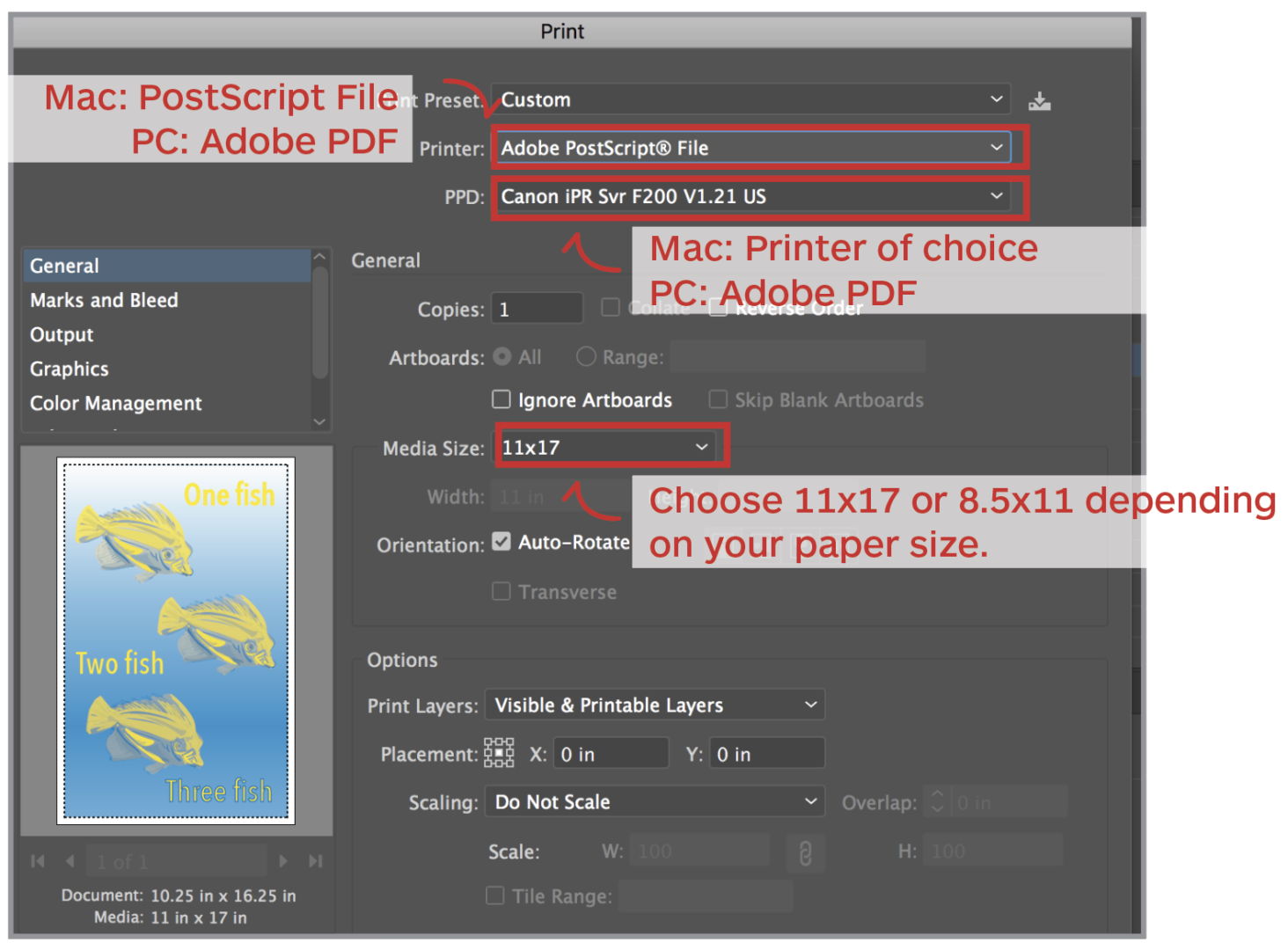
Mac Users: For the Printer, select Adobe PostScript File. This will allow you to “print” to a pdf.
Set Media Size to 11″ x 17″ or 8.5″ x 11″, depending on the size of your document.
For the PPD, select any printer that you have installed on your computer. If you don’t have any printers on your laptop, (or you don’t have an 11×17 printer installed on your laptop) install the Xerox Print Driver found on our Drives & Downloads page
PC users: For the Printer, select Adobe PDF. This will allow you to print to a pdf.
Set Media Size to 11″ x 17″ or 8.5″ x 11″, depending on the size of your document.
Marks & Bleeds Menu
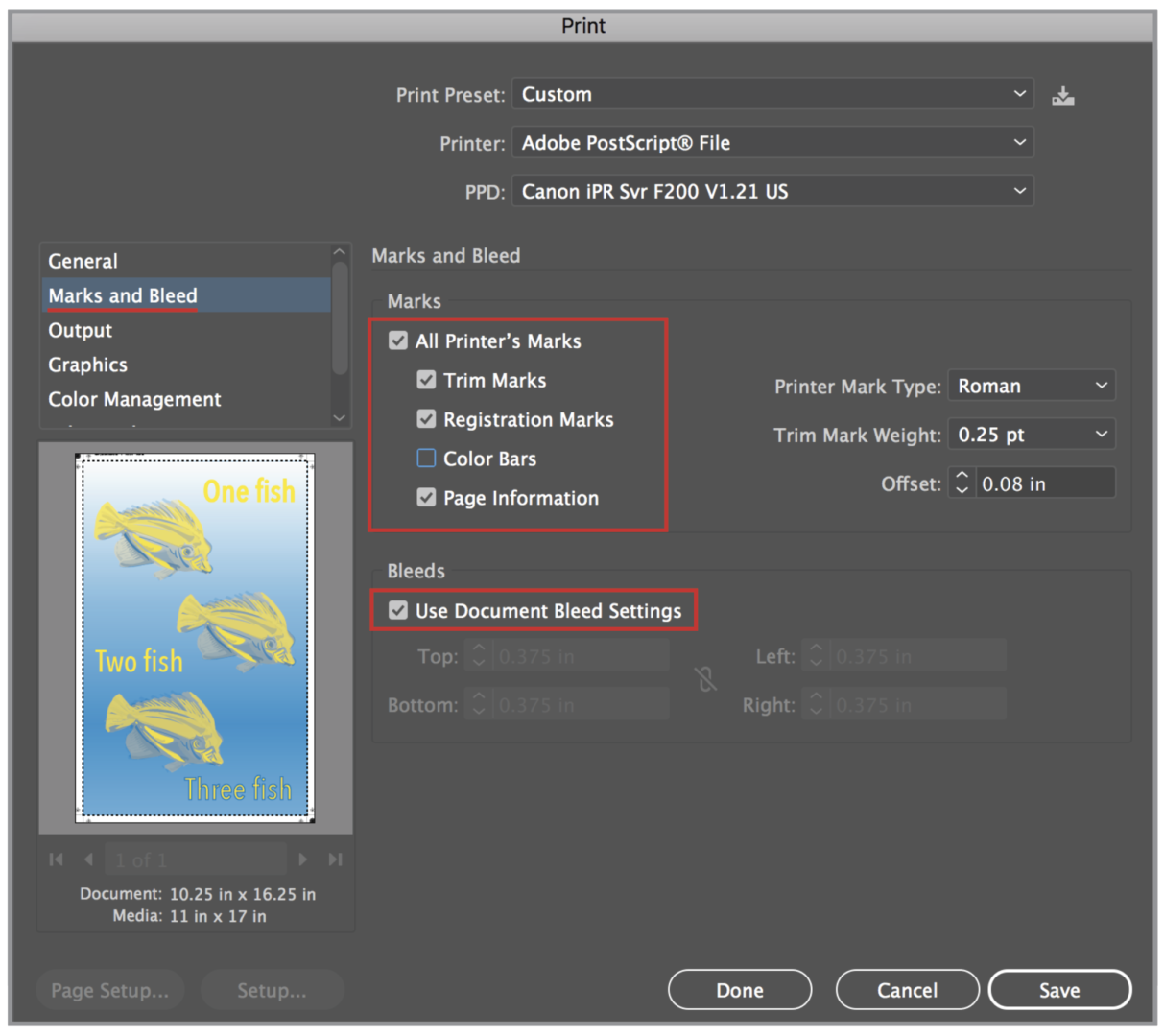
Check “All Printer’s Marks”
Select “Use Document Bleed Settings.”
If you use the Illustrator template, your document should be exactly 11”x 17” or 8.5” x 11” with bleed. This depends on the template size you chose to make your work. Template files have a 1/2” bleed on all sides.
Output Menu
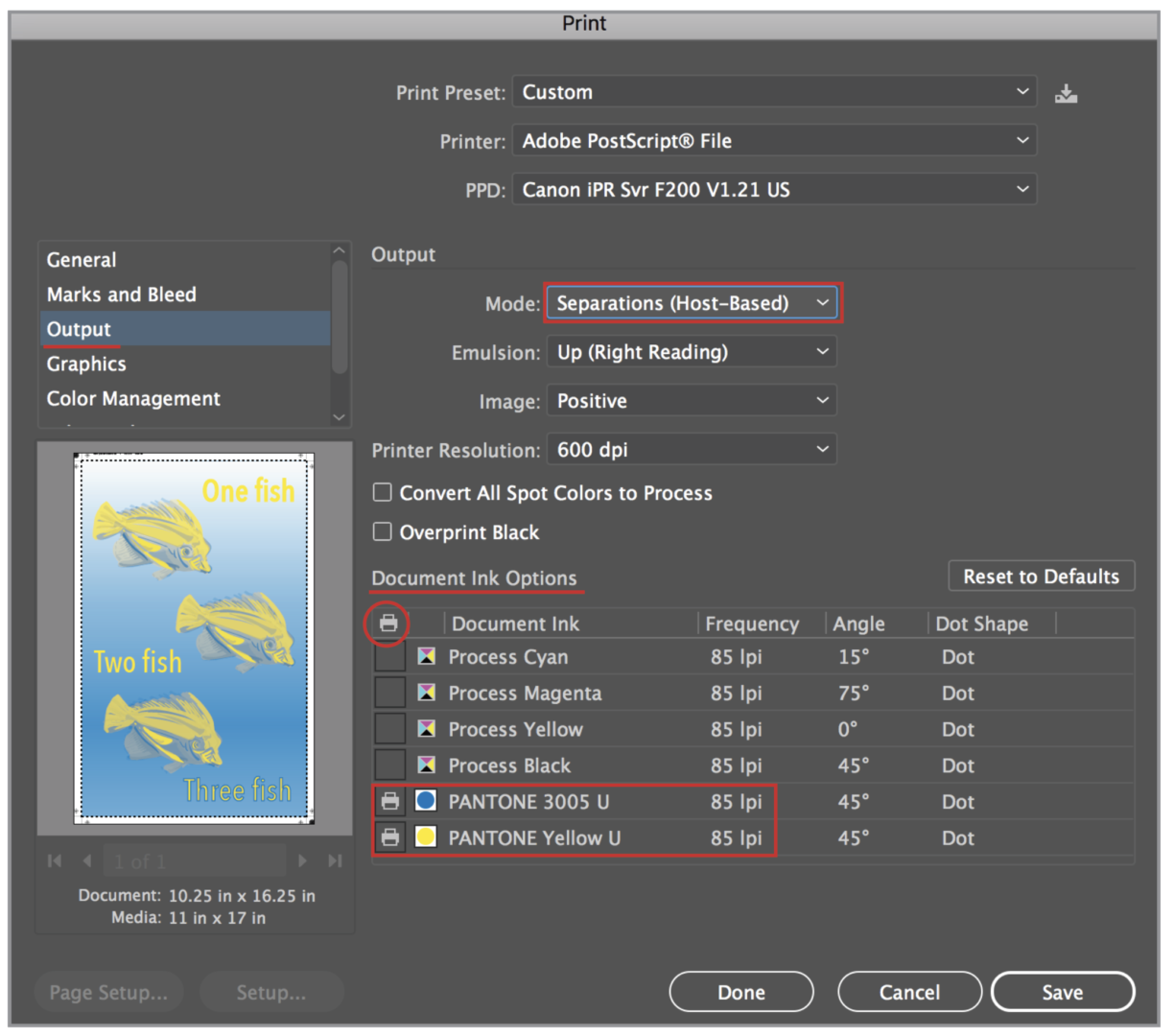
Change the Mode from Composite to Separations (Host-Based).
In the Document Ink Options, make sure that the print icon is on for the Pantone spot colors you are using and off for all of the Process/CMYK colors.
If the process colors are checked on, this means you have something in your file that is set up for CMYK. This is not a viable printing option for the Risograph.
Advanced Menu
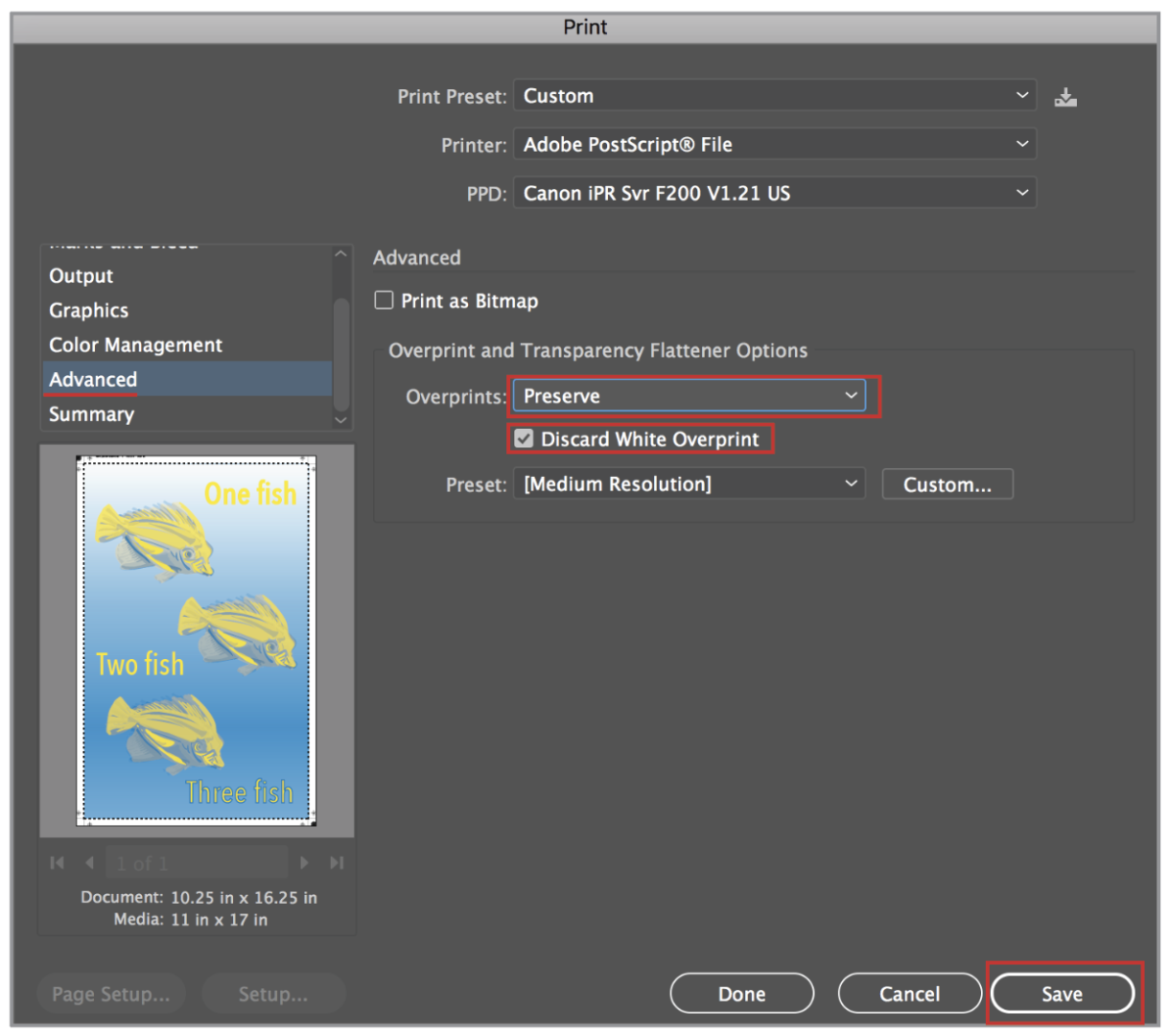
Change the Overprints option to Preserve.
Check on “Discard White Overprint.”. Click Save
This will create a postscript or .ps file. Open in Acrobat Distiller or Preview to convert the file to a pdf.
Save the file as a pdf. Your colors should be separated into black and white pages with the Pantone number listed at the top of each page.