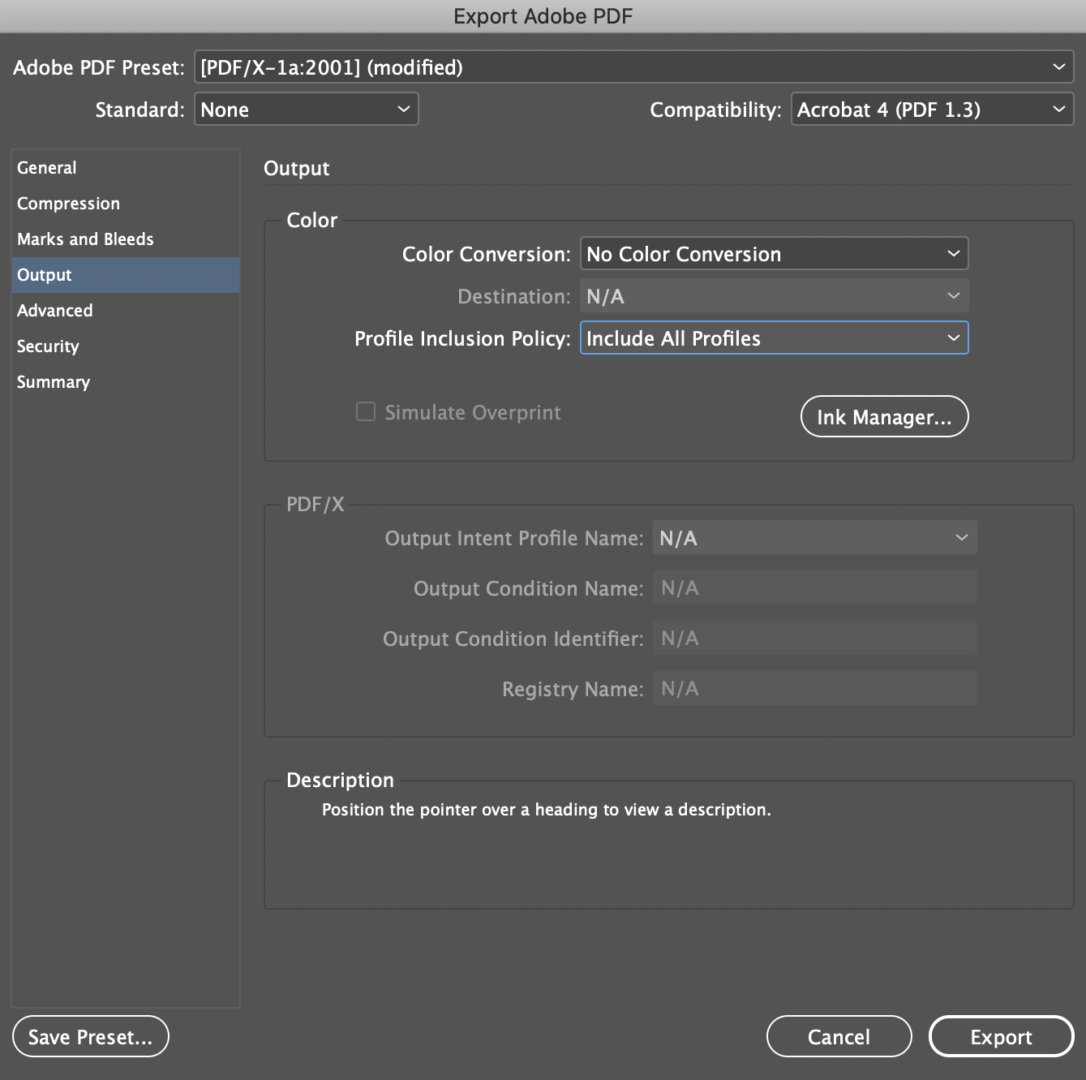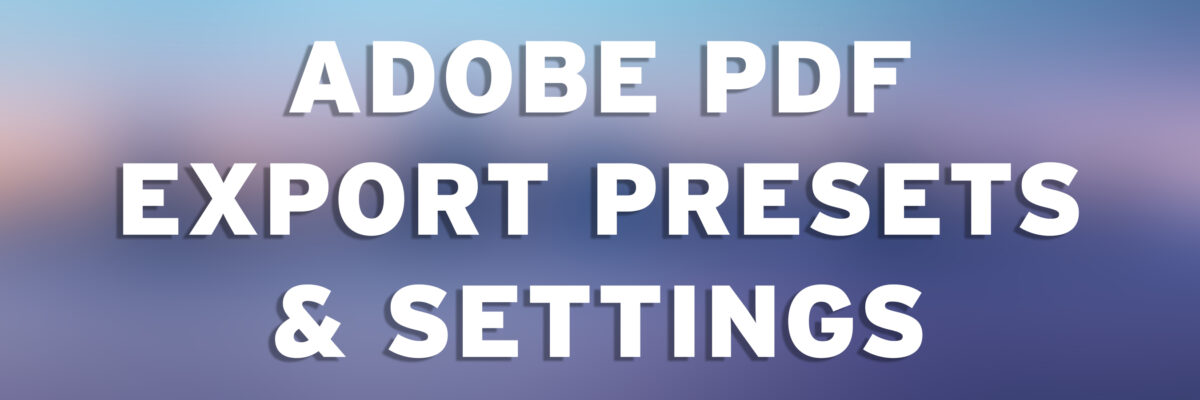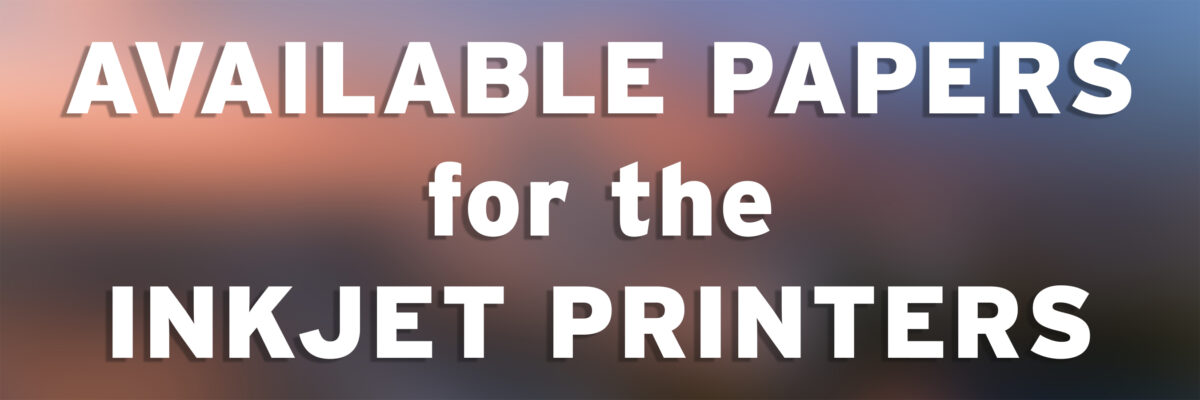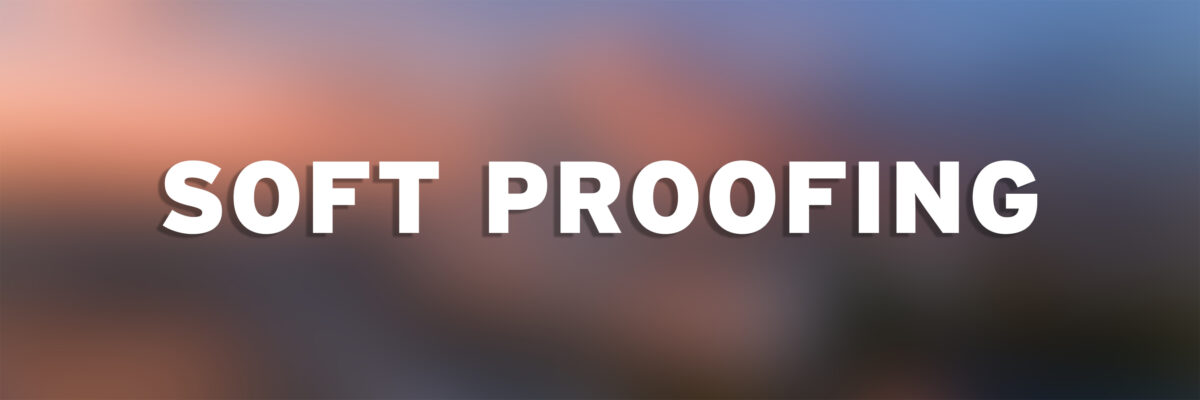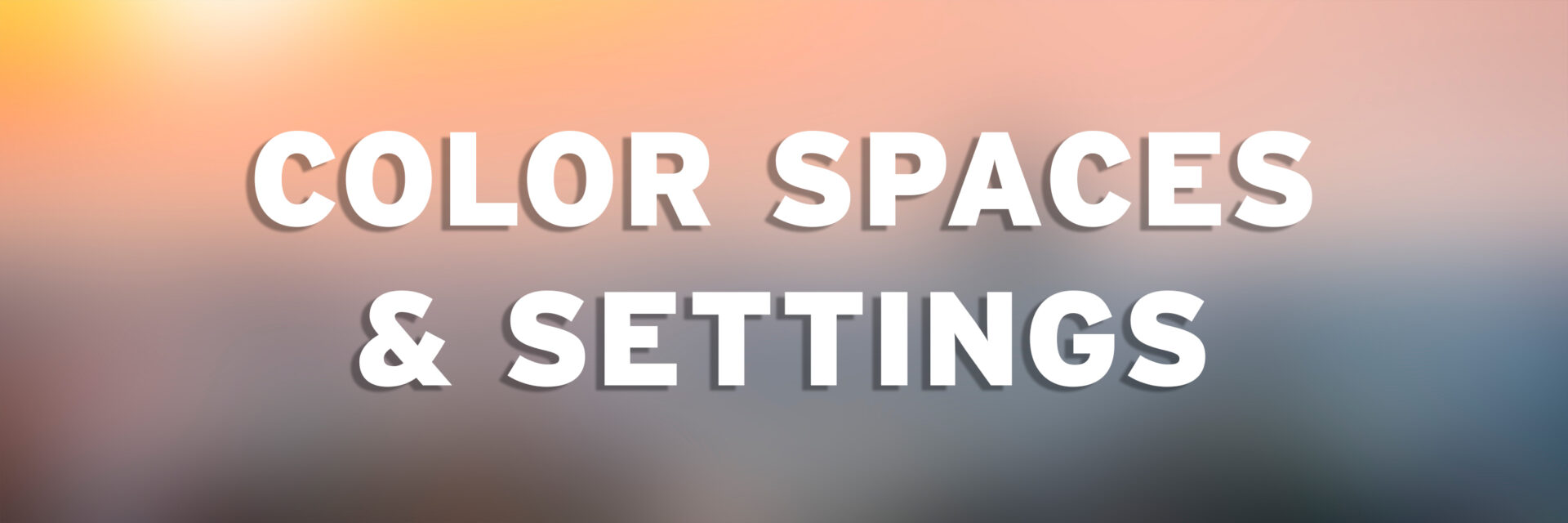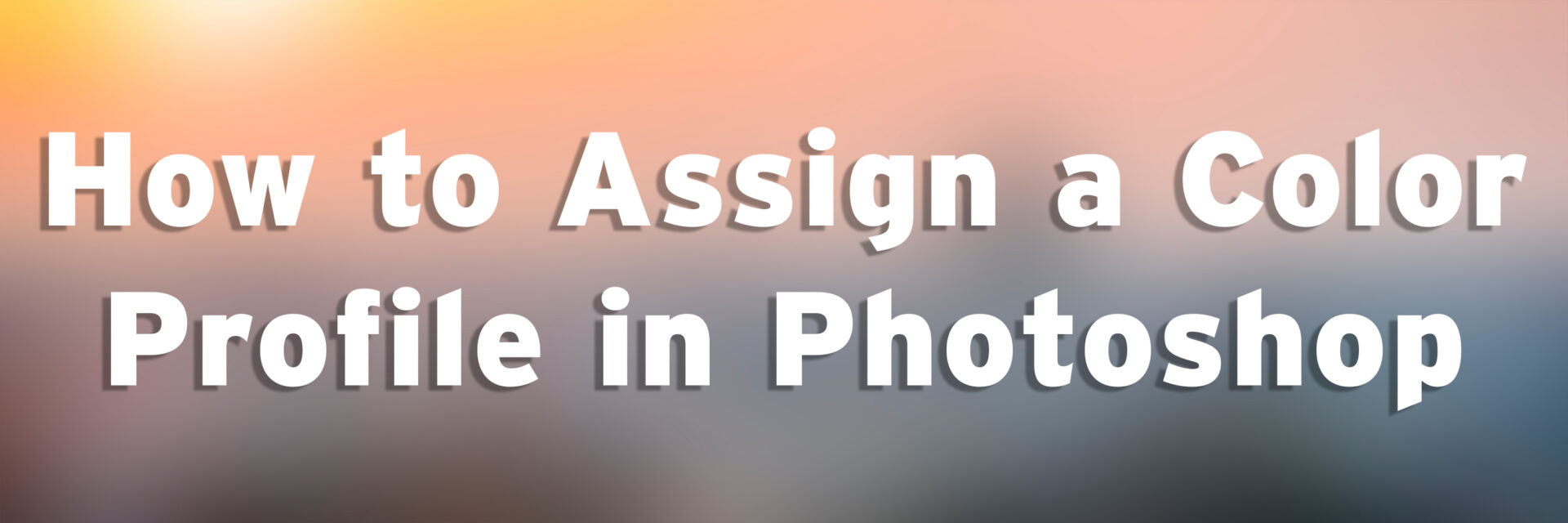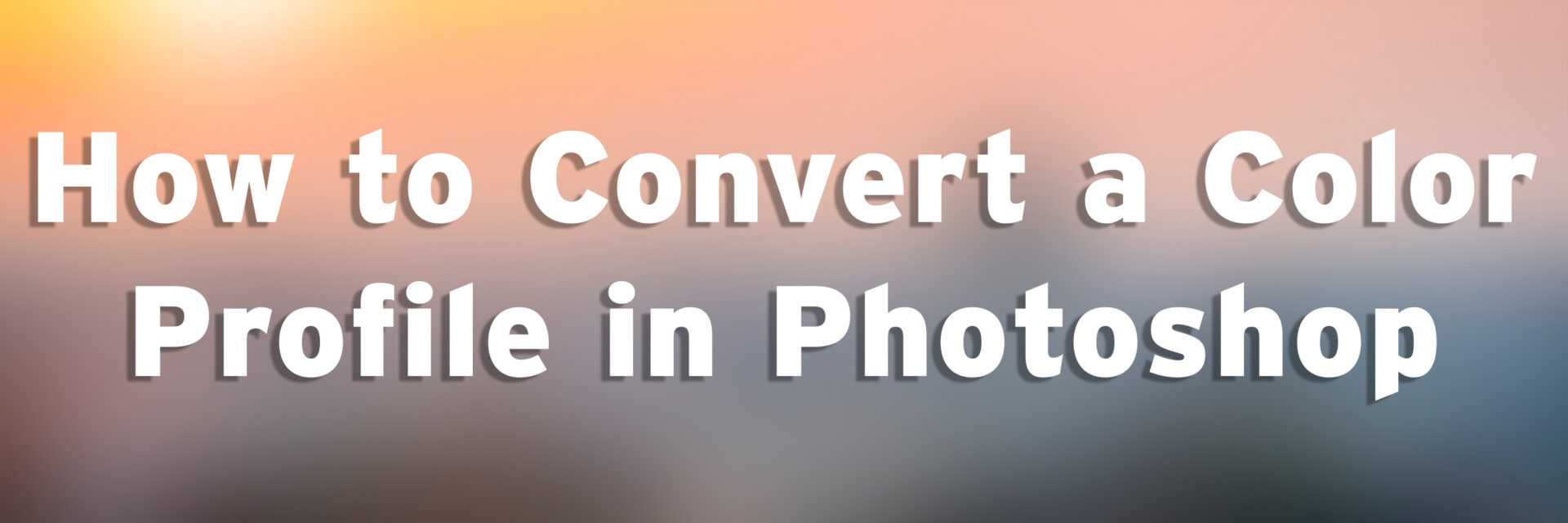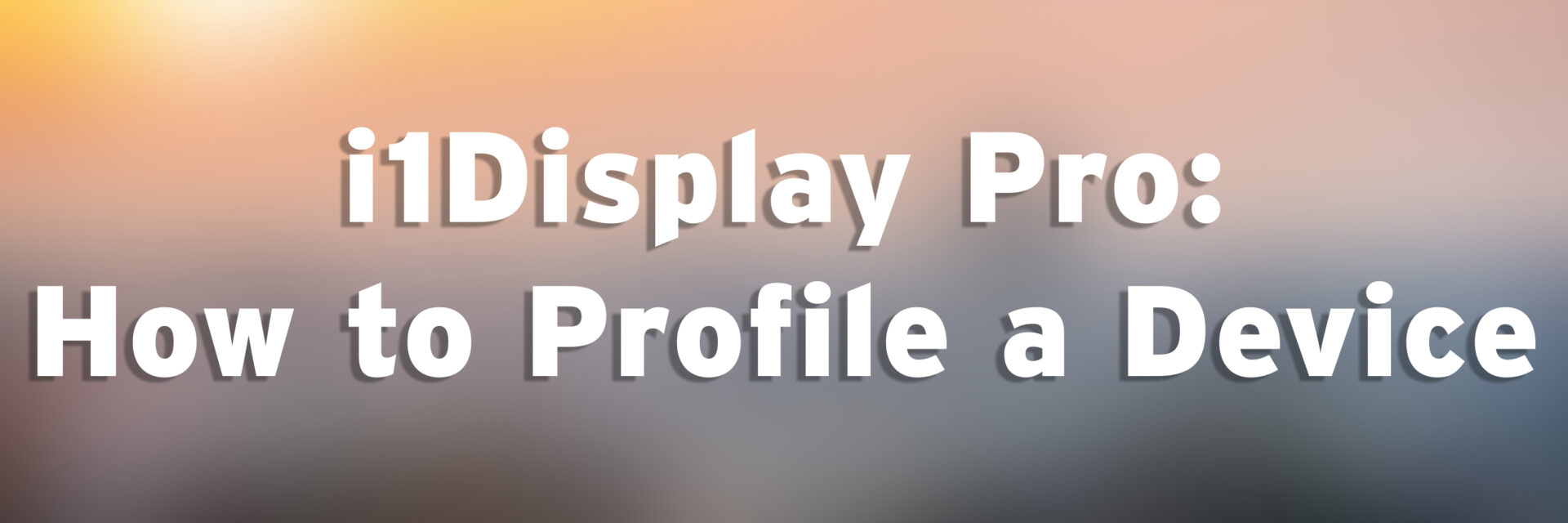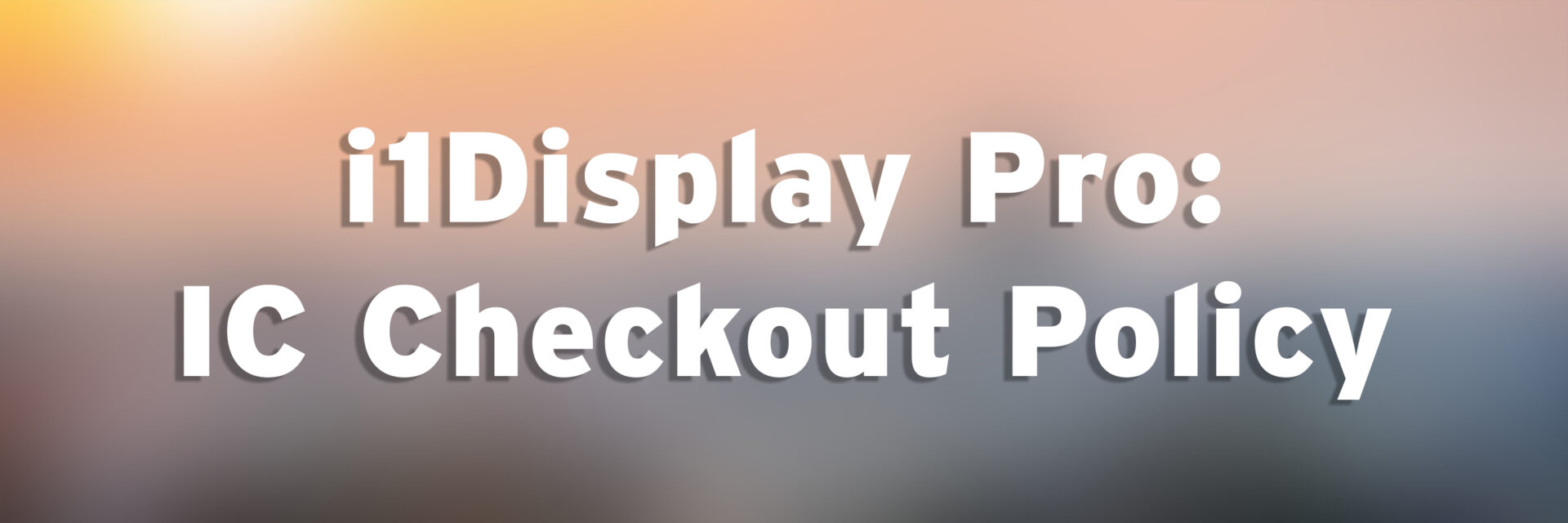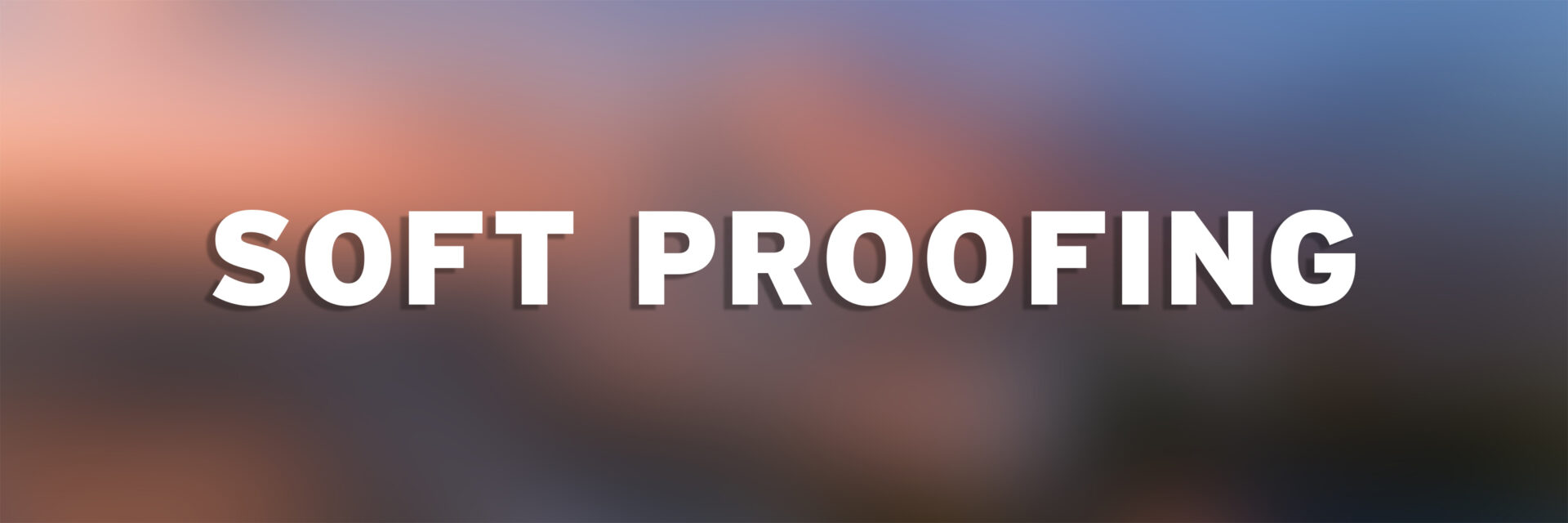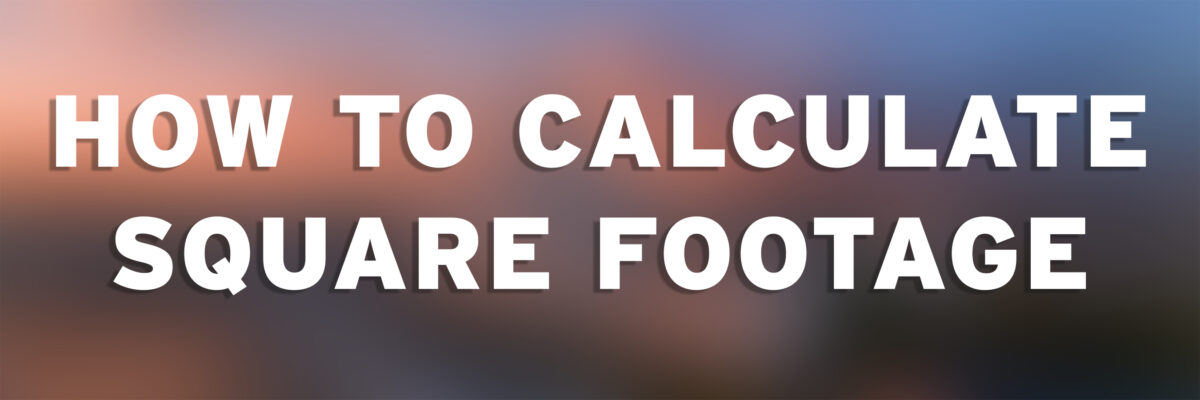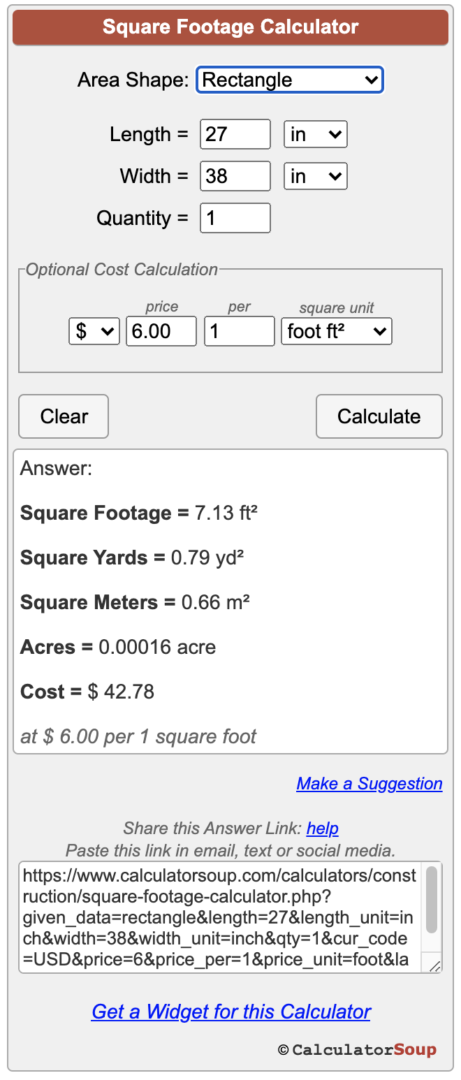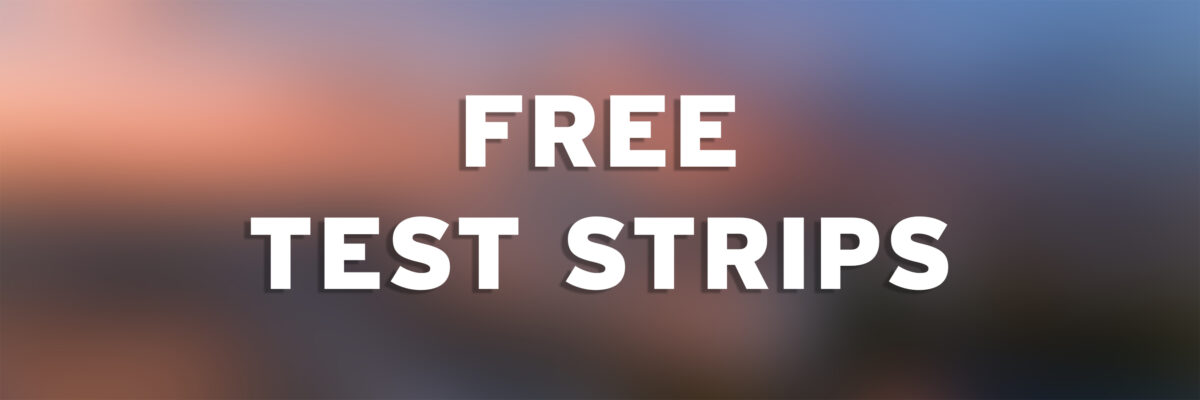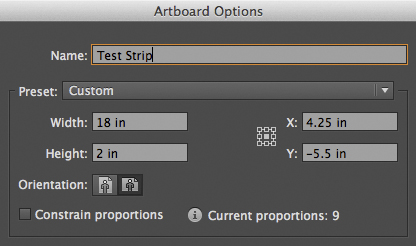PDF Export Preset & Settings
PDF documents can be exported using many different settings depending on the desired output destination (print, web, working file, etc.).
PDF Tips
There are many ways to create a PDF file, but not all of them work well for professional printing and/or file sharing. The way in which you create a PDF can dramatically alter the quality of your printing.
The Imaging Center recommends using PDF/X-1a for most print submissions.
PDF/X-1a
- All transparency and layers are flattened
- Spot colors are maintained
- RGB content is converted to CMYK
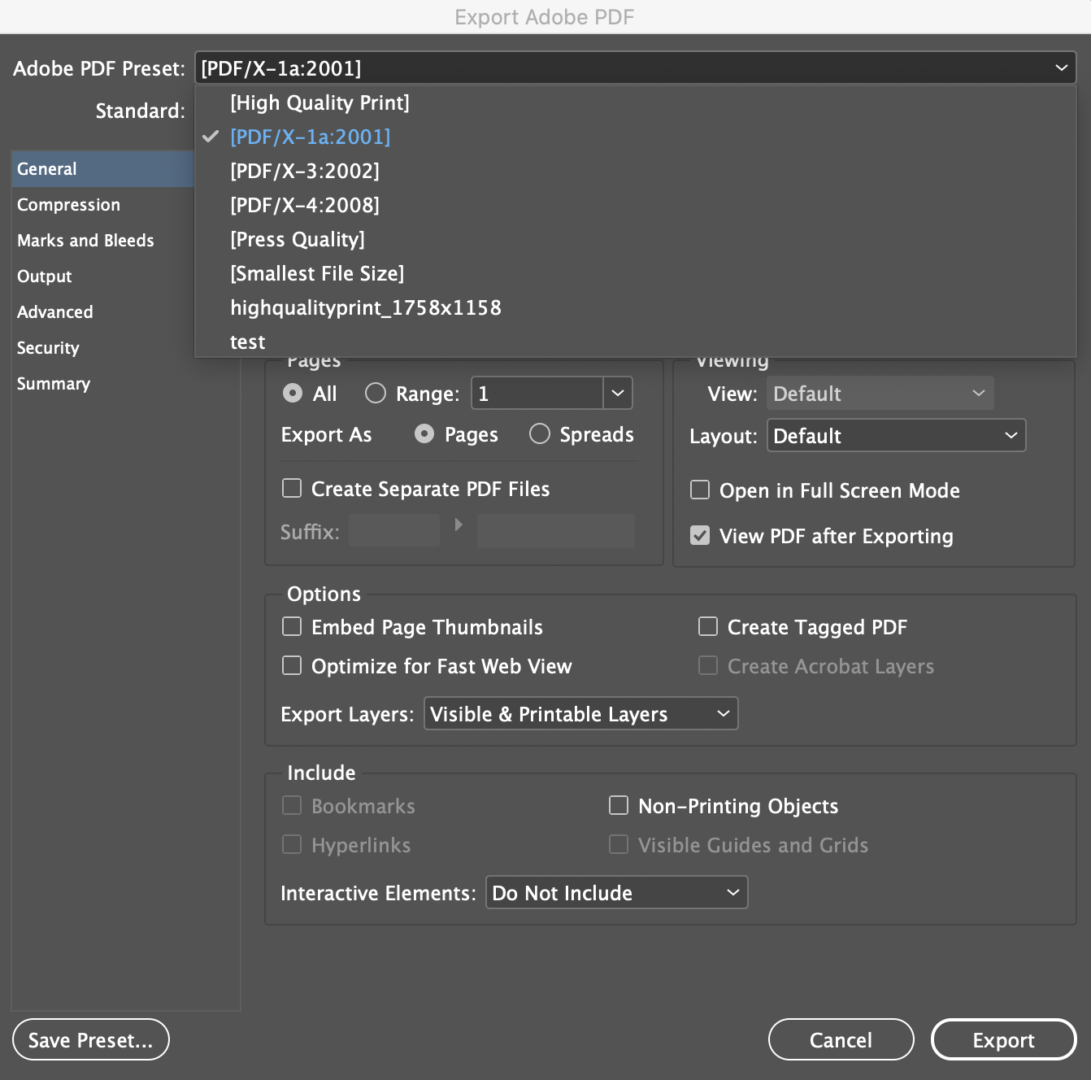
PDF/X-4
- This is a newer PDF standard that takes advantage of modern prepress processes.
- Retains live transparency & layers
- Retains CMYK, RGB, LAB, and spot colors
- Intended for workflows that support live transparencies
- Definitely worth trying to use!
Recommended Changes to Settings
Marks & Bleed: Only include crop & bleed marks if the file set up for that item requires it. Click ‘Use Document Bleed Settings’ to include previously setup bleed, usually should be set to 0.125″(1/8″)
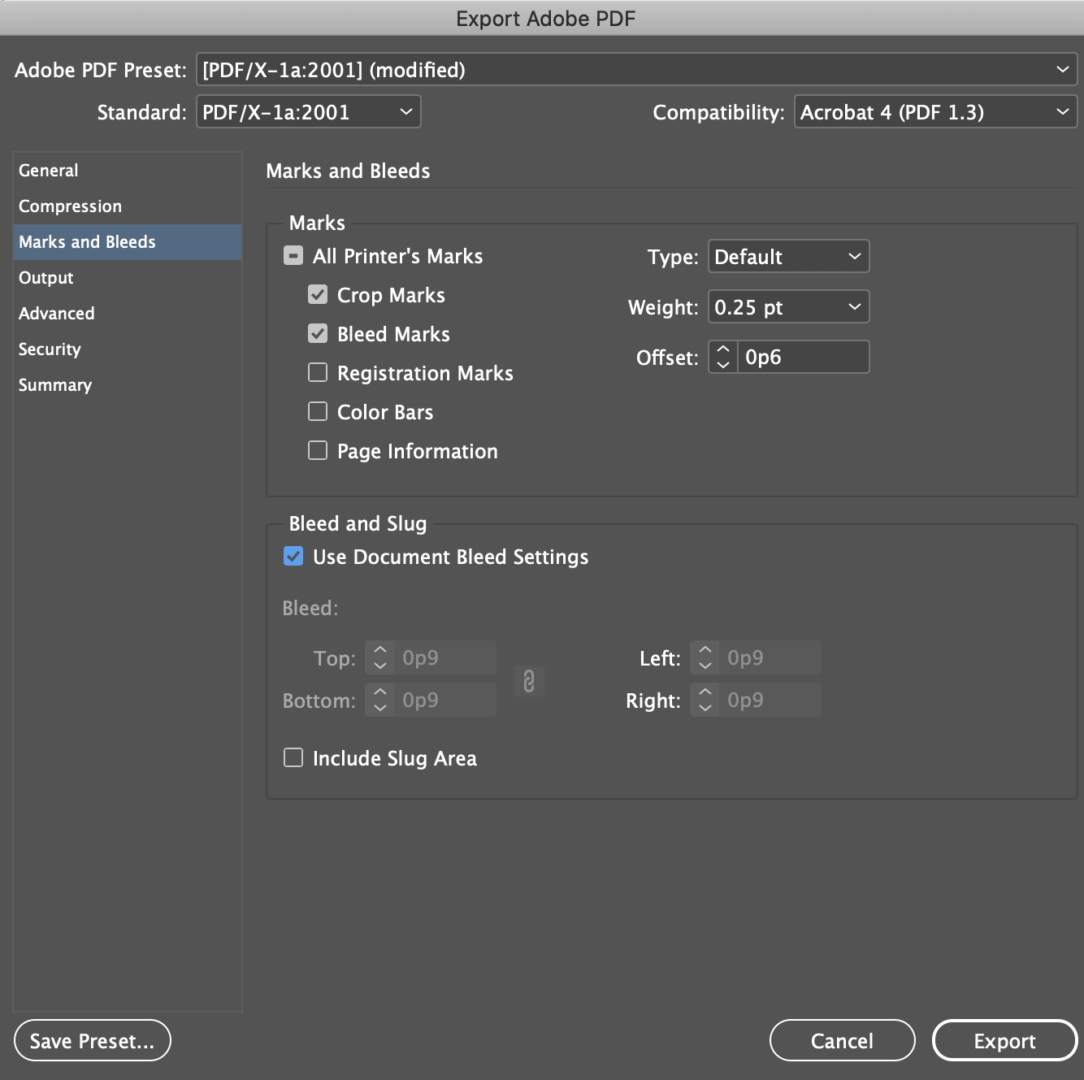
Output Color Conversion: Change to No Conversion & Include all Profiles