The Risograph has limits of accuracy. Each color layer requires a separate pass through the printer, registration on multi-color Risograph prints will never be perfect.
It is recommended that you add registration marks to your image to aid in lining up multiple layers. These can also double as trim marks if you plan on cutting down your print to size.
Line work printed over solid blocks of color will usually look best.
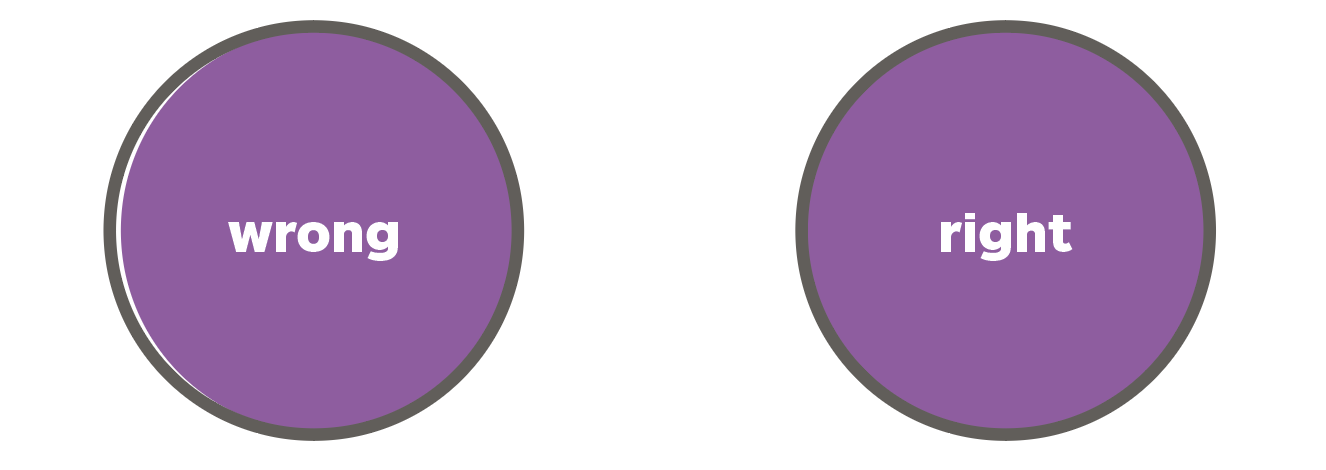
Registration (aligning overlapping colors) can be tricky and often imperfect on the Risograph.

When colors are misaligned (misregistration), you can be left with a glaring white gap that can detract from your overall piece.
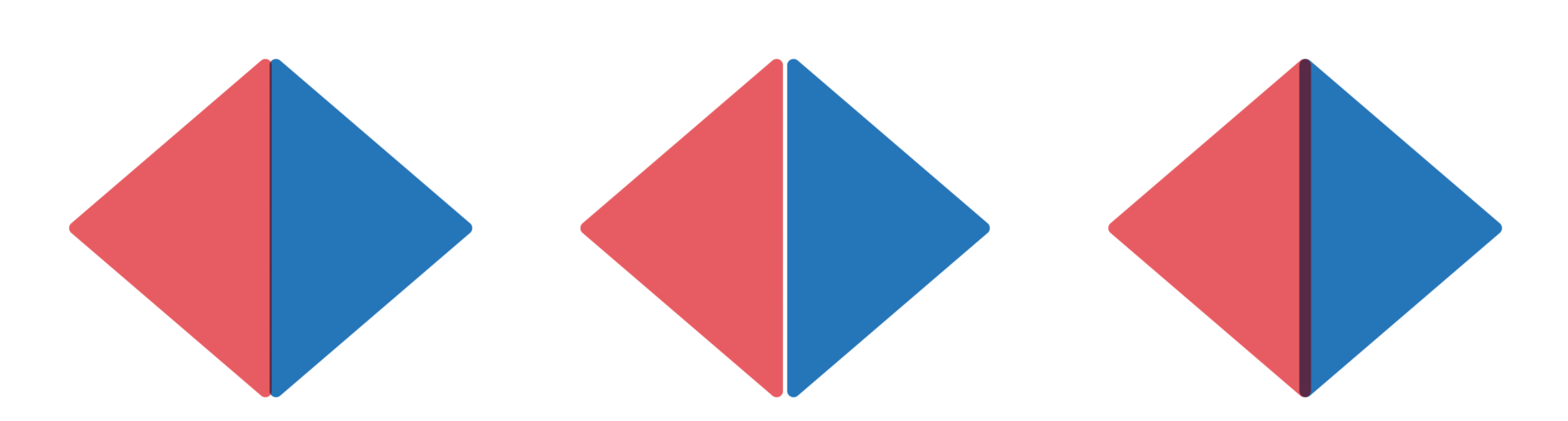
Trapping is a remedy to misregistration. Trapping is the practice of adding a little bit of overlap between adjacent colors to make sure that there are no white gaps between them even when registration is a little uneven. In other words, trapping expands pixels where color channels touch or overlap.
Trapping channels in Photoshop
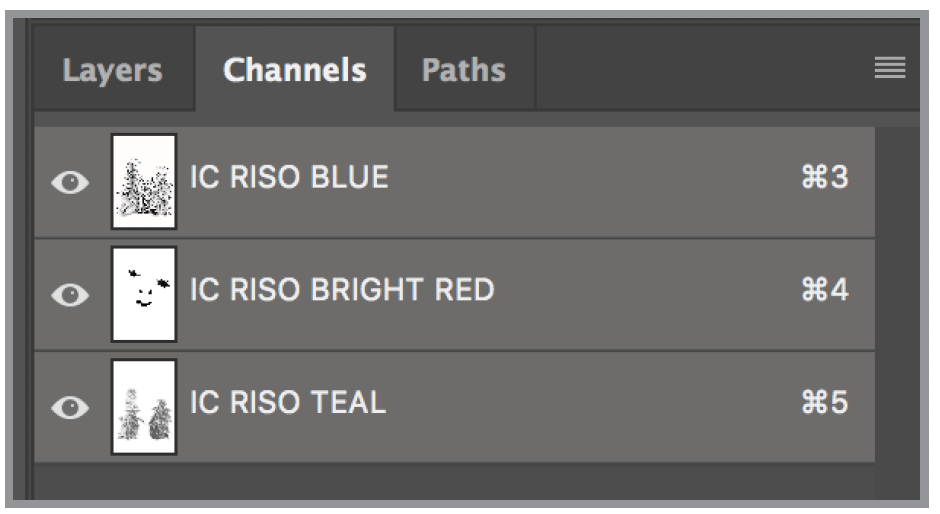
Select all channels you want to trap.
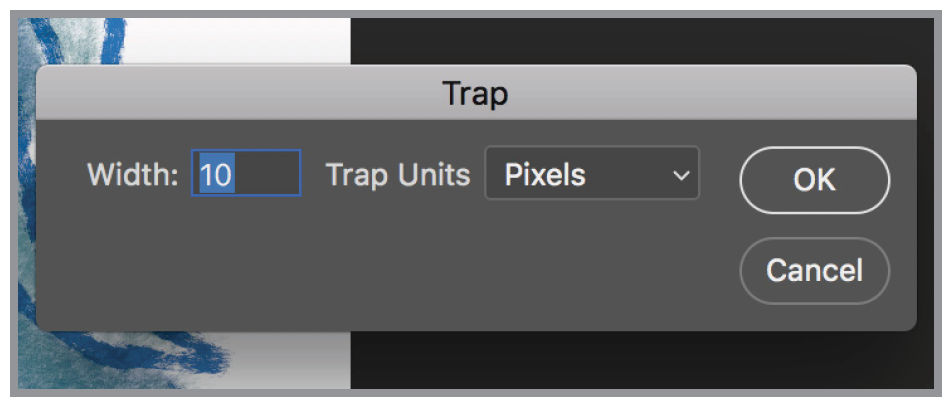
Trap
Menu bar > Image > Trap…
Select the number of pixels or millimeters you want to trap. (We recommend you do the highest allowable.)
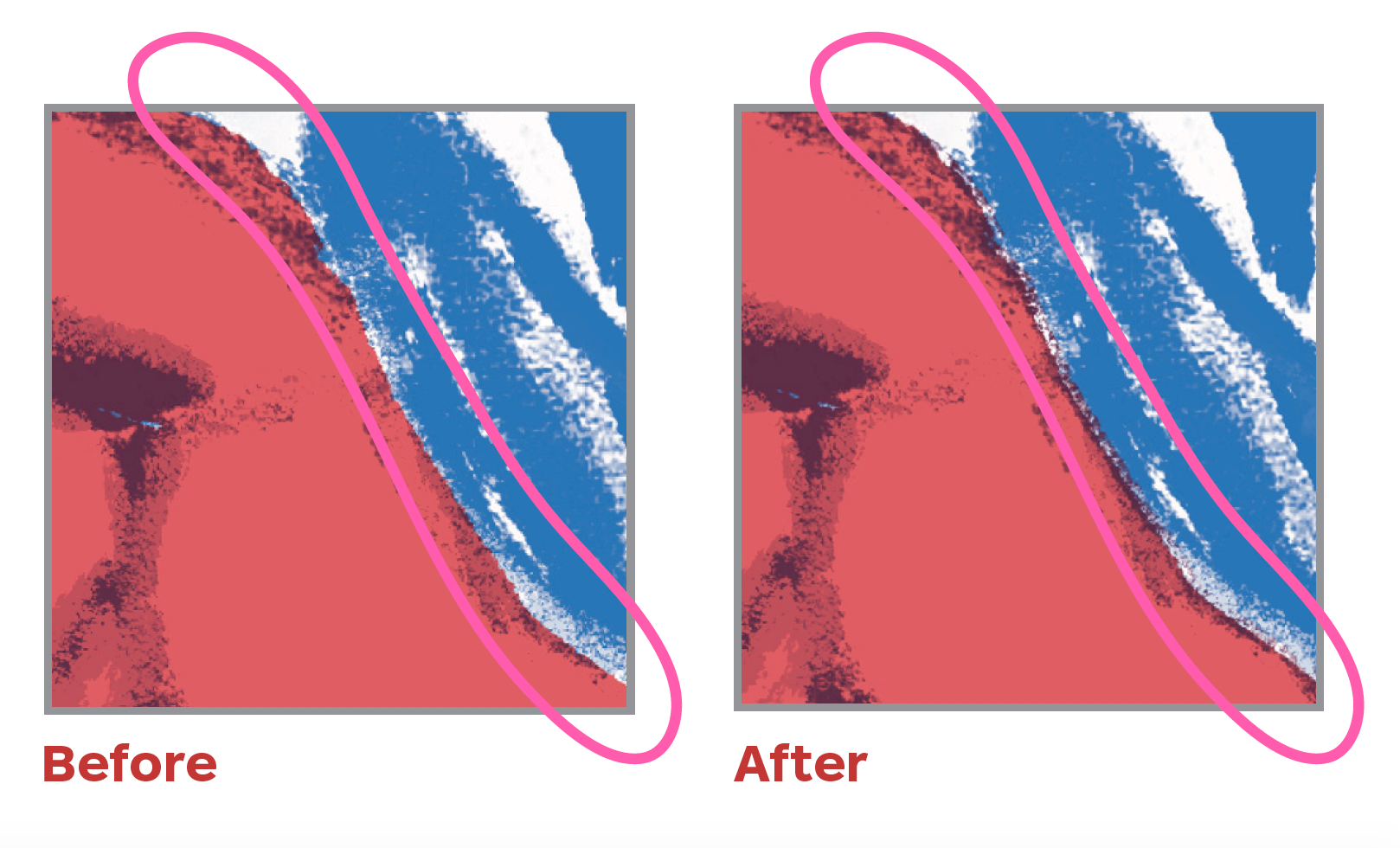
There will only be a slight visual difference in your file, but this will help your colors overlap once you print.
Click OK.
