The upload limit is 96MB on all of our forms. Try some of these helpful tips and tricks to get your file prepared to upload.
Select the “Google Drive Link” option
Submit your files as a Google Drive Link instead. Make sure that you have shared access to your files with us!
Check your Internet Connection
Make sure that your wireless internet connection is strong. Often times students have issues when their connection has dropped in the middle of an upload.
Are you working in Adobe Illustrator?
If you are working in Illustrator make sure that you are saving your PDF correctly. By default, Illustrator saves PDFs with full capacity editing capabilities. You should only use Illustrator Default when you plan on editing the file again in Illustrator, or when you need to place it in a layout application such as InDesign.
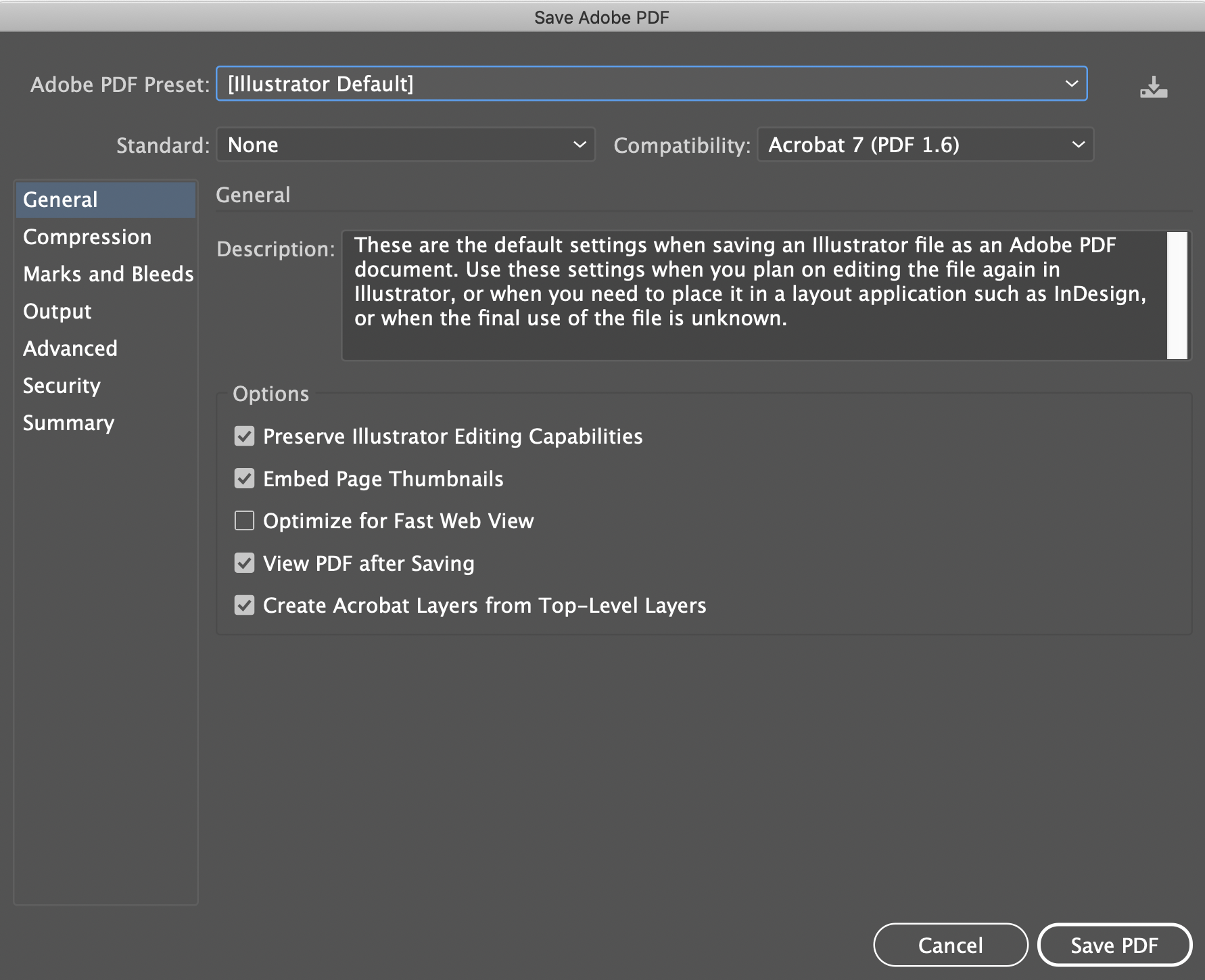
However, when you are ready to save your file to print in the Imaging Center (and other print shops), you should export your file as a PDF/X-1a. This eliminates the option to preserve editing capabilities and flattens your file.
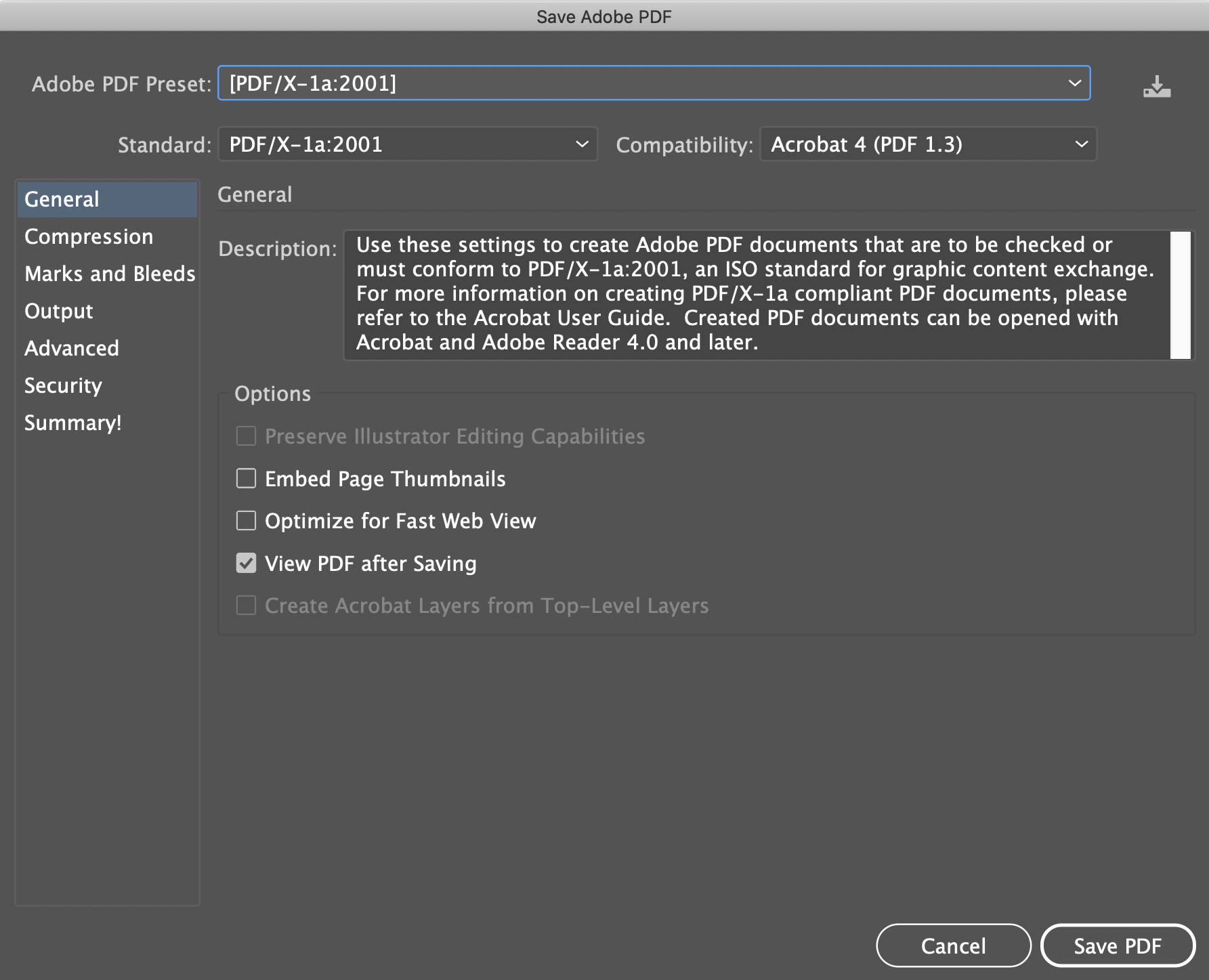
A common misconception is that by saving your file as a PDF that you are protecting yourself from others editing your file. If you save your file as an Illustrator Default PDF, we are able to open your file in Illustrator, move and even delete elements of your file. We have more information on saving PDF files HERE.
Are you still having issues? Do not panic! Reach out to the Imaging Center (ic@collegeforcreativestudies.edu) for further instructions! Thank you 🙂

