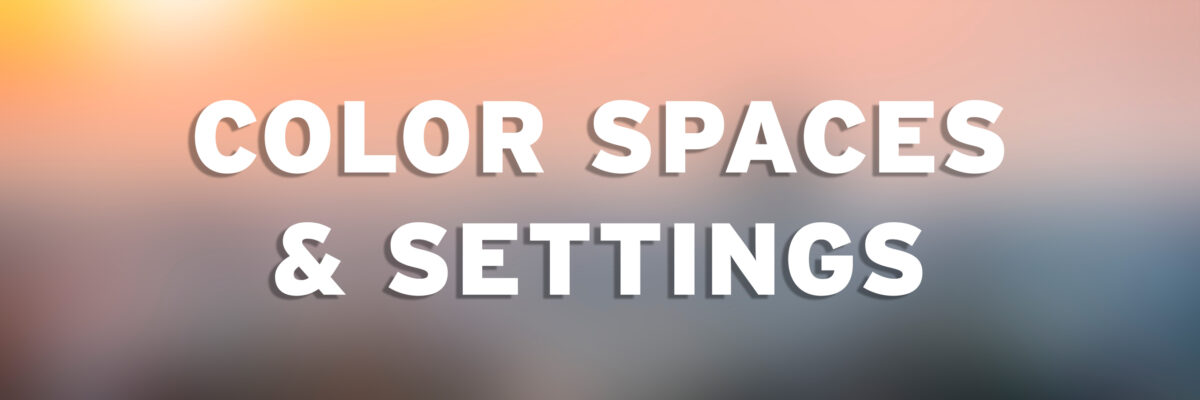The print process starts as soon as you create a file. It is a good idea to set your color preferences before starting to work. A color space is a range of possible colors.
The IC works in both an Adobe RGB 1998 and U.S. Web Coated CMYK (SWOP) v2 color space.
What is a Color Space?
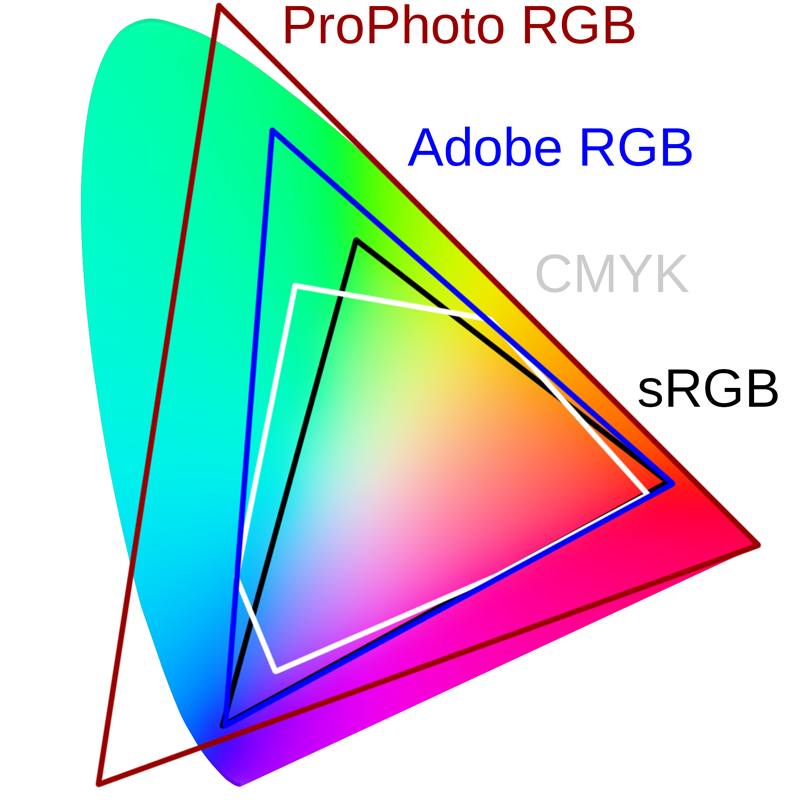
A color space in general is a set of colors that has been defined in some way. Typically they are colors that a given device is able to display or print.
The set of all the colors that can be found in a given color space is called its gamut. If a color is outside of this range and thus for example cannot be displayed or printed, we say it is out of the gamut
How to Change your Color Settings
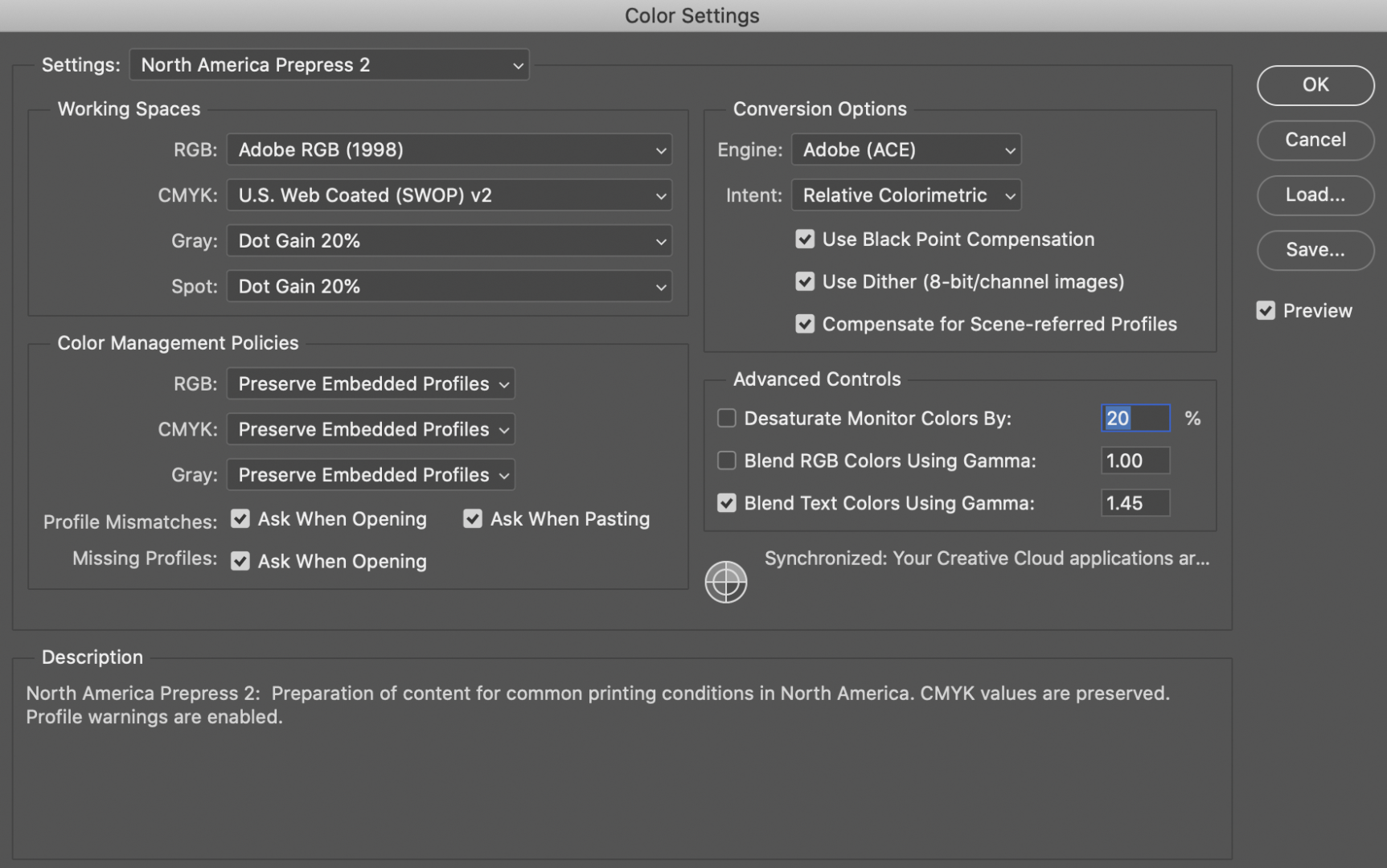
How to Change your Color Settings in Photoshop
Edit menu > Color Settings
Settings > North America Prepress 2
Do not change the color space by toggling between RGB and CMYK via Image menu > Mode. You will lose critical pixel data by using this method.
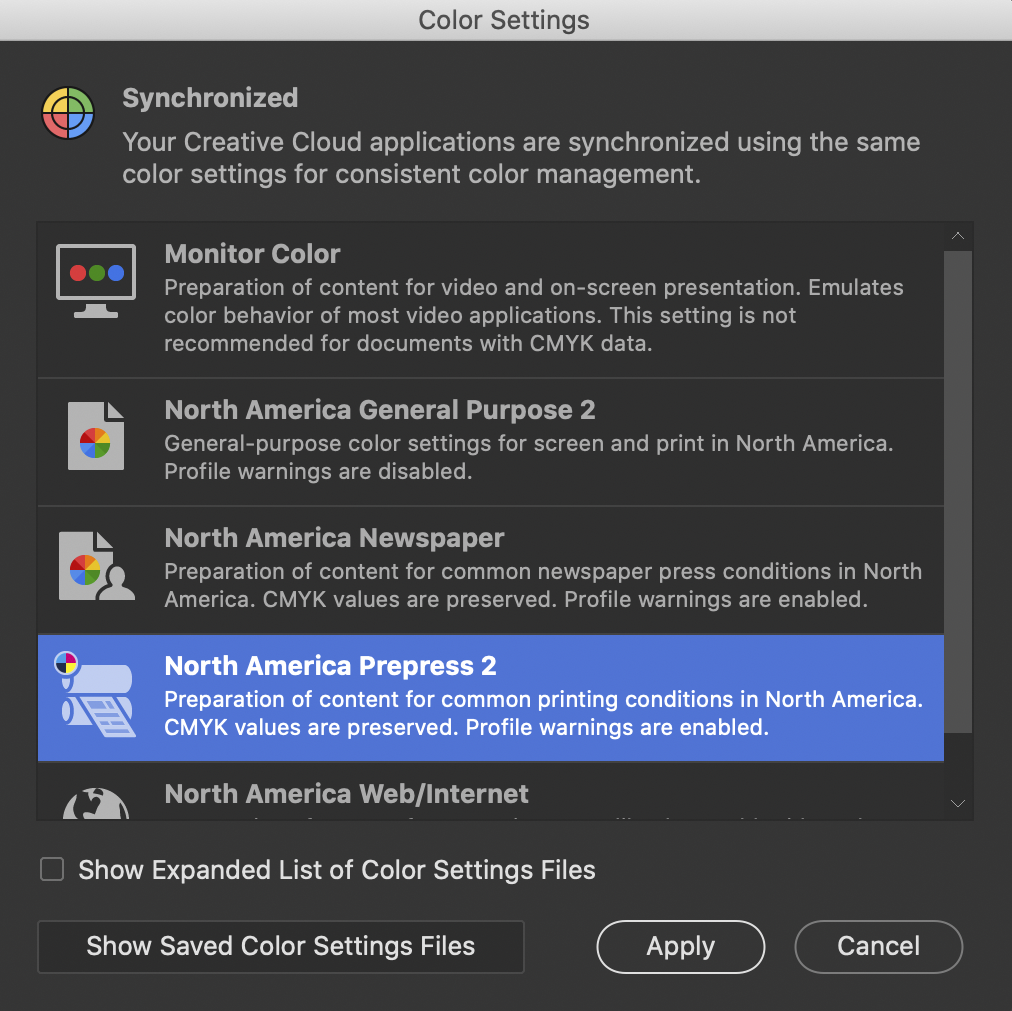
How to Change your Color Settings in Adobe Bridge
It’s good practice to synchronize your color settings in Adobe Bridge.
With Bridge open, do the following:
Edit menu > Color Settings
North America Prepress 2 > Apply
For More Information
Adobe: Keeping Color Consistent
Linkedin Learning: Understanding Color Management