In order to qualify for black & white pricing on the plotter printer (Epson T5270D), your image must first be converted to grayscale. If your image is submitted in color, you will be charged for the color price.
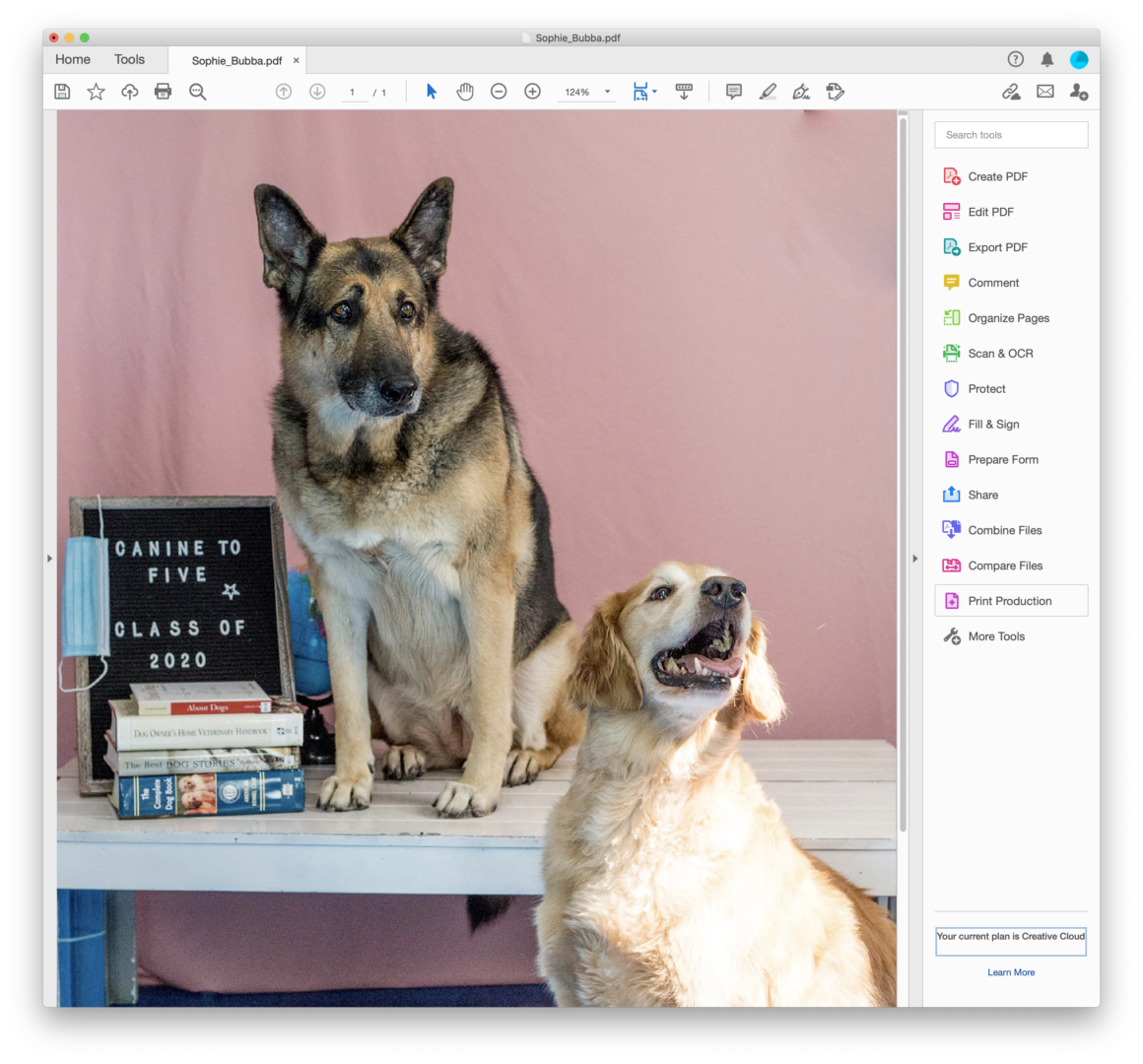
Open PDF file in Acrobat
Select Print Production from the toolbar on the right
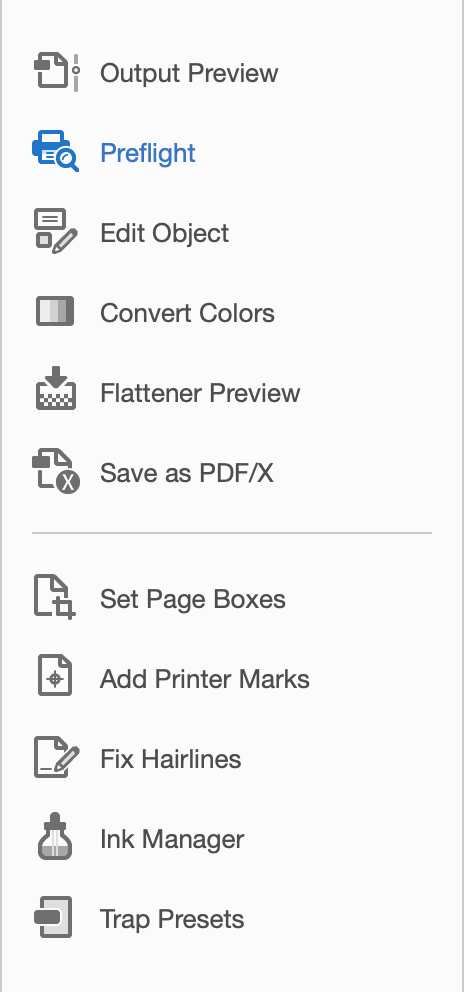
Select Preflight
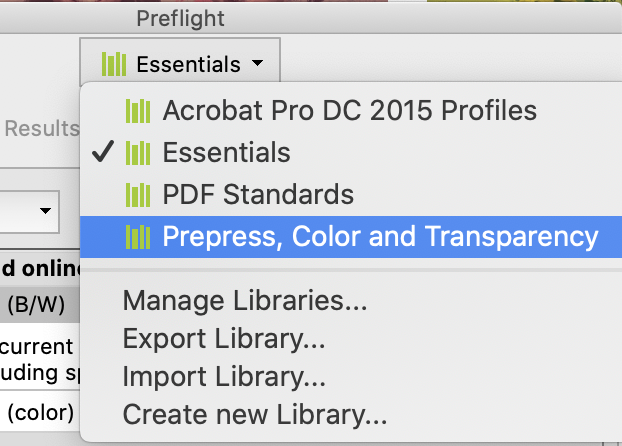
Pull down the Essentials tab & select Prepress, Color, and Transparency
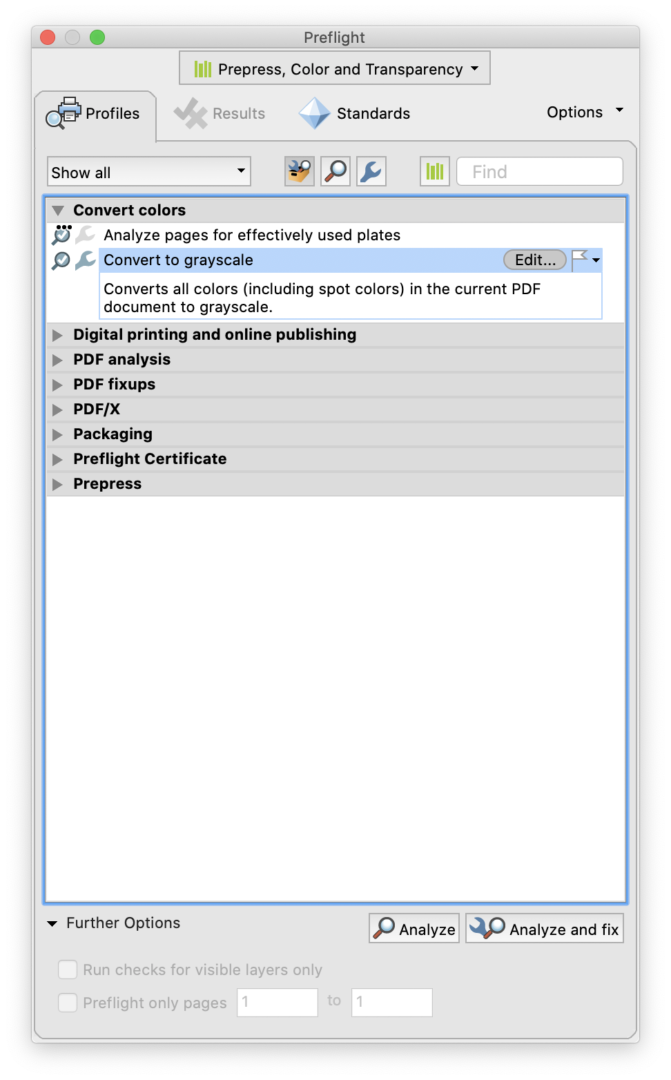
Choose Convert to Grayscale from the Convert Colors menu
Select Analyze and Fix
Adobe will prompt you to save your file and a Save As PDF dialog box appears.
Save your file with a unique name.
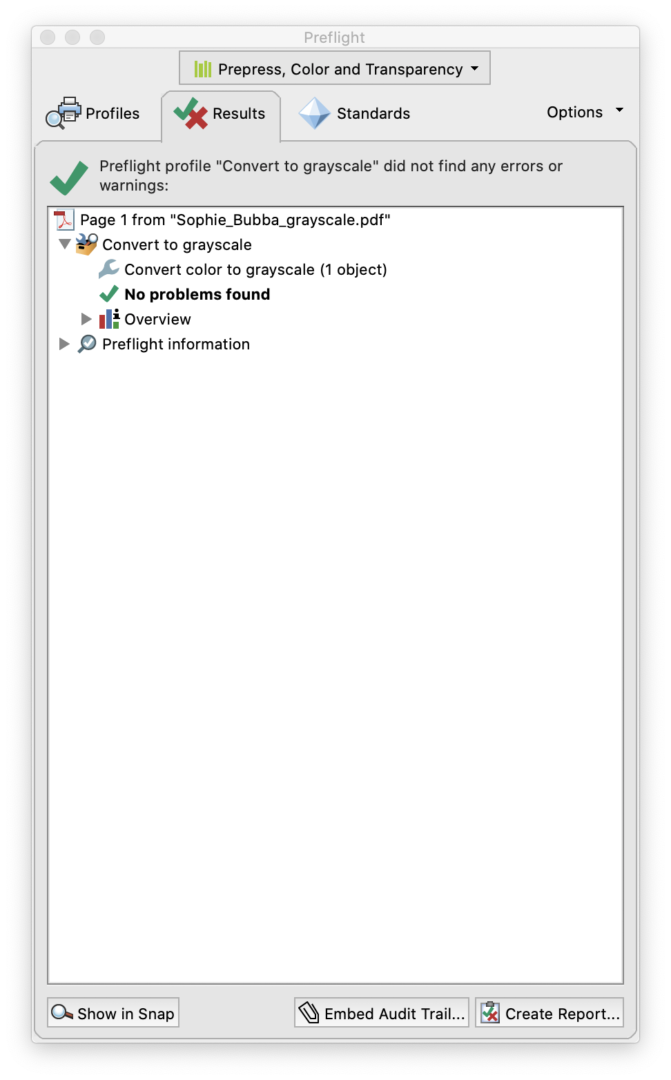
Once you select Save, Adobe will convert your file.
If there are no issues, you will receive a green checkmark ✅.
For more information, check out
https://www.prepressure.com/pdf/basics/editing/convert-color-to-grayscale
