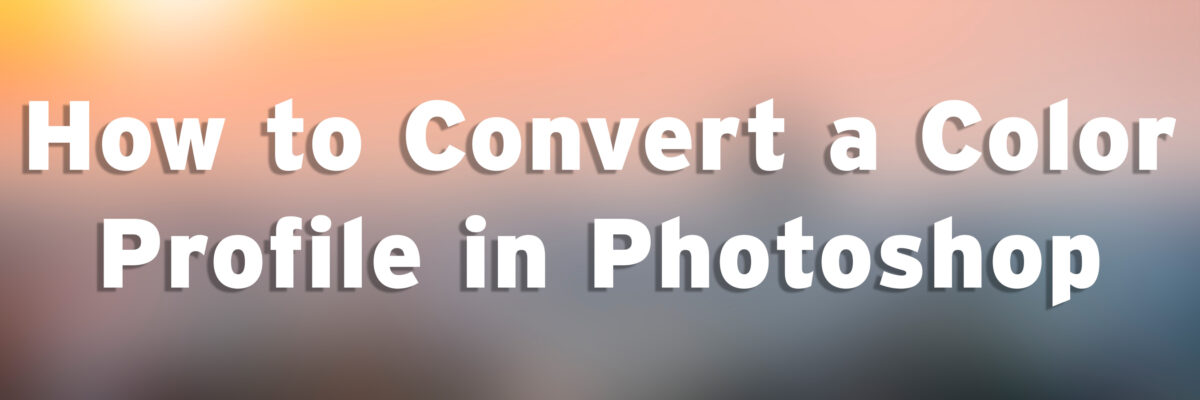By converting a color profile, the color numeric numbers change. Converting your color profile permanently moves your image into that color space. It is the last step prior to saving the file for print.
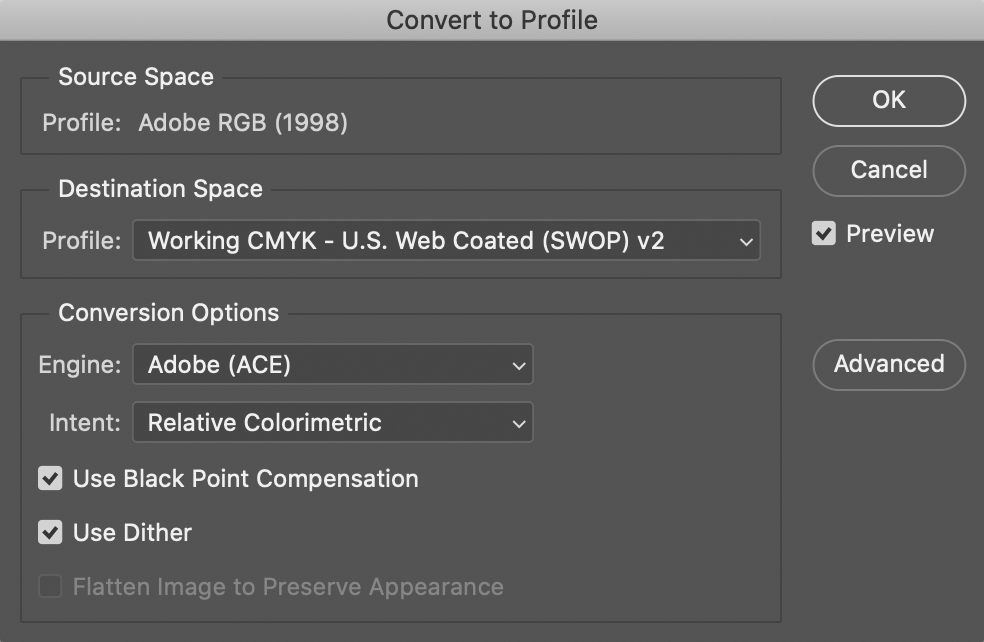
Edit menu > Convert to Profile.
Under Destination Space, choose the color profile to which you want to convert the document’s colors. Under Conversion Options, specify an engine and a rendering intent.
Toggle on the Preview option. Click OK.
What is a rendering intent?
A rendering intent is a method or set of instructions for mapping or translating color values from one color space to another, generally when converting from a color space with a larger gamut to one with a smaller gamut.
Absolute Colorimetric:
Leaves colors that fall inside the destination gamut unchanged. Out-of-gamut colors are clipped. This intent aims to maintain color accuracy at the expense of preserving relationships between colors and is suitable for proofing to simulate the output of a particular device.
Relative Colorimetric:
Compares the extreme highlight of the source color space to that of the destination color space and shifts all colors accordingly. Out-of-gamut colors are shifted to the closest reproducible color in the destination color space. Relative Colorimetric preserves more of the original colors in an image than Perceptual. This is the standard rendering intent for printing in North America and Europe. The Imaging Center’s RIP is also set to use this rendering intent.
Perceptual:
This method may shift all colors slightly in order to retain the tonal and color relationships throughout the image. It may sacrifice absolute color accuracy, but it is good for preserving tonality and natural hues in an image. Good for photographs. This is the standard rendering intent for the Japanese printing industry.
Saturation:
This method maps saturated colors in the source space to fully saturated colors in the destination space at the expense of tonality and color accuracy. This is only good for “business presentation” type applications where bright saturated colors are more important than the exact relationship between colors.
For More Information
Adobe: Color management settings for the best print output
LinkedIn Learning: Understanding Rendering Attempts