In order to qualify for black & white pricing on the plotter printer (Epson T5270D), your image must first be converted to grayscale. If your image is submitted in color, you will be charged for the color price.
For the best results, you should always work from a duplicate file. You don’t want to toggle back and forth between different color spaces (especially on an original file) as you can lose critical pixel data.
Before converting images, it’s best to do the following:
- Do as much editing as possible in the original color mode
- Save a backup copy before converting. Be sure to save a copy of your image that includes all layers so that you can edit the original version of the image after the conversion.
- Flatten the file before converting it. The interaction of colors between layer blending modes changes when the mode changes.
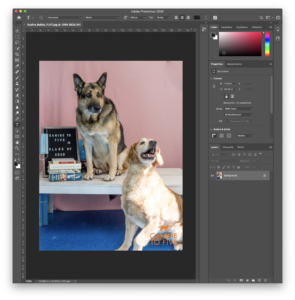
Open file in Photoshop
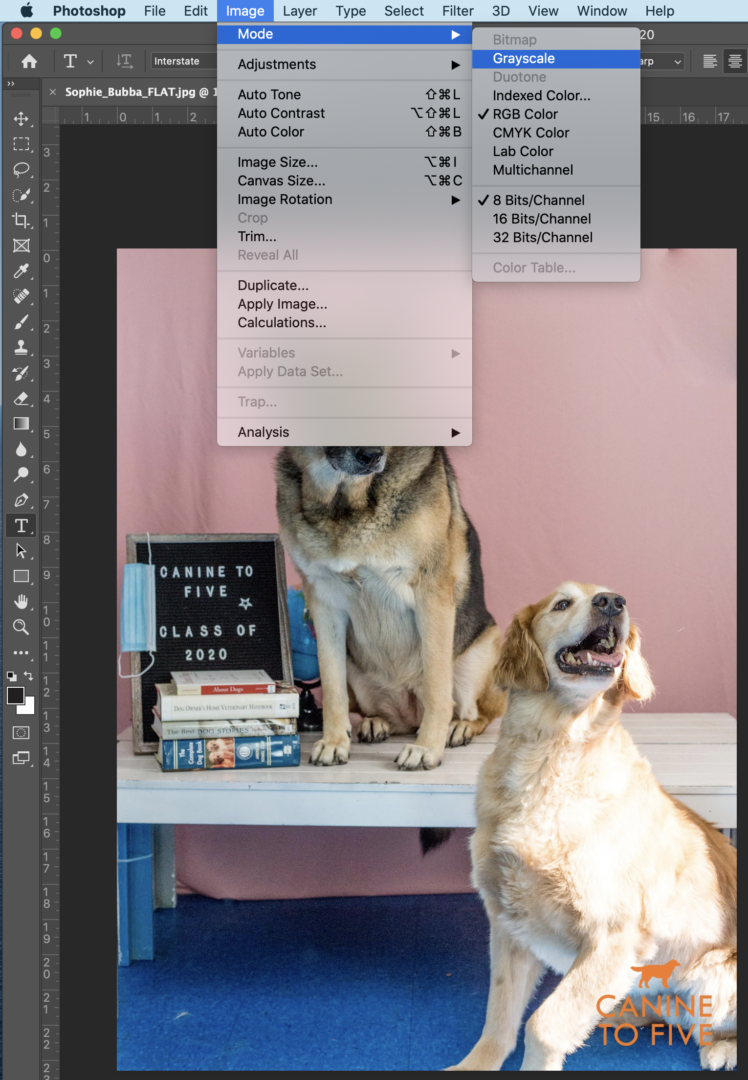
Image menu > Mode > Grayscale
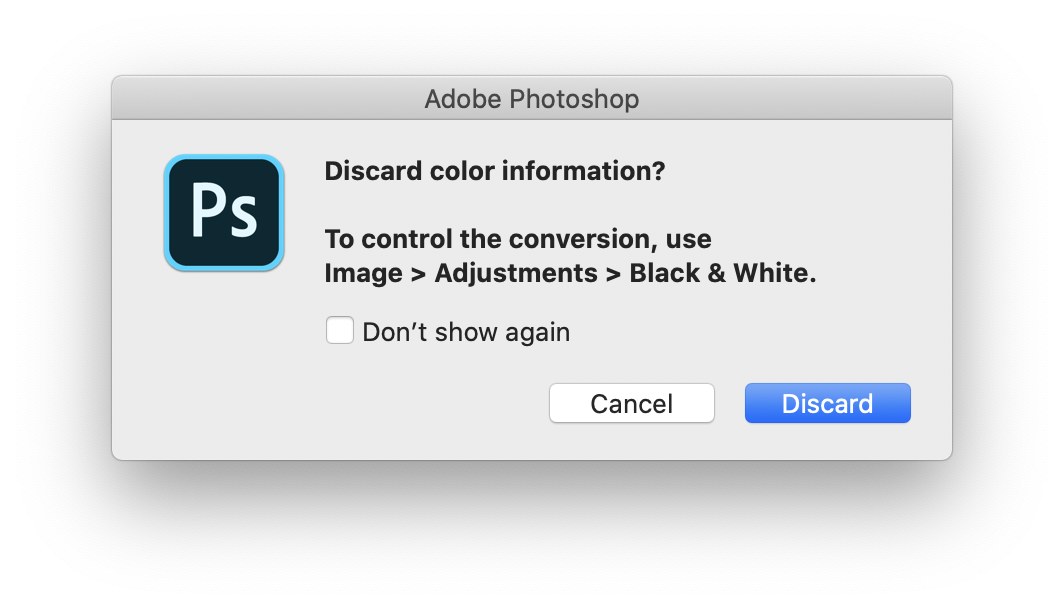
Click Discard
Photoshop converts the colors in the image to black, white, and shades of gray.
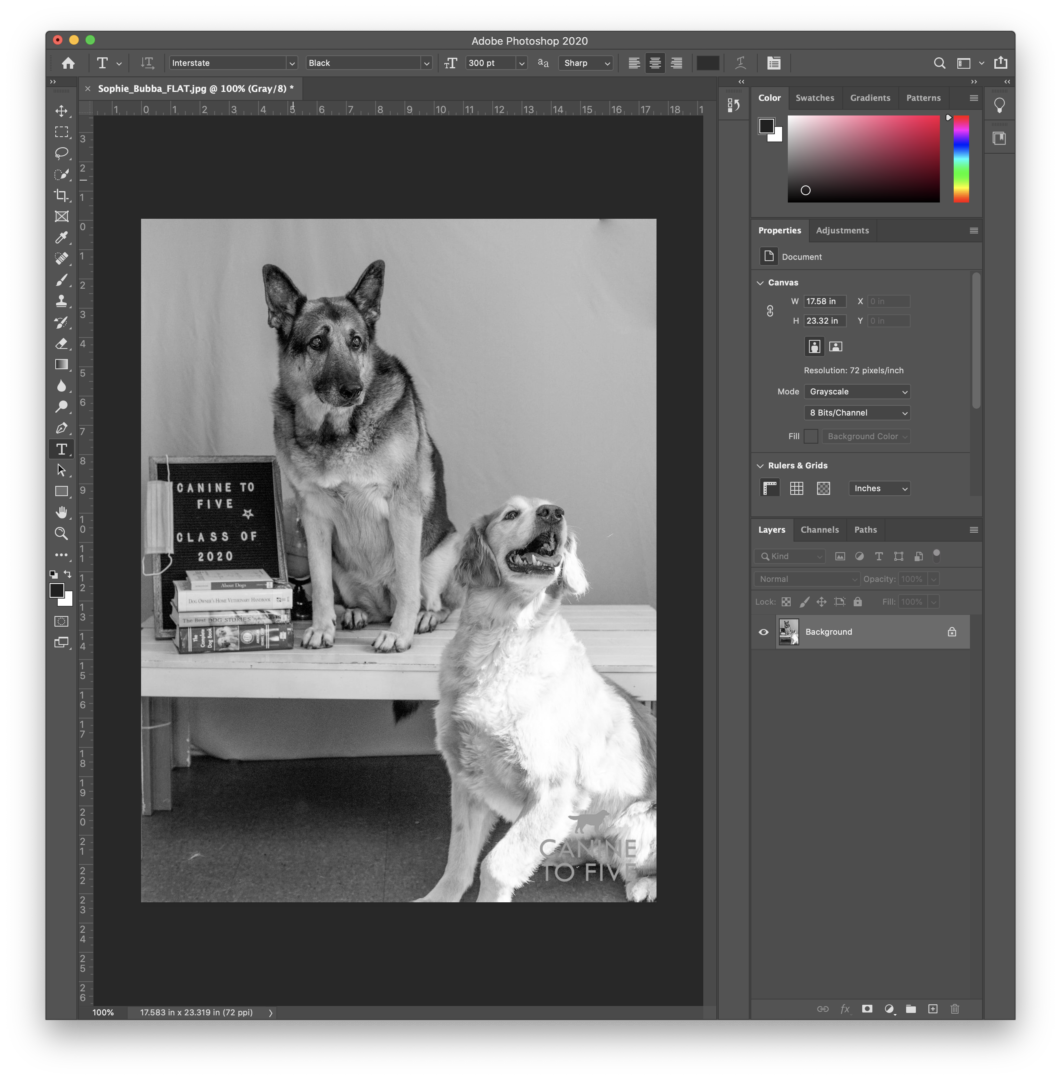
NOTE: The technique above minimizes file size but discards color information and can convert adjacent colors to the exact same shade of gray. Using a Black & White adjustment layer increases file size but retains color information, letting you map colors to shades of gray.
For more information, check out
helpx.adobe.com/photoshop/using/converting-color-modes.html
