As a member of the CCS community, you have access to YouTube to host videos. This can be a great place to share presentations for you classes.
Log in to your YouTube account.
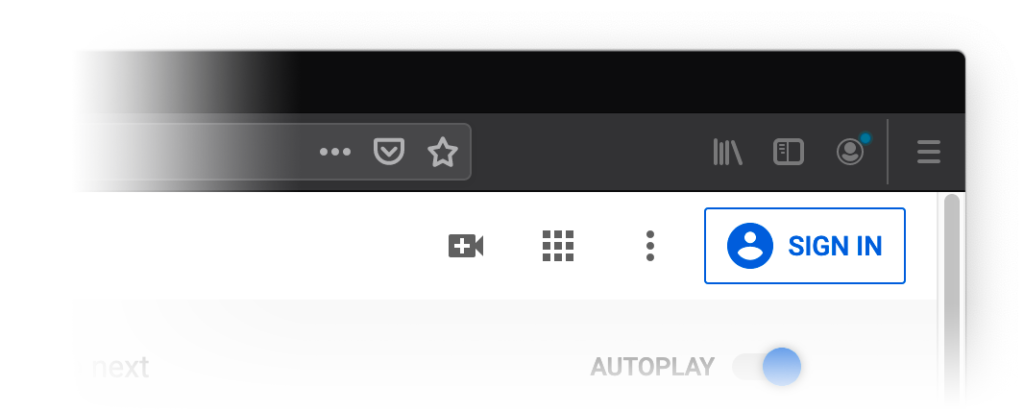
Click on the video icon at the top right hand side of the window, which can be found next to your user icon, messages, apps, and notifications.
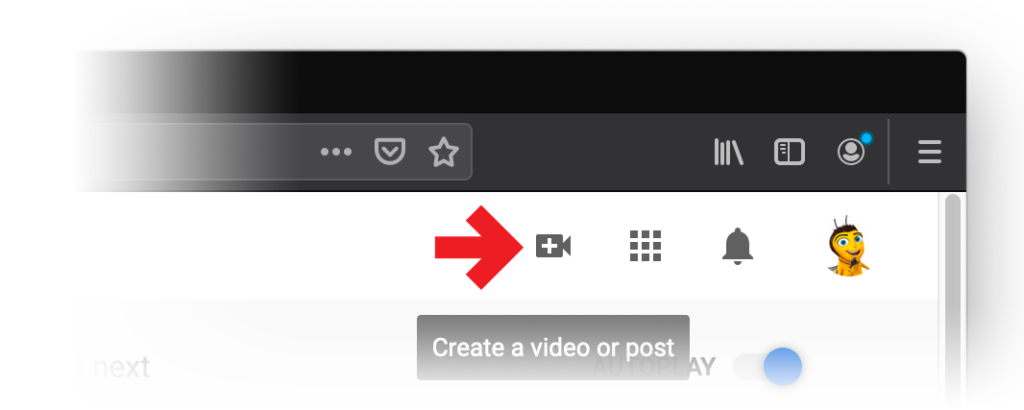
Click ‘Upload Video.’
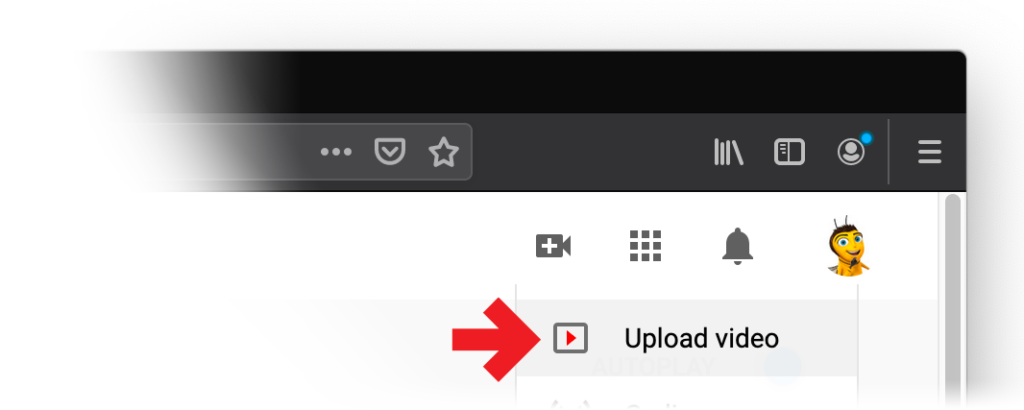
Then, press ‘Upload Video’ to find the video file saved on your computer. Or, you can drag and drop it into the window.
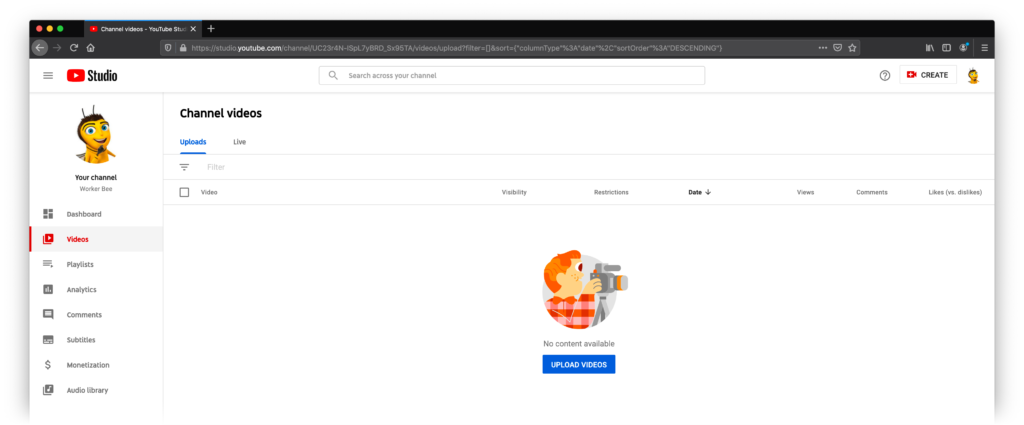
More
- An optional step is to choose the privacy settings on your video.
- Add an SEO friendly title so that it’s more easily discoverable via search engines.
- Add a description of the video so people know what your content is about before watching it.
- Add tags, which act as tools to help the discovery of your video.
Note to students, your CCS Gmail account expires 1 year after graduation. After this, you will no longer have access to your YouTube account associated to CCS.
Read more about migrating a YouTube account.