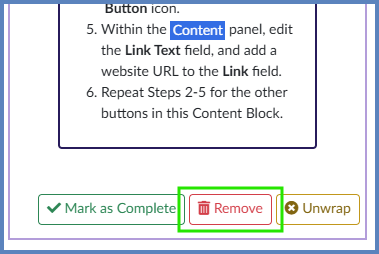As you add/edit content blocks in content pages of your course, you may remove the instructions contained within the area purple shaded area shown below. (In the DesignPLUS Sidebar, this is called an “Action Item”.) Removing the Action Item is completely optional, as students will never see any of the information within it.
In the below example, the “Assignment Context” Content Block includes a set of instructions only viewable to the instructor (shown within the purple shaded area). You have the option to remove these instructions from your content page if you so choose. The end result keeps the heading, “Assignment Context”, and whatever content you choose to replace the “Assignment_context_description” with.
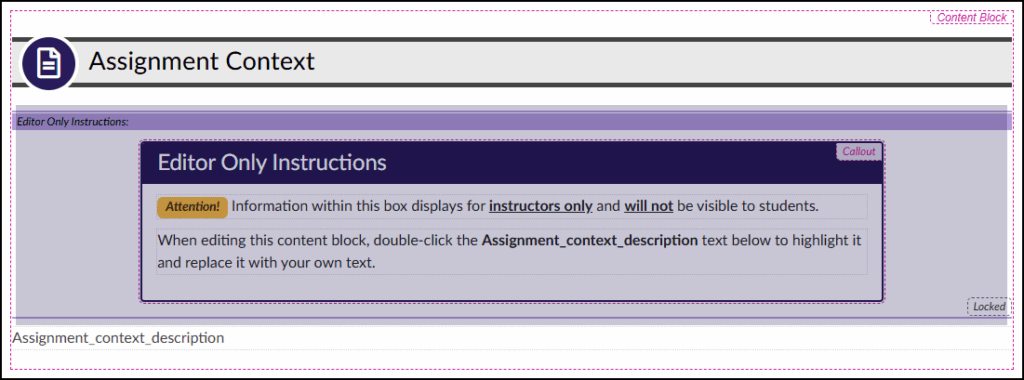
Save Your Page
When adding a Content Block on a content page for the first time, be sure to Save & Publish or Save your page so that Canvas/DesignPLUS recognizes you have an “Action Item” on the page that you may want to remove later on.
Removing the Action Item
- While editing your content page in Canvas, click on the green Open Action Items icon at the bottom right corner of the screen.
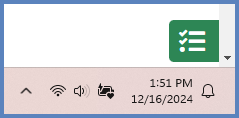
- If you do not see the green Open Action Items icon, you may need to temporarily close the DesignPLUS sidebar.
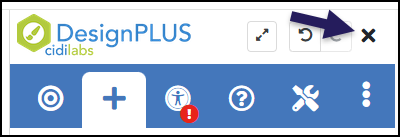
- Select the 🗑️ Remove button.