
If you are teaching one or more courses in Canvas, please take a moment to review your course content. Check that the modules (and the content within those modules) are published.
Publishing a Module
- Log in to your Canvas course.
- In Course Navigation, click the Modules link.
- Click on a module’s 🚫 publishing drop-down menu (circle with a slash) that you wish to publish. (If the module is already published, a ✅ green checkmark will be shown.) Four options will be available:
- ✅ Publish module and all items
- ✅ Publish module only
- 🚫 Unpublish module and all items
- 🚫 Unpublish module only
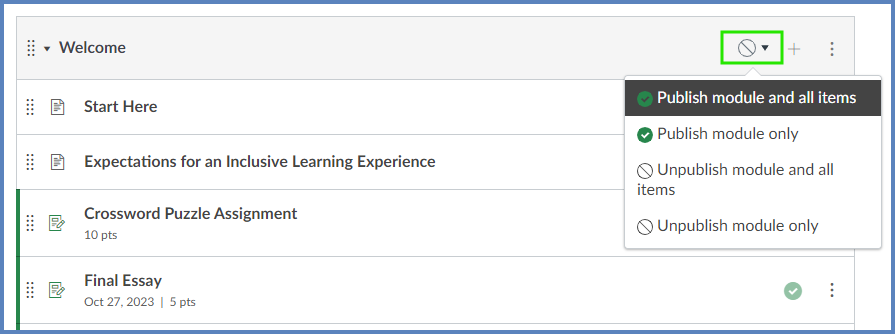
Viewing the Course as a Student
Click the 👓 View as Student button on the top right corner of the screen to view the course as a student would see it. If one or more modules are not appearing in Student View, return to your Instructor view by clicking the Leave Student View button at the bottom right corner of the screen. Then, publish the necessary module(s) using the steps above.
Additional Resources
Publish or Unpublish a Discussion
Publish or Unpublish an Assignment