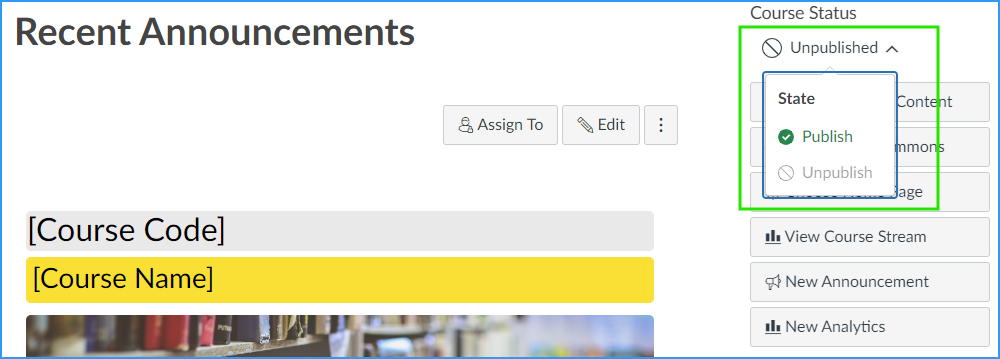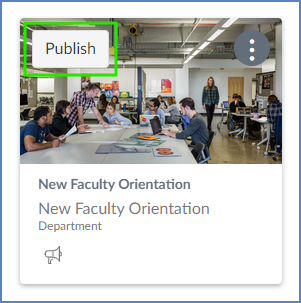How do I view all my Canvas courses?
00:07: How do I view all my canvas courses as a student?
00:11: In global navigation, click the courses link.
00:13: Then click the all courses link.
00:17: Courses are organized into all courses past enrollments, future
00:21: enrollments and groups.
00:24: Courses can be sorted by favorite status name nickname
00:28: term enrollment status and publish status by selecting.
00:32: The sort icon in the header groups are sorted alphabetically by
00:36: group name.
00:38: If Allowed by your institution, you can do the institutions public course
00:42: index in a catalog format by clicking the browse more courses button.
00:47: All courses are courses that are part of the current semester or term.
00:50: However, depending on access settings, for a course,
00:54: my course is can also display courses that have not yet started or unpublished.
01:00: Active courses that are available to you are listed in blue text, these
01:04: courses have been published and include a link to the course to open
01:08: a course, click the name of the course.
01:11: Courses that are within the current term dates but are not yet available are listed in Black
01:15: text. These courses have not been published and no link is available.
01:20: You can also view any nicknames you have created for courses.
01:24: Is a course, includes a term date. The term date displays.
01:29: Each course includes your role in the course.
01:31: Your Role can be student teacher, ta Observer
01:35: designer or a custom roll created by your Institution.
01:40: Any all courses section. You can customize the courses list and Mark courses
01:44: as favorites. Favorite courses display in the card view dashboard.
01:50: You can change the order that courses are listed by clicking the sort icon in the header.
01:54: The column currently use for sorting displays either the ascending
01:58: or descending icon to indicate the sort order.
02:02: Courses under the past enrollments heading our courses that have concluded, but are still available
02:06: as a read-only archive course.
02:08: You can do course, material and grades but can no longer participate
02:12: in the course.
02:14: Future enrollments are courses. That will be made available as part of an upcoming term
02:18: or specific course start date. Future courses may be published or
02:22: unpublished. However, some institutions May restrict you from being
02:26: published courses before the start date.
02:28: If a future course, includes a link.
02:31: You can do course content but cannot fully participate in the course until
02:35: the start date. Participation include submitting, assignments and
02:39: replying to discussions. It’s a future course, does not include
02:44: a link. The course, cannot be viewed until the start date.
02:49: If you are enrolled in groups, the group section displays any groups within
02:53: your current courses. You can do, all your groups in your groups list.
02:58: To view a group home page, click the group named link.
03:03: You can locate your course, ID number at the end of your course URL.
03:08: This guy covered how to view all my canvas courses as a student.