
In the Canvas Inbox, you can set an “Out of Office” message. You can also add a signature for all of your outgoing messages sent from the Canvas Inbox.
NOTE: The settings described here do not link back to your Out of Office or Signature that you may use for your official CCS e-mail address.
- Log in to Canvas.
- In Global Navigation, click the Inbox link.
- Click on the ⚙️ Inbox settings (cog wheel) icon at the top right-hand corner of the screen.
To set an Out of Office message, select the Response On radio button, and fill out the relevant information [Start Date, End Date, Subject (Required), and Message].
![To set an Out of Office message, select the Response On radio button, and fill out the relevant information [Start Date, End Date, Subject (Required), and Message].](http://campus.collegeforcreativestudies.edu/ed-tech/wp-content/uploads/sites/53/2024/11/Inbox_OutOfOffice.png)
To display a signature below your Inbox messages, select the Signature On radio button. Use the Signature text box to customize what your signature will look like.
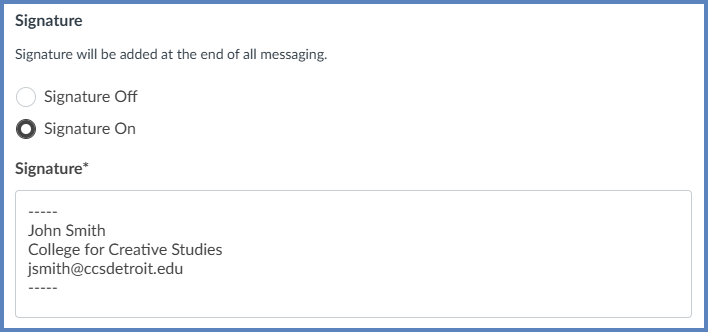
- Click the Save button to save your changes.
Additional Resources
Managing Inbox Settings