
Once in a while, you may find yourself in a situation where you need to obtain the e-mail addresses of your students so that you can send them an e-mail outside of the Canvas interface rather than using the Canvas Inbox to send them a message.
Canvas Inbox vs. E-mail
The Canvas Inbox is not the same as e-mail. For example, you cannot use the Canvas Inbox to send your family/friends messages because they are not enrolled in the same Canvas courses that you are. Similarly, your family/friends cannot e-mail you messages that you would receive via the Canvas Inbox. The Canvas Inbox is a communication tool to be used between you and your students.
In your Canvas course, there are two different ways to download a report to get this information:
- In Course Navigation, click the Course Analytics link.
- If Course Analytics is not visible in your course navigation, follow the steps in Configuring Course Navigation to enable this menu item.
- From your course Home page, click on the 📊 Course Analytics button on the upper right-hand corner of your screen.
Once you are on the Course Analytics screen:
- Click on the Reports tab.
- Find the Class Roster row, and click on the Run Report button for that row. A CSV file will download to your computer for you.
- You can also click on the information icon (i inside a circle) next to Class Roster to see an example of what the report will look like.
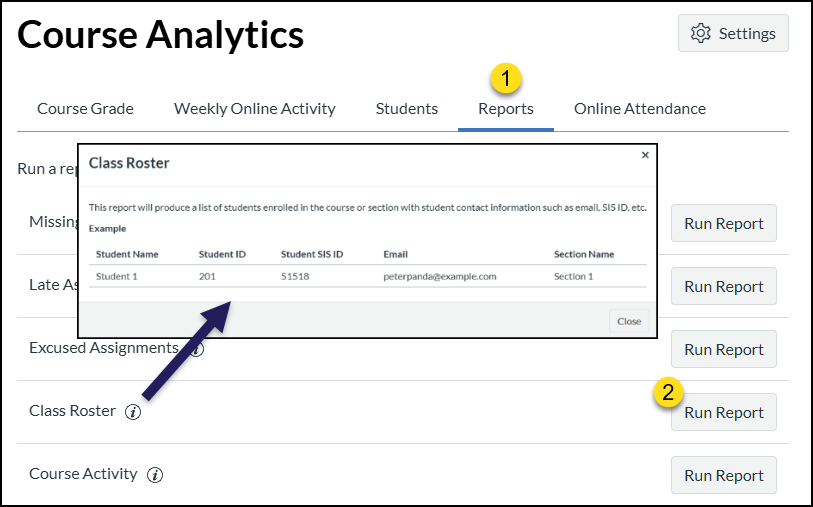
- You can also click on the information icon (i inside a circle) next to Class Roster to see an example of what the report will look like.
- After downloading the CSV file, open up the file, and find the student e-mail addresses listed in column “D” (labeled Email).