
When you are working with rubrics in your course, you may discover that a rubric criterion row is not in the proper place.
Example: You want to move the fifth criterion to the top of the rubric so that it is the first criterion in the rubric.
CCS has an integration in Canvas called DesignPLUS from Cidi Labs. Part of this integration is a small tool that helps you re-order your criterion rows within your rubric. There are two ways to reorder your rubric rows with this tool:
Sort Via the Assignments Screen
In your Canvas course:
- In Course Navigation, click the Assignments link.
- Click on the name of an assignment that has an attached rubric.
- Click on the ✏️ pencil (Edit Rubric) icon.
- If you get a prompt that you cannot edit the rubric, click the OK button.
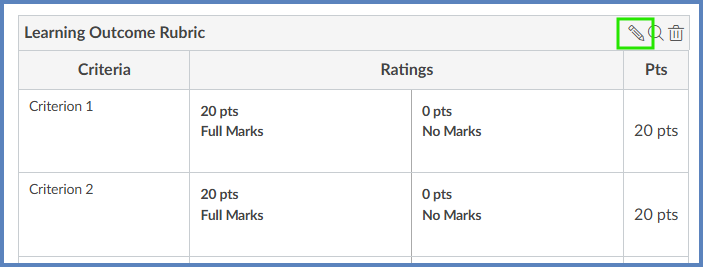
- Click on the Make Rubric Sortable button.
- Use the 🔼 and 🔽 arrow buttons to move criterion rows up and down within your rubric.
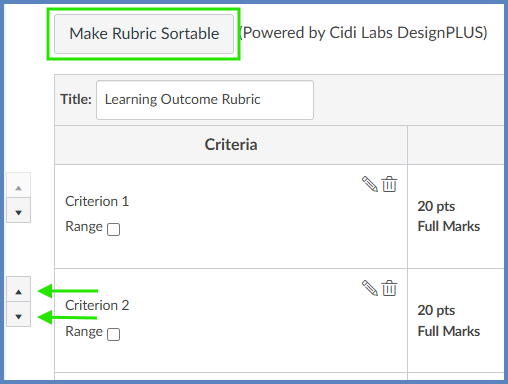
- Be sure to click the Update Rubric button after you have moved rubric rows around.
Sort Via the Rubrics Screen
In your Canvas course:
- In Course Navigation, click the Rubrics link.
- Click on the name of a rubric.
- Click on the ✏️ Edit Rubric button.
- If the ✏️ Edit Rubric button does not appear, that means the rubric has been used in more than one assignment and cannot be edited.
- Click on the Make Rubric Sortable button.
- Use the 🔼 and 🔽 arrow buttons to move criterion rows up and down within your rubric.
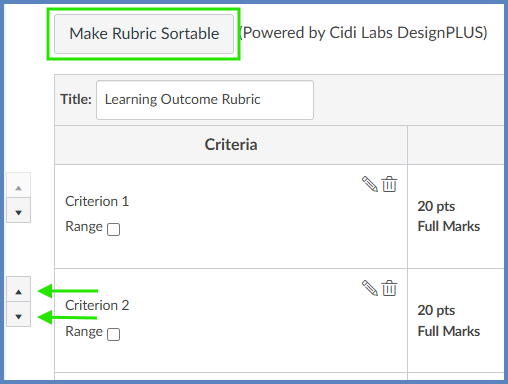
- Be sure to click the Update Rubric button after you have moved rubric rows around.