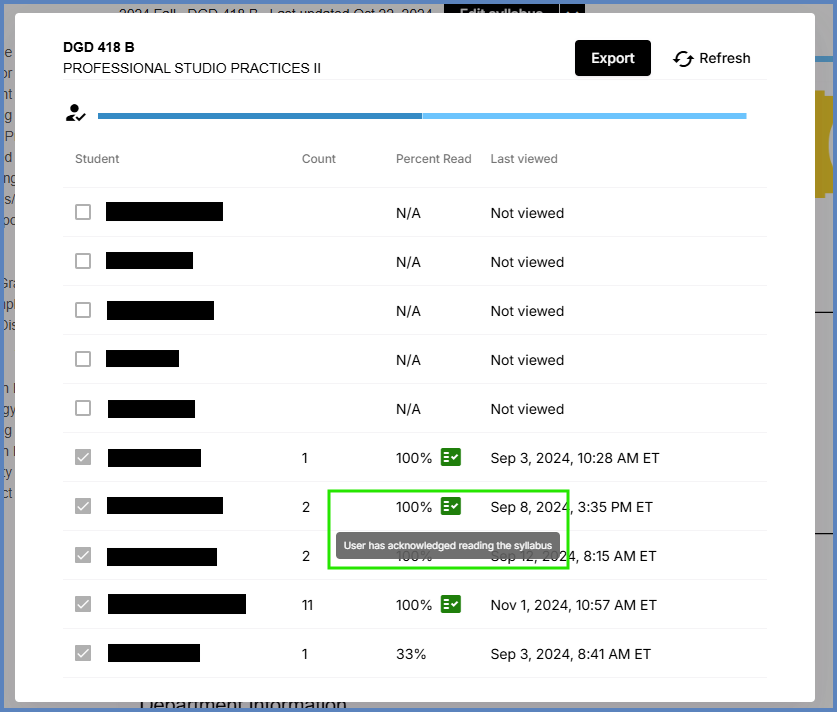Instructors can view student engagement reports to see which students have viewed your Simple Syllabus document(s) in your Canvas course(s).
- Sign in to your Canvas course.
- In Course Navigation, click the Simple Syllabus link.
- At the top of your Simple Syllabus document, click the View Report link click or anywhere on the purple bar.
- The purple portion of the bar (left arrow) represents the number of students who have viewed the syllabus. The white portion (right arrow) is representative of the number of students who have not viewed the syllabus. By hovering over the bar the number will display.
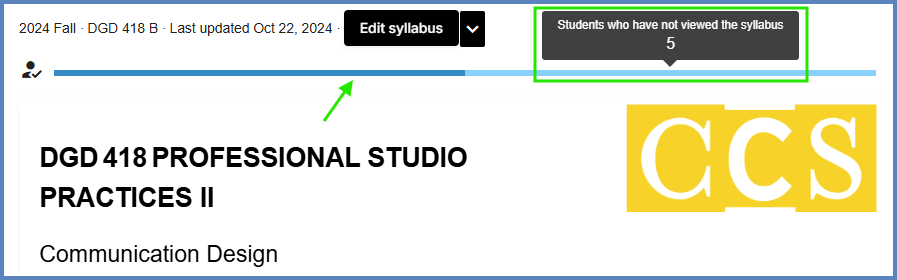
A list of your students will appear along with columns for Count, Percent Read, and Last viewed. A green icon next to the percentage indicates the student has acknowledged reading your Simple Syllabus document.
Click the Export button to download a *.csv file to your computer.