Before you begin, ensure you are logged out of any Adobe related accounts on your machine as well as on the web.
In your browser of choice, visit adobe.com. In the upper right, click ‘Sign In’.
At the sign in screen, enter your CCS email into the email address.
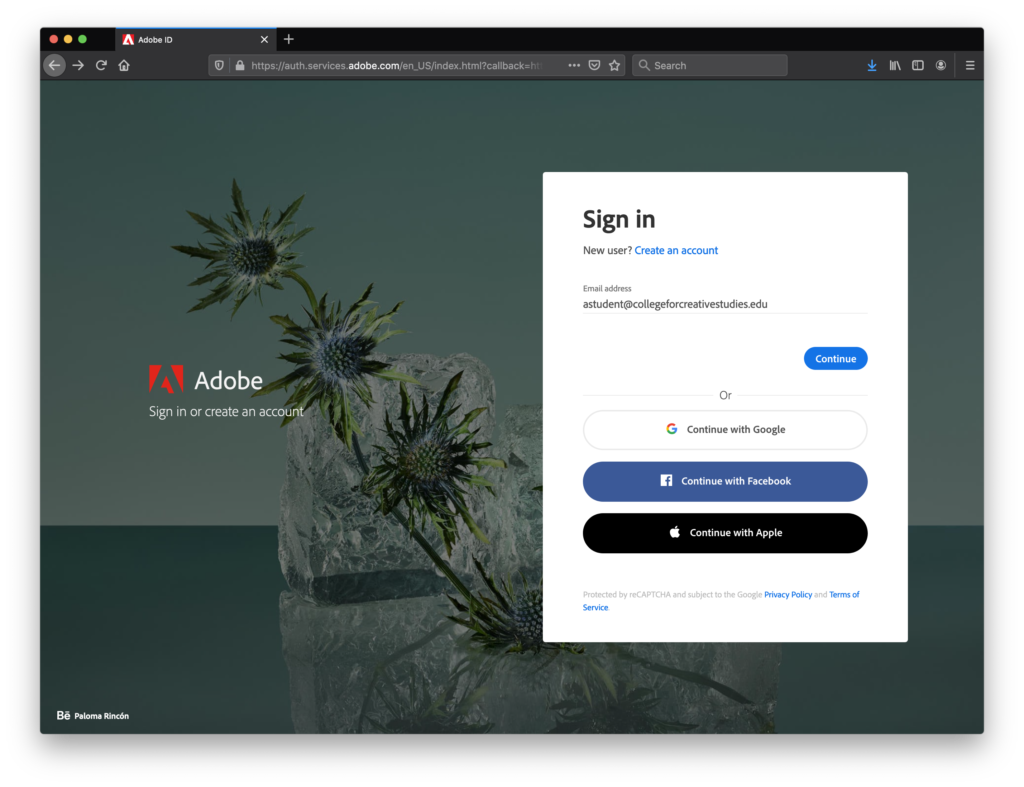
Click ‘Continue’.
On the next screen click ‘Company or School Account’. It is important that you select ‘Company or School Account’ or you will get a message saying you do not have access.
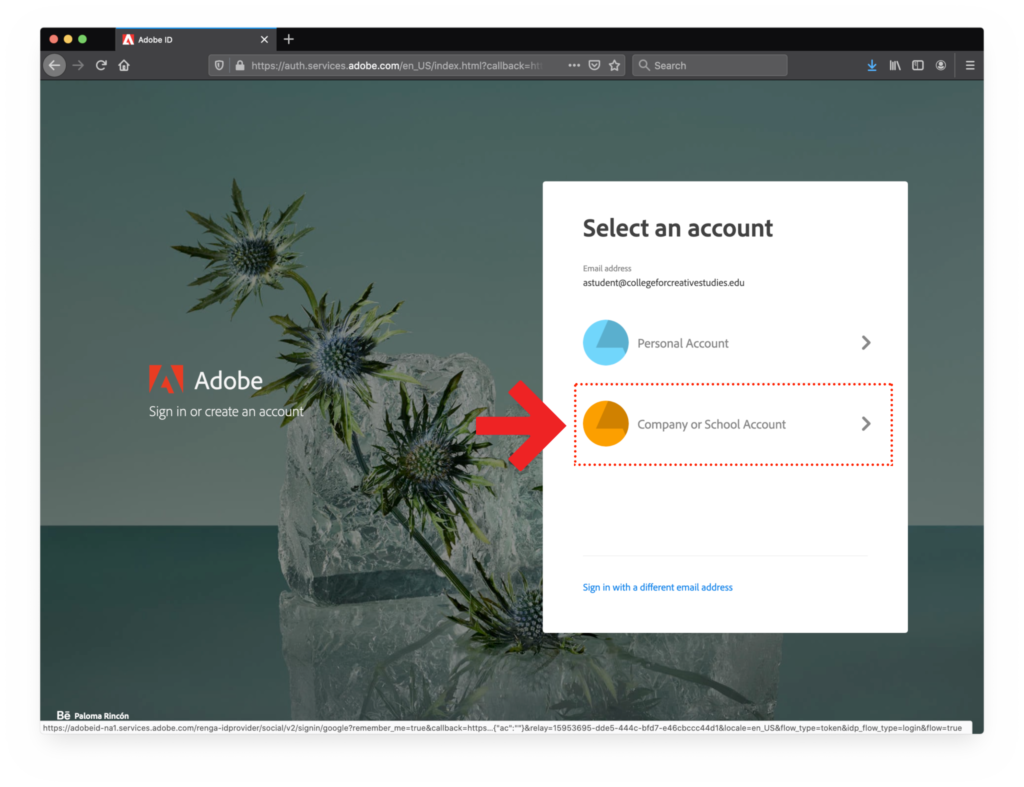
Adobe will send a verification email to your CCS email address. Make sure to click ‘Continue’.
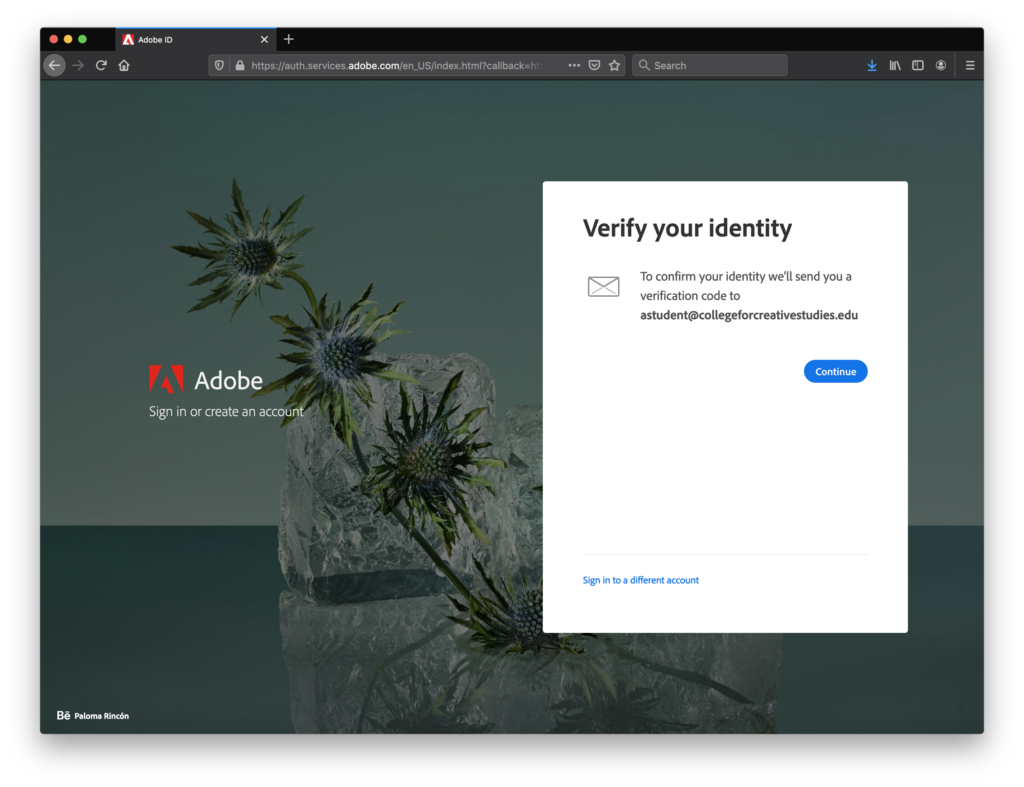
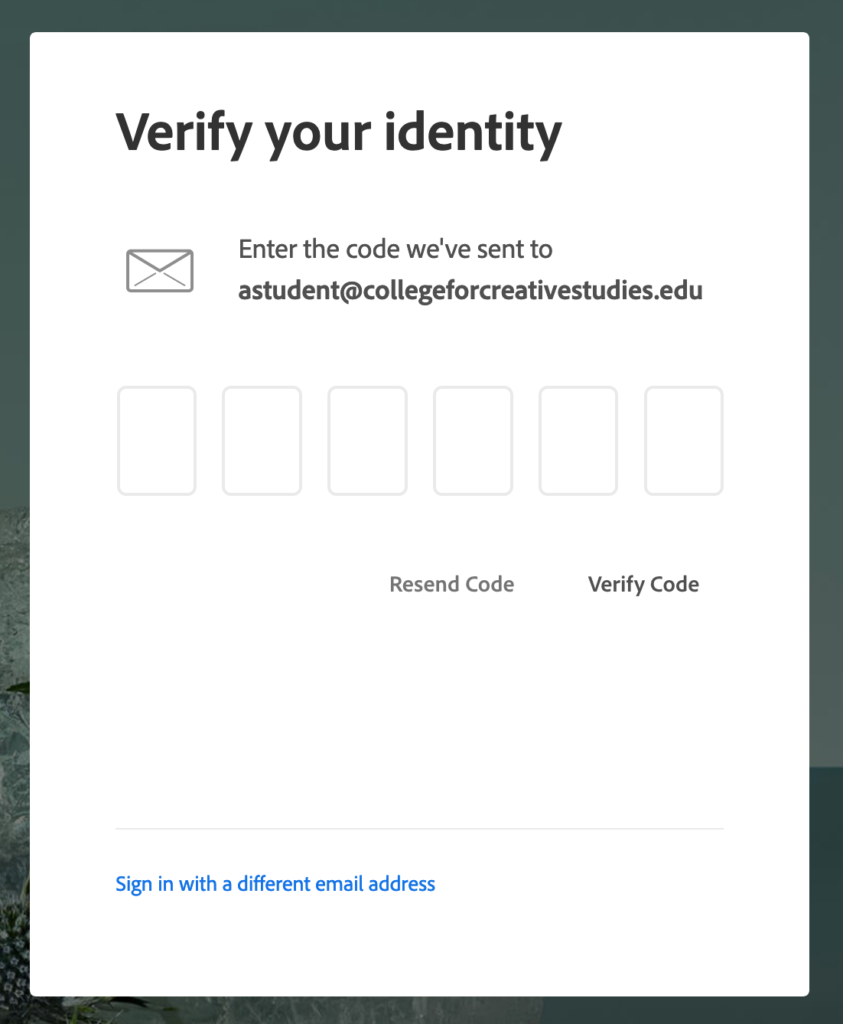
You will need to access your CCS email account.
Look for an email with the subject “Verification code”.
Enter the 6 digit verification code sent to you CCS email account.
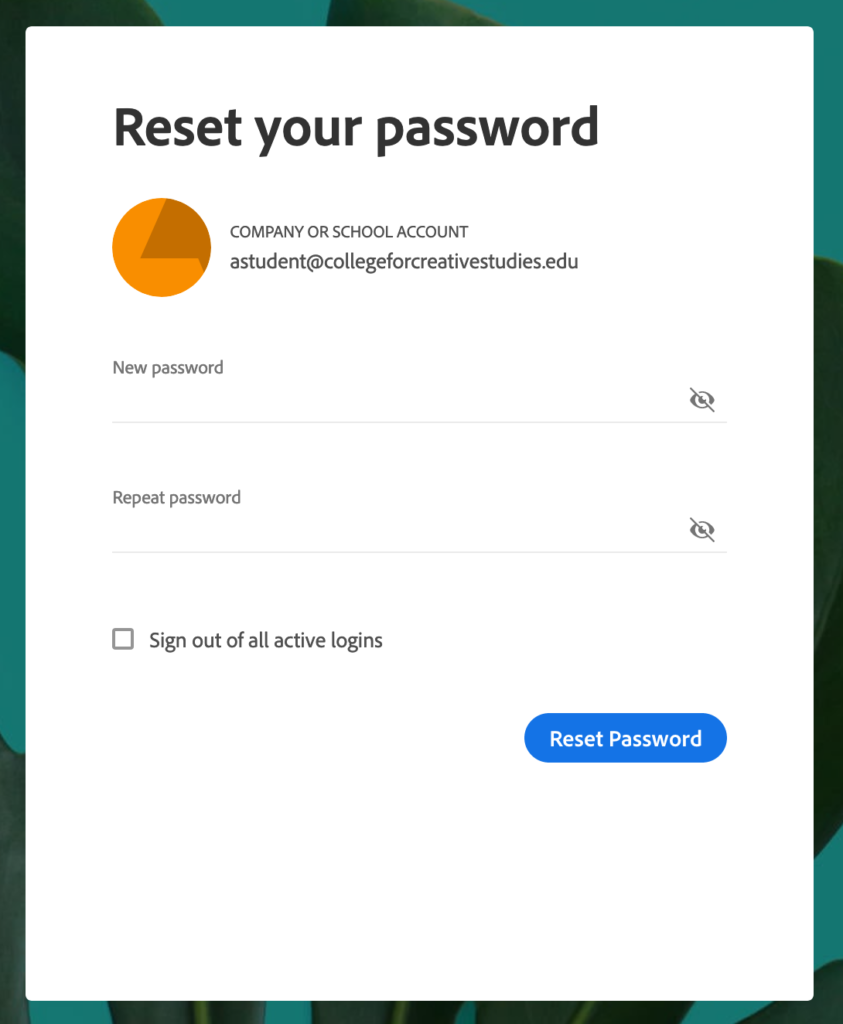
Once you have verified your account, enter a new password.
You should now have access to CCS related content through Adobe. Remeber, you must choose the “Company or School Account” to log in.